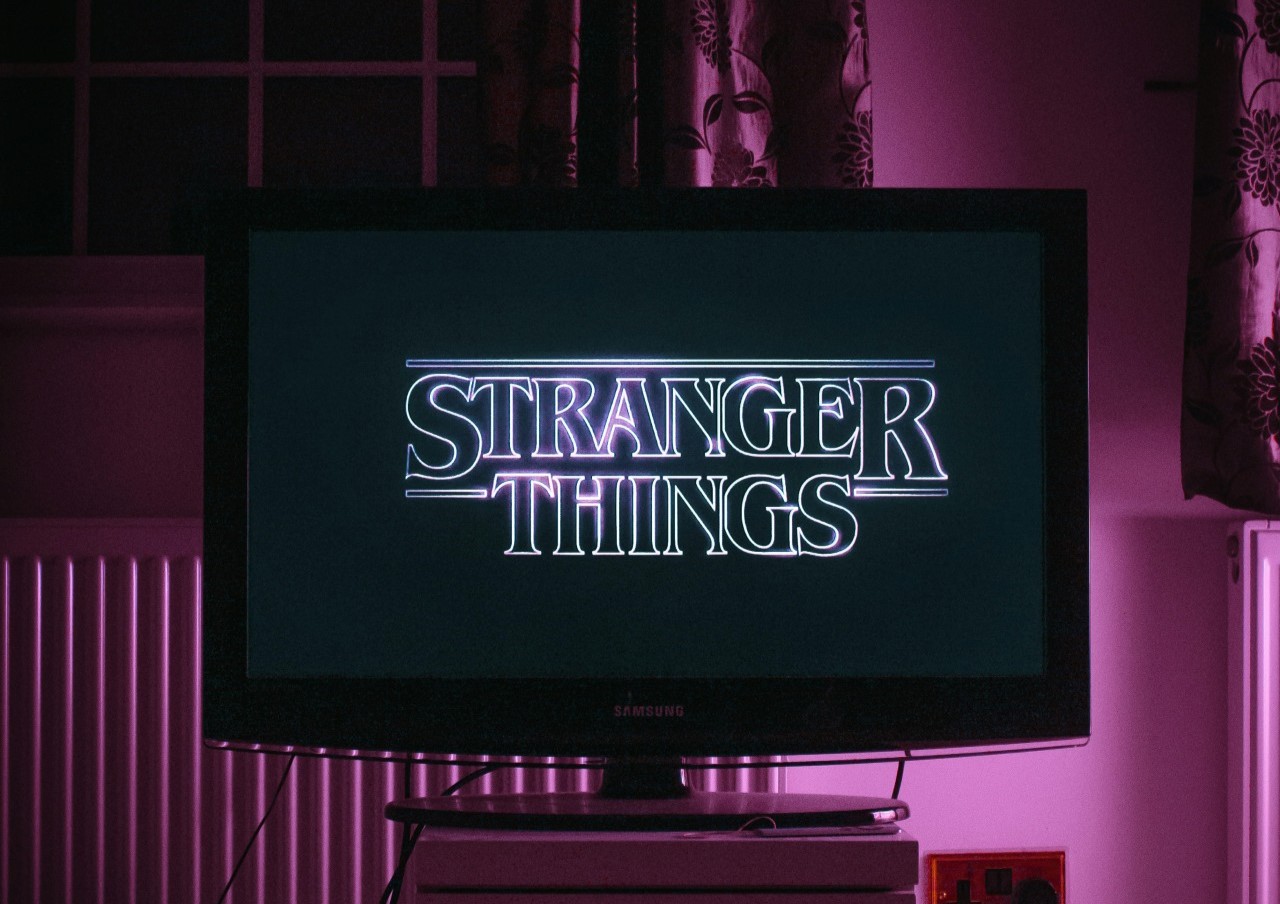After the release of Chrome 112, Chrome Reader disappeared from the Experiments page. Although the feature was beloved by many, it seems to be gone for good. Its disappearance may just be because it became outdated with time — or it might be a strategic move by Google.
What Did Chrome Reader Do?
Chrome Reader was an experimental feature from Google that allowed users to read something without being interrupted by advertisements, images and videos. It took up the entire page, displaying only the plain text. You could change the background color, text size and font style to make it easier on your eyes.
Although it was mainly an accessibility tool, it was great for people who wanted to concentrate better. After all, you become more productive when you get rid of distractions. Although you had to know about it and manually enable it to use it, it was very popular.
Why Did Chrome Reader Disappear?
Google removed Chrome Reader from its experimental features to make room for a new version of the tool. While it claims the move is supposed to create an inclusive and accessible tool for those in need, it may have underlying motives.
Although it’s mainly speculation, lost revenue from hidden advertisements likely prompted the company to get rid of the original reader mode. Since it took up the entire page, it effectively worked as a free ad blocker. To add to this theory, the new version has few meaningful accessibility additions so far.
Although reader mode has been around since 2019 and has consistently received extensions, it has finally reached its expiration date. Since Google planned something new for the Chrome 114 update, it seems like the feature will stay gone.
Does an Alternative Reader Mode Exist?
Although you can’t access Chrome Reader anymore, Reading Mode exists as an alternative. It’s Google’s official successor to the original feature, providing an easy-to-read overview of an article. Even though it isn’t out yet, you can access it while it’s in development.
It’s no surprise you want something similar, considering you can’t read an article online without navigating through dozens of advertisements and exiting out of multiple pop-ups. The new tool makes it much easier to see past all the clutter and find the information you’re looking for.
How Is Reading Mode Different?
So far, Reading Mode has a different layout, icon and style than Chrome Reader. While you previously would click the book-shaped button in your address bar to access it, you now have to open the side panel.
Chrome’s side panel is a tool that takes up a small chunk of your window to display information or act as a miniature search page. You can enable it by clicking the half-filled square directly to the left of your account icon.
This new icon isn’t just an aesthetic change — remember when we mentioned how Google likely did away with Chrome Reader because it affected ad revenue? Instead of taking up the entire screen, this tool now only partially covers it. You’ll still experience some distracting clutter unless you have an ad blocker.
There are more minor changes, too. Where the previous mode had three background color options, the new version has five — dark, light, yellow, blue and default. Google replaced the old text-size slider with buttons, added three options for line spacing and altered font customization.
When Can You Use the New Reader Feature?
You can use the new Chrome Reader immediately. As of August 2023, you can activate it by turning on a specific experimental feature. Although Chrome plans to make it official in late 2023 with the rollout of Chrome 114, they are staggering the release. If you don’t want to wait, you can use it while it’s still in development.
Once you have Reading Mode on, you can activate it on most webpages. Its main purpose is to display content in an easy-to-read format, so it works best on blogs and articles. The plain text shows up on the side of your screen — free of advertisements, videos or images — so you can scroll through uninterrupted.
How Do You Activate Reading Mode?
Type “chrome:flags” in the address bar to get to the experimental features page, then select “Enabled” on Reading Mode’s drop-down menu to activate it. Scroll to the middle of the page to find it or search for “reading” with “Ctrl+F” to get there faster. Once you finish, click the “Relaunch” button so it can take effect.
Before you begin, you should know experimental features may alter your browser data or device security. Google spells this out in giant red letters when you first get to the “Experiments” page, noting you shouldn’t enable them if you’re an administrator.
Although you shouldn’t be at all concerned about experiencing data loss or a cyber attack because of a single experimental feature, it’s good to be cautious whenever using something that’s not officially out yet. To be safe, expect to run into the occasional bug or glitch.
You can make Chrome your default browser to make the process easier or to always have the tool on hand. Since the setup process varies depending on how up-to-date your computer is, you need to follow relevant instructions to get started.
If you’re the kind of person that tosses caution to the wind and prefers to be on the edge of innovation, consider trying Google’s Chrome Beta to preview developing features before their official release. You may even get to test brand-new reader mode updates.
How Do You Deactivate Reading Mode?
If you decide you want to deactivate Reading Mode, type “chrome:flags” in your address bar again and change “Enabled” to “Disabled” or “Default.” Alternatively, you can hit the “Reset all” button up top to turn off all of your experimental features at once. Click the “Relaunch” button when you finish so it takes effect.
The Rebirth of Chrome Reader
While we won’t get Chrome Reader back, the beloved feature lives on in the form of Reading Mode. Even though they’re very different from each other visually, they accomplish the same thing. The continued presence of advertisements isn’t ideal, but it’s still a great leap for accessibility.
Recent Stories
Follow Us On
Get the latest tech stories and news in seconds!
Sign up for our newsletter below to receive updates about technology trends