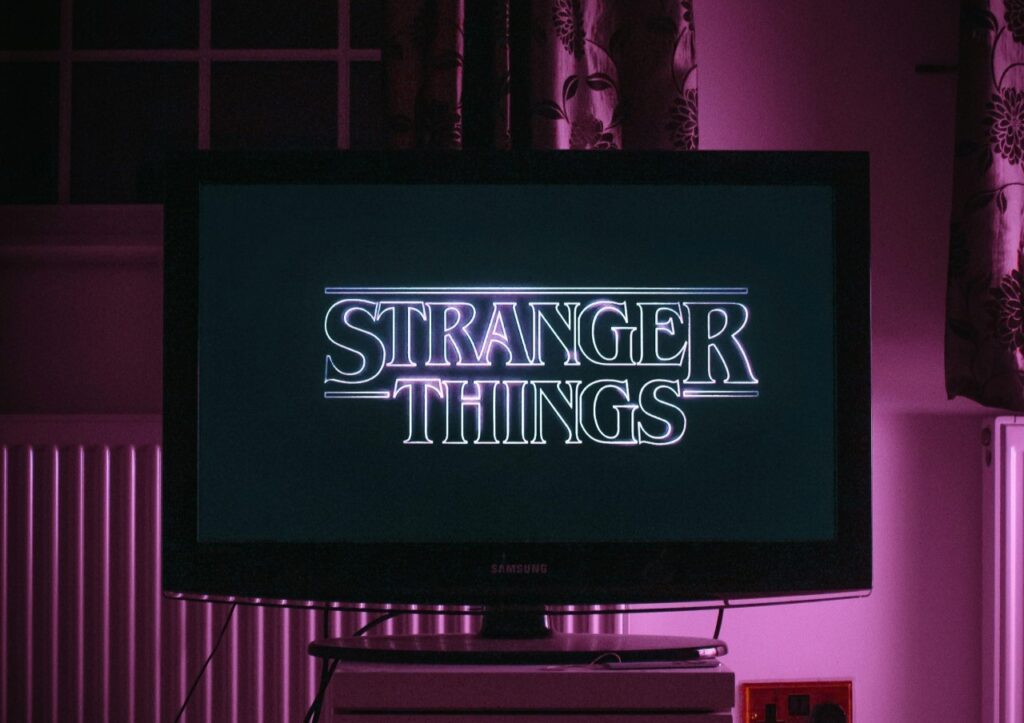Ever since AirPods were released in 2016, their popularity has grown considerably. These Bluetooth earpieces make it easy to listen to music anywhere without disturbing anyone. They provide a great listening experience and have many features that make them a must-buy.
However, can you use these Bluetooth earphones on non-apple devices? Here is more about AirPods and if they work on Android.
Using AirPods on Android
Yes, Airpods work on Android devices, but they don’t provide users with the same experience they have come to know and love on Apple. Due to these earphones utilizing Bluetooth, you can still connect them with non-apple products. They can essentially work with any device that has Bluetooth capabilities.
However, doing so comes at a cost. While they will function on Android and other Bluetooth devices, they are not fully supported. This means that most of the features you usually have access to on Apple devices are missing.
Another thing to note is that in some cases, the sound quality of the AirPods might be different when connected to Android or other Bluetooth devices. The reason for this is that Android implements AAC codec differently than Apple.
What Features Are Missing on Android?
While it is good news that AirPods work on Android, they offer a limited experience compared to similar earphones specifically made for Android. One vital feature that is missing is the battery life indicator.
While some Android devices do display them, others do not and it depends on the device. Even when they are displayed, it leaves a lot to be desired. They only show an overall percentage and not the case or if the pods are on different battery life levels.
Another major disadvantage is that you can’t control the AirPods through voice commands as you would on Apple. The reason for this is that Androids do not have access to Siri. This means that to decrease or increase the volume, you need to do it manually on your phone.
There is no native Google Assistant support either. On Apple devices, AirPods have ear detection, which means if you take them out of your ears, they pause the music. While not a major feature, this one is also disabled on Android.
Unfortunately, creating shortcuts with the double-tap functionality is missing as well. While you can still use them to play and pause music, you can’t set them to something else. Here is a summary of a few of the missing features on Android devices.
- Controlling the AirPods through voice commands — Siri
- Ear detection capabilities
- Automatic device switching
- Spatial audio playback
- Locating the Airpods through the Find My application
- Battery percentage indicator
- Double tap functionality
- Accessibility features
- Easy pairing and the quick setup
While most of the features that make AirPods a great choice are not available, there are ways to get some of them working, but even then, they aren’t ideal — third-party apps.
How To Connect AirPods To Android
The setup of Airpods isn’t as easy as it is on Apple devices, but it is still a very simplistic process. Here are the steps to follow to get them connected.
These steps are only for original AirPods and the AirPods Pro models. Connecting the AirPods Max is a little different and will be explained below these steps.
- On your Android device, go to settings, connections and then Bluetooth. A quicker option is to pull the notifications bar down and then long press on the Bluetooth icon. This will directly open all the Bluetooth settings you require.
- From this page, you can tap on the ‘connect a device’ option.
- Ensure that your AirPods are in their case and that it is open. From here, hold the button on the back of the case to make it visible to your Android device. You can let go of the button when a white light starts blinking on the case.
- This is the final step. After the light blinks, the Airpods should display under ‘available devices.’ You can simply tap on their name to connect them and they will now work on your Android device.
To connect the AirPods Max are mostly the same as the other models, but you will need to take them out of their charging case. Another different step is that you press and hold the noise control button. After which, a light should start blinking on the bottom of the right earbud.
After you have followed these steps, the AirPods should work on your Android devices without some of the features, of course.
Improving The Overall Experience
Using AirPods on Android is not bad, but they provide a standard experience. However, there are third-party apps that you can install to improve the overall performance and allow you access to some of the features that are usually missing. Here are a few apps to make AirPods function closer to what they do on Apple devices.
One great third-party application that drastically improves the experience of AirPods on Android is CAPod. This app enables most of the features that are missing. It allows you to quickly check the battery life of the AirPods and the case.
The app allows the AirPods to automatically connect to your phone and start playing music. CAPod does provide ear detection and also has a One pod mode built in, which allows you to use only one of the earbuds.
If you are still looking for voice command options, there are some apps that can help. A great one to try is AndroPods. This application enables some of the missing features, such as the battery life indicator, but one of the main attractions is it provides the user with the chance to use the Google Assistant.
However, while they do enable the Google Assistant, this feature is not free and requires the premium version. Unfortunately, this is the case with most of these apps.
Here is a summary of a few applications that unlock some of the missing features. The first three apps are all-rounders and enable a range of different functions.
- CAPod
- AndroPods
- MaterialPods
- AirDroid and AirBattery — both for checking battery life
- Assistant Trigger — enables Google Assistant
- Poweramp — improves the sound quality of the AirPods
- Wunderfind — functions as the Find My app and allows the user to locate their AirPods
Should You Buy AirPods For Android?
While AirPods work on Android, they were not built for them. This means that many of the functions users utilize on Apple are missing. For this reason, going out and buying Airpods for your Android device is not recommended.
There are much better options for Android users that provide an improved experience, are cheaper and have many of the features enabled. However, if you already own AirPods and are fine with missing out on some functions, they work great for only listening to music.
Recent Stories
Follow Us On
Get the latest tech stories and news in seconds!
Sign up for our newsletter below to receive updates about technology trends