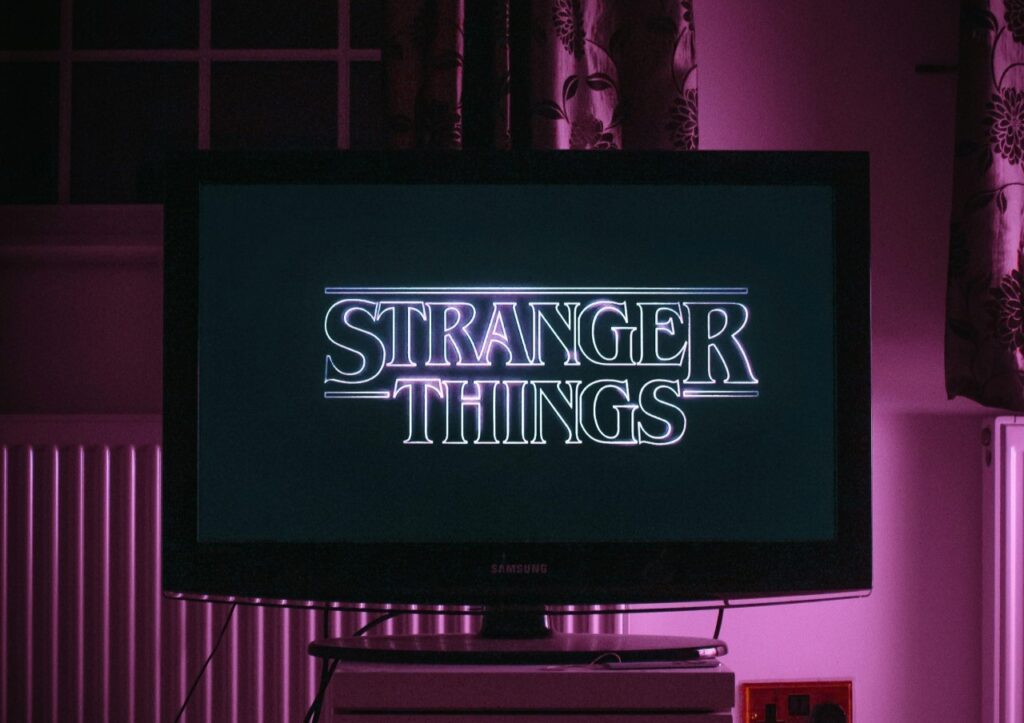Regular software updates are part of using any gadget. If you’ve built your own PC, you’ve probably realized there are a lot of little components to keep up to date. Learning how to update graphics drivers is one of the most important of this regular maintenance.
Updating your drivers can be intimidating at first. However, while it sounds highly technical, today’s technology makes it a straightforward and relatively quick process. Here’s what you need to know.
Why Update Your Graphics Drivers?
First, you should know why it’s important to update your graphics card drivers. That starts with understanding what a driver is.
Your GPU’s drivers are the software that lets your graphics card communicate with your operating system (OS). It helps your OS understand how to use your GPU, which comes from a different company, and execute the commands you give it. Consequently, if these programs are outdated, your graphics card may not work correctly.
Even the most affordable graphics cards can be expensive. You’ve invested a lot in these components, and they play a crucial role in running games smoothly, so you want them to work as they should. Updating their drivers ensures you get the best performance possible out of them. With that in mind, here’s how to update your graphics drivers.
How to Update Nvidia Drivers
If your PC has an Nvidia graphics card, you can use the GeForce Experience app to keep them up-to-date. Start by downloading the app and creating a free account if you don’t already have one.
Once you’ve downloaded GeForce Experience and created an account, launch the app. You should see a button that says “Check For Updates” in the top-right corner. When you click that, the app will search for any available updates for your specific GPU, then download and install them.
GeForce Experience should automatically search for and install the latest drivers from there. If you’re ever feeling unsure about it, though, you can open the app and run through the same process. You can also use Nvidia’s manual driver search tool to look for updates yourself, but this will take more time.
How to Update AMD Drivers
The process of updating your graphics drivers with an AMD graphics card is similar. AMD’s GeForce Experience equivalent is AMD Software: Adrenalin Edition, which you should download if you haven’t already.
With AMD Software running, click the gear icon in the top-right corner and select “System” from the sub-menu. You’ll see an overview of all your AMD devices and software. Under the “Software & Driver” section, look for the switch that says “Download Drivers & Software” and make sure it’s switched on. When that’s on, AMD will automatically search for, download and install the latest drivers.
You’ll also see an option for your preferred software version, which you should leave on “Recommended.” Like with Nvidia, you can also check for drivers manually on AMD’s website if you suspect the automatic updates aren’t working.
Keep Your PC Running at Peak Performance
One last thing to keep in mind is always to consider drivers when switching out your graphics card. If you go from an Nvidia GPU to an AMD one or vice versa, you should uninstall your old GPU’s drivers before installing the new ones.
With these tools, keeping your drivers up-to-date is easy. When you know how to update your graphics drivers, you can ensure you get your money’s worth out of your GPU.
Recent Stories
Follow Us On
Get the latest tech stories and news in seconds!
Sign up for our newsletter below to receive updates about technology trends