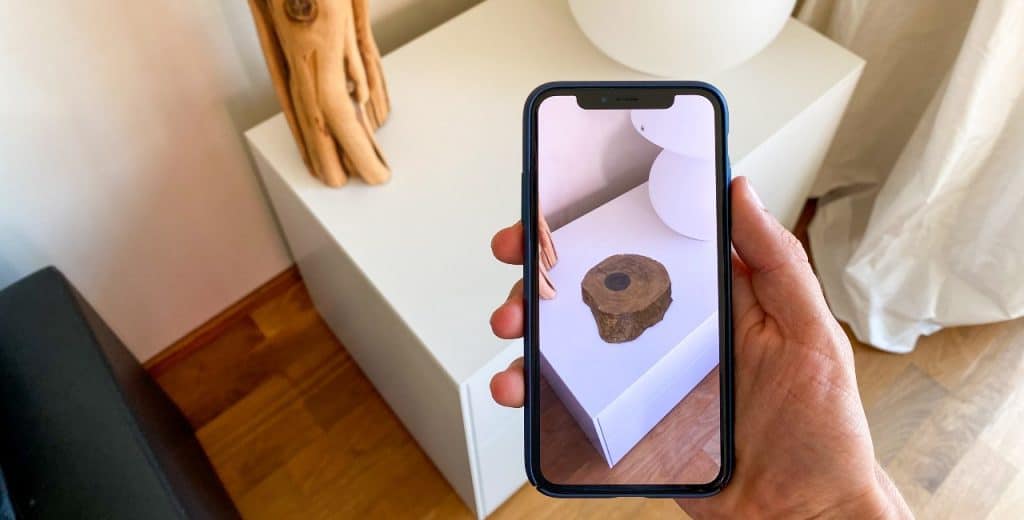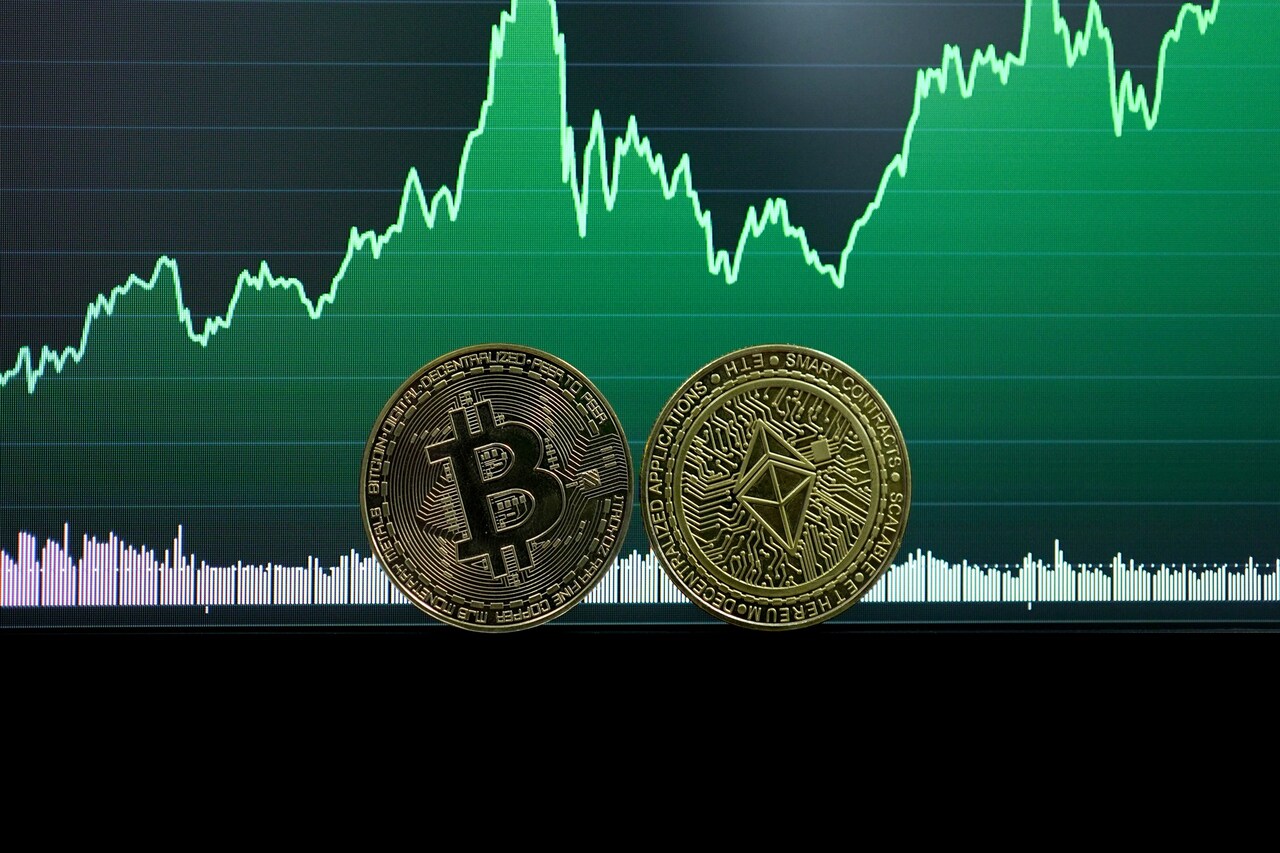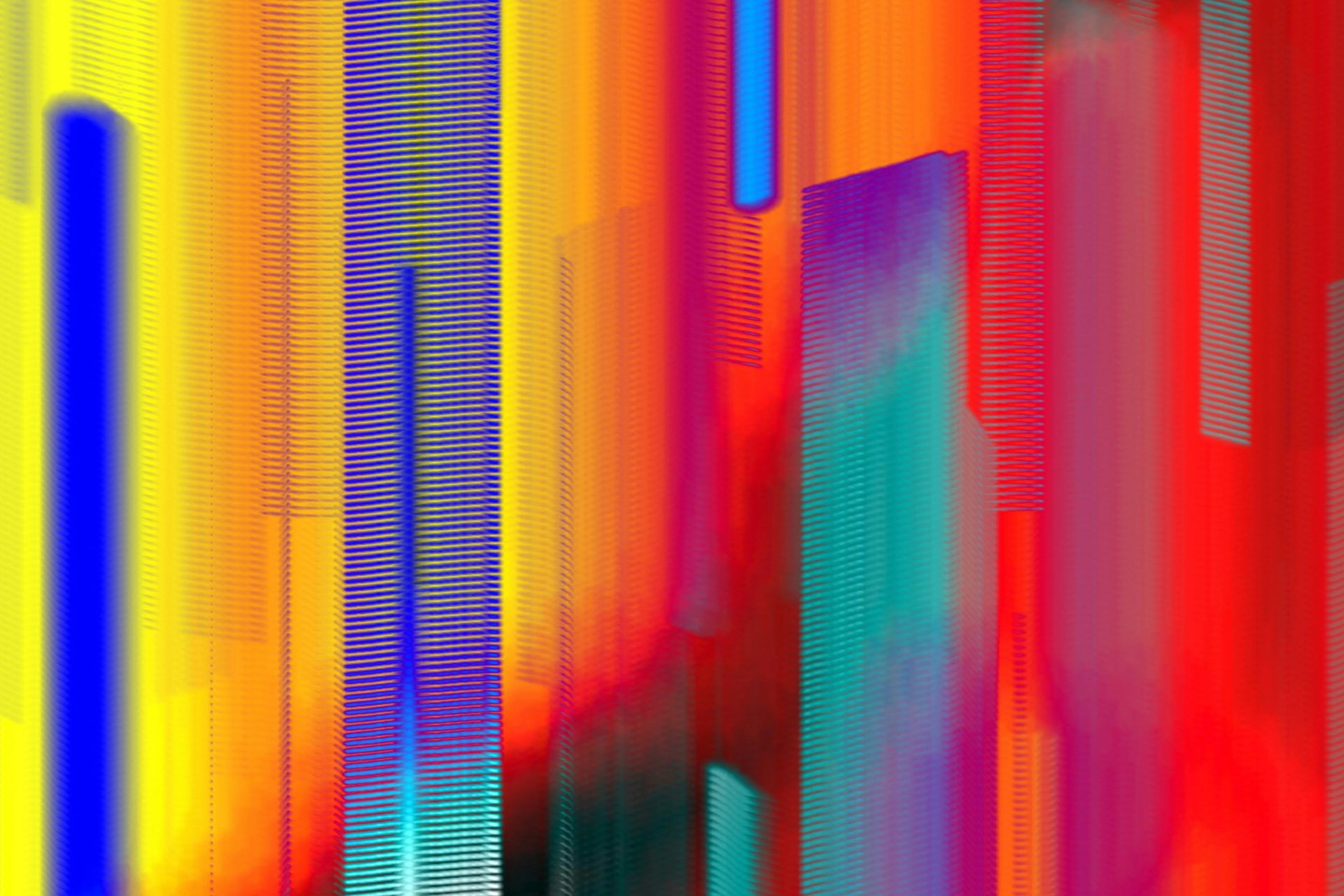Did you know that Apple and Samsung have hidden features that let you share audio with up to two headphones at once? It’s a little-known trick that comes in handy when you want to share a song or enjoy a video with someone else. Here’s how to connect two AirPods to one phone, whether you’re on iPhone or Android.
Can You Connect Two Pairs of AirPods to One Phone?
Yes, you can connect two pairs of AirPods to one phone with Apple’s “Share Audio” feature or Samsung’s “Dual Audio” feature. It also works with most Beats, Powerbeats and Solo Pro headphones, if you’re curious.
Can you share audio with three AirPods? No, it only works for up to two compatible headphones at once. Come to think of it, your friend could use their phone to share audio with a third person. However, you’d need a fourth pair of headphones for this trick to work.
Which Phones Are Compatible?
Technically, both Apple and Samsung phones can share audio with two pairs of AirPods at once. However, some models aren’t compatible. iPhones need to be able to run iOS 13.1 or later, while Androids must have the Dual Audio feature.
All iPhones must be made after 2017, which means the iPhone 8, X, 11, 12, 13, 14, 15 and later models — all mini, Plus, Pro and Pro Max variations — are compatible. The iPhone SE (2nd generation) and SE (3rd generation) will also work.
While AirPods are compatible with all Bluetooth-enabled Android phones, the Dual Audio feature is only available on models as early as the Galaxy Note 8 and Galaxy S8. Naturally, it’s compatible with newer phones like the Galaxy Z Flip and Galaxy Z Fold.
You won’t be able to figure out how to connect two AirPods to one phone if you’re using a Google Pixel or Motorola. While they can pair with multiple Bluetooth devices at once, they can only play audio through one at a time.
Which AirPods Are Compatible?
The Share and Dual Audio features are available for every AirPod model so far, which includes AirPods (1st generation), AirPods (2nd generation), AirPods (3rd generation), AirPods Pro (1st generation), AirPods Pro (2nd generation) and AirPods Max.

How to Connect Two AirPods to One iPhone
Here’s how to connect two AirPods to one phone if you’re working with the Apple ecosystem.
- Connect the AirPods to Your iPhone
Enter Settings and turn Bluetooth on. Open your AirPods case to trigger the on-screen pairing prompt, then tap Connect. If you’re using an AirPods Max, take it out of its case and hold it near your phone for up to one minute to pair. Then, play audio.
- Connect the Second Pair of AirPods
Swipe down on your screen to access the Control Center. Tap on the AirPlay icon — the white rings or box with the triangle on the bottom — and select Share Audio. Hold your AirPods close to your phone during the pairing process.
- Confirm the Second Connection
Once the second pair of AirPods pops up on your phone’s screen, tap Share Audio to begin sharing. You can change the noise level, playback and connection state using the Control Center or lock screen — more on that later.
How to Connect Two AirPods to One Android Phone
Here’s how to connect two AirPods to one phone if you have an Android phone.
- Connect the AirPods to Your Android
Go to Settings, select Connected Devices and tap Connection Preferences to turn on Bluetooth. Then, connect your AirPods to your phone by holding the charging case button — the noise control button for AirPods Max — until it blinks. Tap Connect when prompted.
- Connect the Second Pair of AirPods
Once your AirPods are paired and you’re playing audio, swipe down to access the Quick Panel, tap Media output and select the two headphones you want to connect to. Make sure they’re visible under the Paired devices section. Select them by checking the bubbles next to them.
Troubleshooting Tips for Connection Issues
The pairing and audio sharing process can be tricky, especially if you use a third-party phone or have old, finicky headphones. Multiple fixes exist if you’re having trouble figuring out how to connect two AirPods to one phone.
Are your AirPods not pairing correctly? Double-check that you have the latest OS installed, your network is stable and your Bluetooth is turned on. If those don’t fix the issue, place your headphones in the charging case and wait about 15 seconds before trying again.
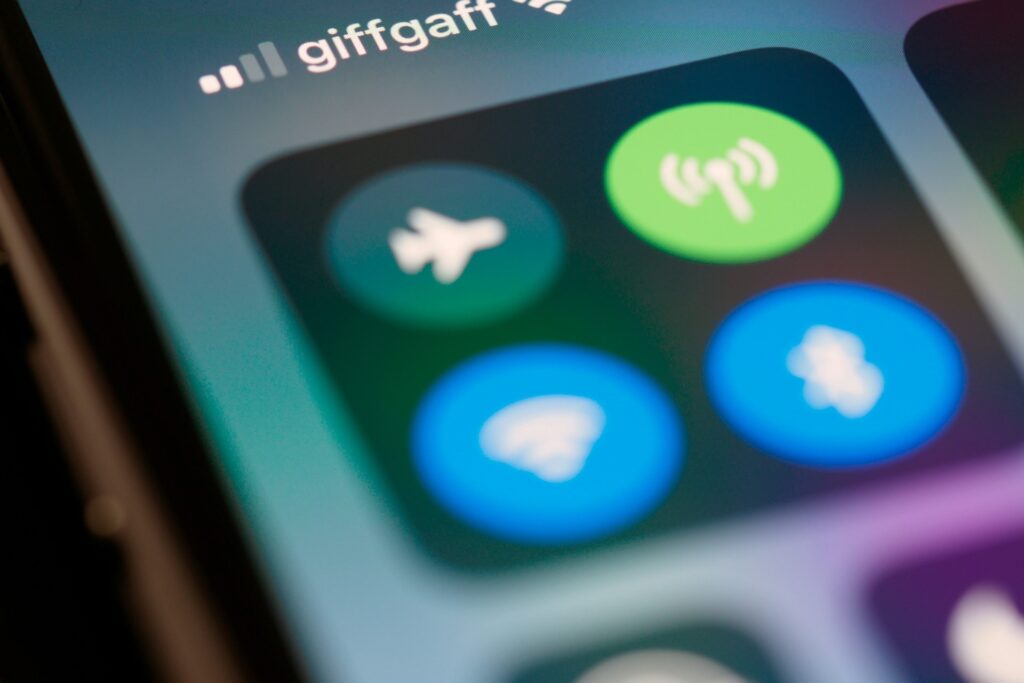
Is Share Audio not popping up? Remember, it only appears if both AirPods are paired and audio is playing. Also, both headphones — and your phone — must be compatible with the share function. If you’re on Android, you must have the Dual Audio feature.
Is Share Audio not working? Make sure your AirPods are in their charging cases with open lids. If you’re attempting to pair AirPods Max, hold it close to your phone until you see a prompt. Also, double-check your Bluetooth settings to make sure both headphones are paired.
How to Control Playback and Adjust Audio
Is the sound too loud? Do you need to pause the music for a second? There are multiple ways to control audio levels and playback functions.
Using Voice Controls
If you’re using an iPhone — voice controls are disabled on third-party models — you can say, “Hey Siri, turn the volume up” or, “Hey Siri, pause the song” to control playback. Keep in mind you’ll have to be near your phone for this to work.
Directly On Your AirPods
If you’re using AirPods (1st generation) or AirPods (2nd generation), you can double-tap your headphones to play or pause audio. The AirPods Pro (1st generation) and AirPods (3rd generation) let you play and pause by tapping the stem’s Force Sensor.
zThe AirPods Pro (2nd generation) and AirPods Max are some of the few that let you adjust audio directly instead of through your phone. You either slide your finger along the stem or twist the Digital Crown to make adjustments.
The Quick or Control Panel
You can use Apple’s Control Panel or Samsung’s Quick Panel to pause, play, skip tracks or adjust overall volume. The lock screen may work, too. Select AirPlay or Media output to adjust the volume on headphones individually.
How to Stop Sharing Audio With the Other AirPods
Are you ready to stop sharing? Now that you know how to connect two AirPods to one phone, you need to learn how to disconnect them. Whether you’re on iPhone or Android, the process is the same — uncheck the bubble next to the headphones you want to remove by tapping it. Access this option by accessing the AirPlay or Media output controls.
Alternatively, you can disconnect both at the same time by turning off Bluetooth entirely. Of course, your headphones may automatically pair and connect the next time you turn it on if you’re using an iPhone. If you don’t want this to happen, you can remove the second pair entirely by “forgetting” it in your connected device settings.
Enjoy Sharing Audio With Your Friends
Does figuring out how to connect two AirPods to one phone feel rewarding? Even though it’s a relatively simplistic feature, it’s super practical. Consider sharing it with your friends so you can listen to the same songs, videos and movies without having to share a pair of headphones.
Recent Stories
Follow Us On
Get the latest tech stories and news in seconds!
Sign up for our newsletter below to receive updates about technology trends