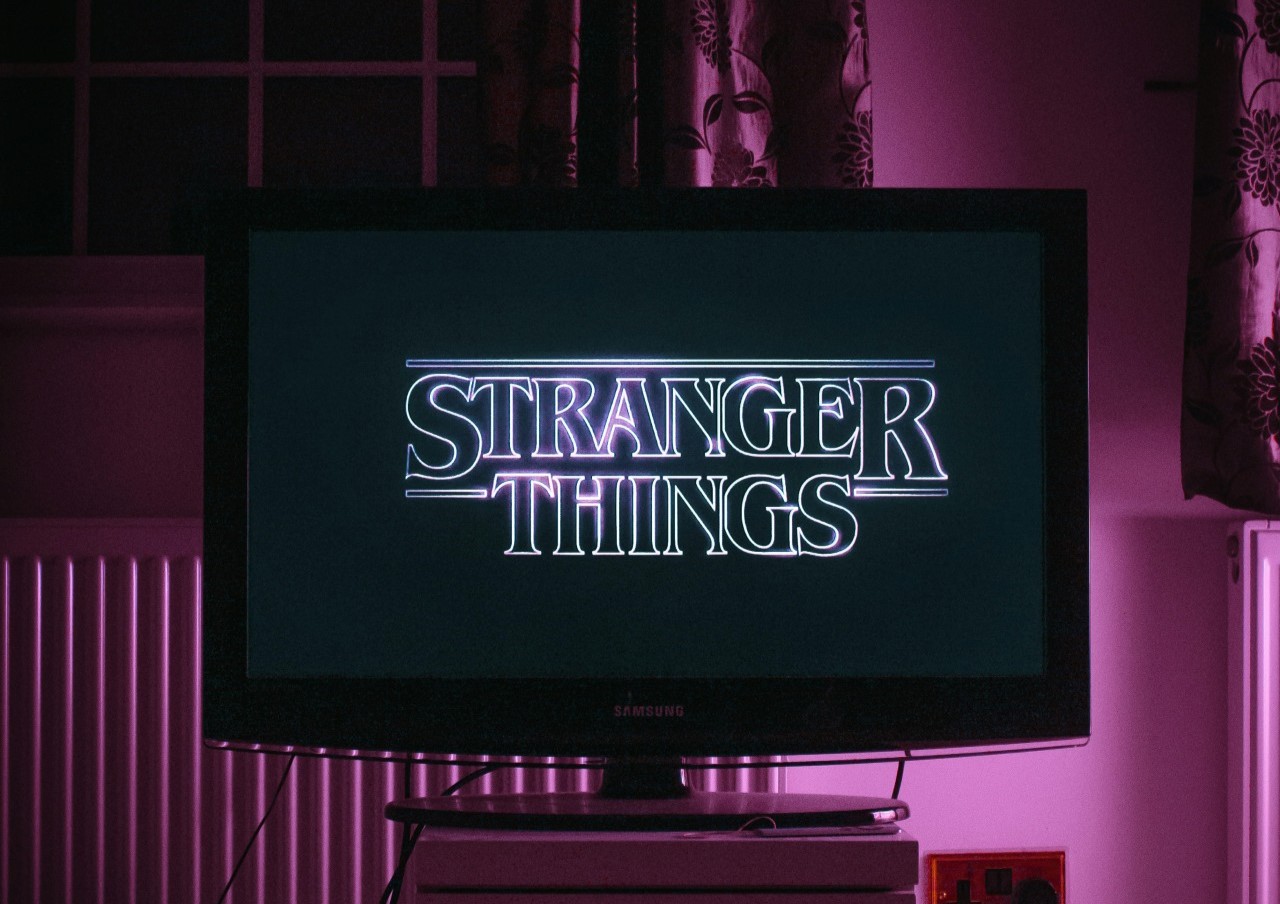We use our cell phones just about all the time, so they naturally accrue lots of data. Believe it or not, Android is the most popular mobile operating system in the world, with over 2.5 billion users worldwide.
Each Android app you use creates a “cache” of information to improve the user experience. What falls under the umbrella of cached data? How can we remove it? Here’s how to clear the cache on your Android device.
What is Cached Data?
Cached data is any personalized information on an app. Your high scores on mobile games, your most-listened songs on music apps and images from websites you regularly visit are all stored in temporary cache files.
Cached data thus helps each application open fast and run smoothly. However, after a while, your phone gathers too much cached data and its performance starts to decline on certain apps. These are the apps that tend to hog up the most data:
- Facebook Messenger
- YouTube
- Google Chrome
- Google Maps
- Audiobooks
- Video Chat apps
Some good indicators of too much cached data are frequent crashes, buffering, link rot and other such difficulties. The app itself might also be the problem. Android’s app store has many damaging applications that can corrupt your phone with faulty data. If one of your apps starts to show some usability issues, it’s time to clear the cached data.
Cybersecurity is another good reason to clear your cache. The more personalized your apps become, the more damaging a potential cyber attack would be. Protecting your privacy always comes before convenience and usability.
How to Clear Cache
The first thing you should do before clearing your phone’s cache is to make sure your OS is updated to Android 12. Having the most recent OS helps with usability and security. You also need to close all of your apps. Once your phone is up to date and all the apps are closed, follow these steps.
- Open the Settings app and go to Storage.
- Click on Apps to access your phone’s full list of applications.
- Choose the app you want to clear. You can see which apps are using the most data by using the Sort by Size function in the top right corner.
- Click the Clear Cache option on your desired app.
- Close Settings and open the app. If the app looks a little different, you know the process was successful.
Start with the most data-heavy apps like Chrome and Facebook, then move to the smaller apps. You can also use the Clear Storage function if you want to remove even more data and restore the app to its default state.
Benefits of Clearing Cache
Periodically clearing your phone’s cache has short-term and long-term benefits:
- Short term: it makes you less prone to cyber attacks and acts as routine maintenance for your most-used apps. It also clears any corrupted cache that might limit or interfere with an app’s user interface.
- Long term: your phone’s overall usability and battery life will benefit from regular cache clearings. Less cached data means a smaller workload for your phone, helping to maximize its lifespan.
You don’t have to clear your Android device’s cache every week, but doing it every few months or after a major system update is a prudent habit to develop.
Take Care of Your Android Devices
Today’s Android devices are as durable and reliable as they come, but they still need occasional maintenance. Knowing how to clear cache on your Android phone will keep it safe and help it run smoothly for years to come.
Recent Stories
Follow Us On
Get the latest tech stories and news in seconds!
Sign up for our newsletter below to receive updates about technology trends