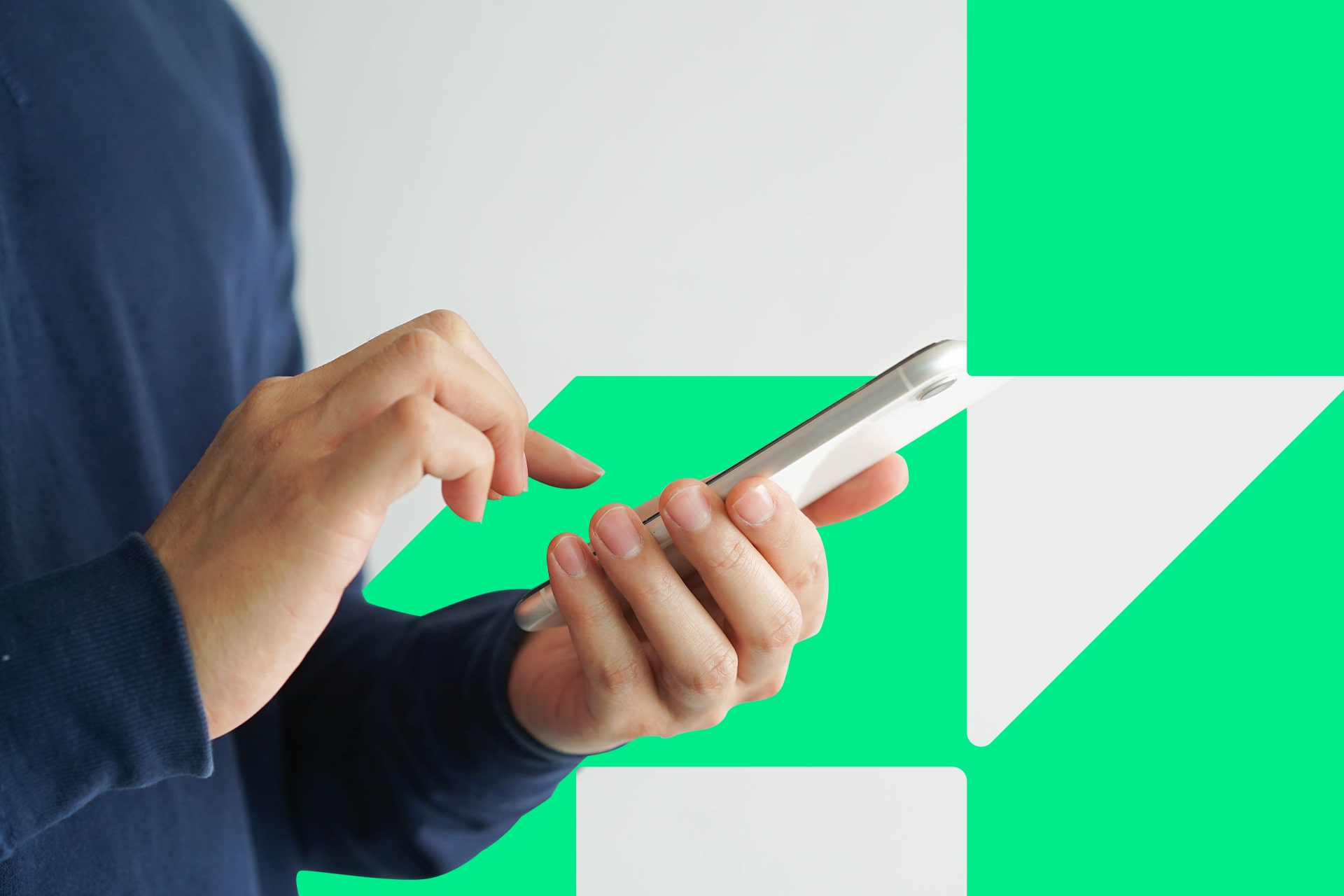Twitch has revolutionized video games and even entertainment as a whole. It’s never been easier to share your gaming talent with the world and possibly make a living doing so. Maybe you like the sound of that, so you’re wondering how to stream on Twitch.
If you want to join the 7.16 million active Twitch streamers, there’s some good news. You don’t necessarily need any high-end equipment or technological know-how to get started. All you need is a computer, an internet connection and some goals, and you can start streaming.
Learning how to stream on Twitch doesn’t take much, but it can seem intimidating at first. To help you out, here’s a guide to walk you through the process.
The Basics of Twitch Streaming
First things first, you’ll need to set up a Twitch account. Go to Twitch’s website, click “sign up” and fill out the form it gives you. Once you make an account, it’s a good idea to friend and follow anyone you know on Twitch as well.
Next, you’ll need to download Open Broadcaster Software (OBS), an open-source streaming software. After downloading OBS, run it as an administrator, and open the settings tab. Under “Stream,” select Twitch as your service, then open Twitch.
Once in Twitch, open your Dashboard, click “Settings,” then “Stream Key” and then “Show Key.” Copy this key and paste it into the Stream Key section in your OBS settings. That will connect OBS to your Twitch account so you can use it to start streaming.
When you want to start streaming a game, open both the game and OBS. Under “Sources” in OBS, you can set it to record what you want, be it your whole display, just one window or something else. Once that’s the way you want it, click “Start Streaming,” and OBS will broadcast to your Twitch account.
Hardware to Consider
If all you want to show your audience is your game, that’s all you have to do. You should probably also record yourself too, though, if you wish to appeal to more viewers. For that, you’ll need a camera and a mic, both of which you can find without much trouble.
To use this hardware in your stream, you’ll have to add them as sources in OBS. Under the Settings tab, you’ll see options for Video and Audio, where you can add your devices. Make sure you select your camera and mic in these menus before you start each stream.
OBS also gives you an audio mixer you can use to refine your mic’s input. You can also adjust your capture settings to get the best video performance for your stream.
Adding Extra Production Value
You don’t need a top-of-the-line PC to stream on Twitch, but the nicer your specs, the better your stream can be. If you have at least 8GB of RAM and an i5 processor, you should be fine. It doesn’t hurt to have some better hardware, though, especially if you want to stream in HD.
You can find a list of recommended hardware on Twitch’s website if you don’t know what to pick. Some of these options, like audio compressors, aren’t necessary, but they add production value.
By setting up a few lights, you can improve your video quality by quite a bit. You can further upgrade your video by using a green screen, which OBS can swap out. If you start to gain popularity, you may also consider getting a second monitor where you can look at comments while playing.
Start Streaming on Twitch Today
All in all, it doesn’t take much to start streaming on Twitch. Once you know the basics, you can start to experiment and find what works for you. Now that you know how, get out there and start streaming.
Recent Stories
Follow Us On
Get the latest tech stories and news in seconds!
Sign up for our newsletter below to receive updates about technology trends