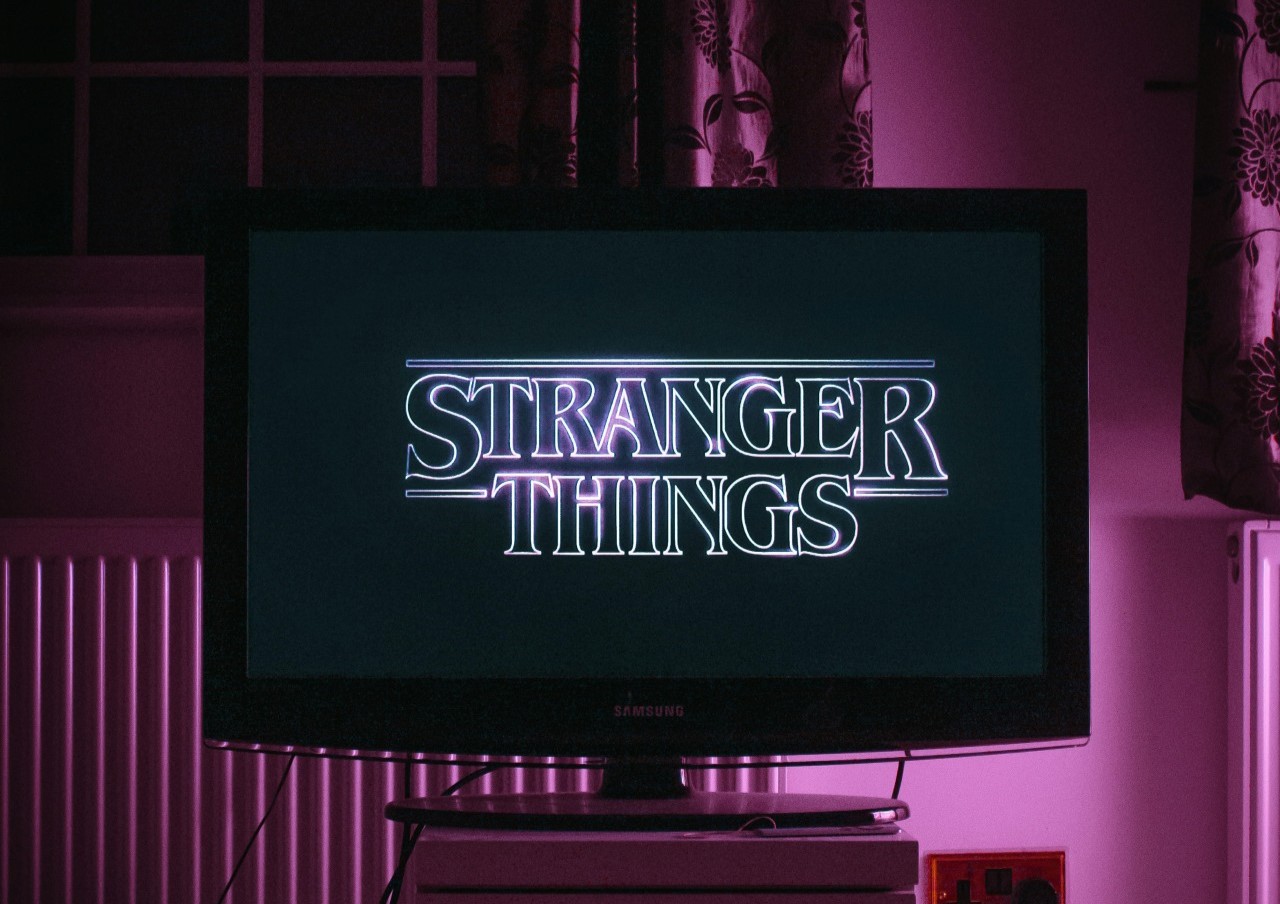You can pair an Xfinity remote to a Samsung TV with or without a TV box. Although the process is pretty straightforward, it involves codes and nearly 10 kinds of remotes — meaning things can get confusing. We’ll lay everything out and make it easy for you.
The Pairing Process Is Straightforward
Sometimes, Xfinity provides a streaming box and remote for free with the purchase of an internet plan. If you have these things, getting them paired and programmed with your Samsung TV only takes a few minutes.
Some of the most popular Samsung TV models allow universal remote pairing, meaning you can easily pair your Xfinity remote without a box. If your internet package didn’t include a TV box, you can still use the remote to control your TV.
The List of Manufacturers Codes for Remote Pairing
To pair an Xfinity remote to a Samsung TV, you’ll probably need a manufacturer’s code since most methods require one. In fact, you have to have one if your remote doesn’t have a Setup button.
If you have an XRA, XR5, XR11 or XR15, 12051 will most likely be the code you need. For the XR2, Digital Adapter remote or the silver model with a red OK button, you should try 10812 first. The silver model with a gray OK button usually uses 10702.
If those numbers don’t work for you, try these instead:
- XR2, XR5, XRA, XR11 and XR15: 10019, 10030, 10032, 10037, 10056, 10060, 10090, 10178, 10217, 10329, 10408, 10427, 10482, 10587, 10650, 10702, 10766, 10812, 10814, 11060, 11454, 11575, 11581, 11597, 11632, 11755, 11903, 11959, 12051, 12253, 12268, 12278, 12280, 12281, 12284, 13118, 13382
- For Digital Adapter: 10019, 10030, 10032, 10037, 10056, 10060, 10110, 10090, 10178, 10217, 10329, 10408, 10427, 10482, 10587, 10702, 10766, 10812, 10814, 11060, 11575, 11597, 11632, 11959
- For a red OK button: 10030, 10060, 10090, 10178, 10386, 10587, 10650, 10702, 10766, 10812, 10814, 11060, 11454, 11755, 11903, 11993
- For a gray OK button: 0030, 0056, 0060, 0090, 0178, 0702
Manually entering all of these numbers until you find the right one can be a pain, but it’s sometimes the only way to pair an Xfinity remote to a Samsung TV. If you want to view the official list of possible codes, Xfinity has an online Remote Code Lookup tool on its website. You select your model, hit TV and select Samsung from the drop-down list to view them.
Pair an Xfinity Remote to a Samsung TV With Codes
To begin, turn your TV’s power button on and ensure the selected input is the Xfinity box. Press and hold your remote’s Setup button until the light changes from red to green. Then, hit the Xfinity button and use the number pad to enter the three-digit code that pops up on-screen.
If you don’t have a TV box, you need to find the manufacturer’s code for your Samsung TV. You can check our list from earlier to see which ones you can use. Press and hold the Setup button until the remote light changes from red to green, then type in the code. If you enter the right one, the light will flash twice.
Pair an Xfinity Remote to a Samsung TV Without Codes
If you don’t want to spend forever manually entering codes, you can pair an Xfinity remote to a Samsung TV without them. After turning the TV’s power button on, press and hold the Setup button until the remote light changes from red to green. Then, hit the Xfinity button and enter the three-digit code that pops up on-screen.
Those who don’t have a TV box need to press and hold Setup until the remote light turns green. Then, hit the 9, 9 and 1 buttons while pointing the remote at the TV. Hit the Channel Up button repeatedly until the screen changes and turns off, then press Setup once to finish. If you do everything right, the remote light will flash green twice.
Pair an Xfinity Remote to a Samsung TV With No Setup Button
If your remote doesn’t have a Setup button, you’ll need to follow different steps. The same thing applies to older models since their buttons aren’t the same.
For those using XRA and XR15 models and Xfinity TV boxes, press and hold the Xfinity and Info buttons simultaneously until the light changes from red to green. If you don’t have a box and are pairing directly to your TV, you need to hit and hold Xfinity and mute at the same time while the TV is on.
On the Digital Adapter, the button you need to press is SET. If you’re successful, it will blink twice. For the Silver remotes with the red or gray OK buttons, you press TV and then Setup until the light blinks twice.
After you finish pressing whatever buttons your model has, enter the manufacturer’s code and wait for the remote to flash green twice. Once that’s done, you can finish pairing it.
Pair an Xfinity Remote to a Samsung TV With Voice
If you want to pair an Xfinity remote to a Samsung TV using your voice — or to enable voice controls — you need to do things a little differently than what we laid out above.
- Voice: For TV Boxes
You can pair an Xfinity remote to a Samsung TV if you have an XR11, XR15, XR16 or XRA. Aim the remote at the Xfinity box, then press the Microphone button and say “Program remote.” From there, you follow the on-screen instructions.
- Settings: For TVs
If the first method doesn’t work for whatever reason, you can go through the settings. Find Remote Settings and select Voice Remote Pairing to begin. Your TV will give you instructions to finish pairing.
- Mobile App
If you have the Xfinity mobile app, you can pair your remote with it. To begin, tap the TV icon and select the TV box. Then, press Setup a remote and choose your model from the list. After that, you hit TV and follow the instructions.
- Buttons
There’s a way to manually pair an Xfinity remote to a Samsung TV if the other options don’t work for you. To begin, point your remote at the TV and press the A button. Hit Yes when you see the prompt asking if you want to use this remote to control your TV. If you get another prompt, hit Yes again. Select your Samsung TV from the list or manually type it in if you have to. Then, select OK to continue.
What if the Pairing Process Didn’t Work?
Once you finally pair an Xfinity remote to a Samsung TV, you’ll be able to change the volume, channels, power and input. If you can’t do any of that, you might’ve missed a step or done something the wrong way. No need to worry, as it’s an easy process to repeat.
One of the most common reasons people fail to pair involves where they aim the remote. Whenever you hit a button, make sure you point the remote directly at the screen and box. You can usually tell the devices registered your input because the remote light will turn green.
The second most common reason involves the manufacturer’s codes. You need to make sure the remote light flashes green after you input the code — that’s how you know you did it correctly.
Lastly, the third most common reason pairing fails is because people already have their remote connected to a TV box. You can only pair it to one at a time, meaning you’ll have to remove it from the original box before trying anything. If all else fails, walk through the setup steps again.
All of the Xfinity remotes have different buttons, setup processes, lights and features. If you can’t get something to work and you’ve tried it multiple times, head to the online Remote Code Lookup tool we mentioned earlier — it has an in-depth walkthrough for each model.
You Should Be Done in Minutes
It should only take a few minutes to pair an Xfinity remote to a Samsung TV. Usually, the lengthiest part is finding the manufacturer’s code and figuring out which buttons to press. Still, it can be tricky. If you just can’t get anything to work, consider visiting the online Remote Code Lookup tool or visiting Xfinity’s website to ask an expert about it.
Recent Stories
Follow Us On
Get the latest tech stories and news in seconds!
Sign up for our newsletter below to receive updates about technology trends