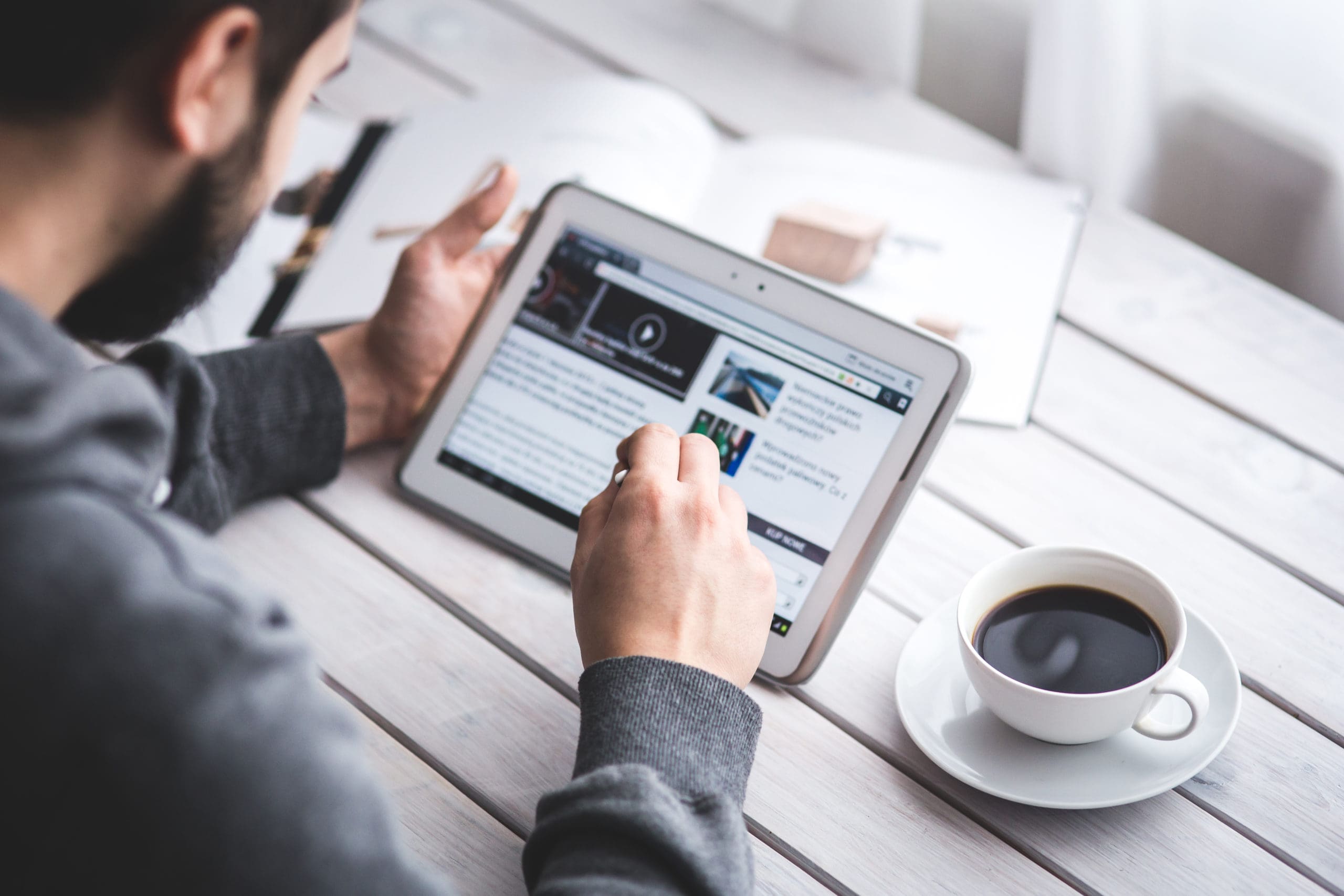Though they’ve been around for 20 years, Quick Response (QR) codes have becoming especially more common over the last five years. At the very basic level, QR codes are like bar codes; they have information that can be accessed by machines that read them.
QR codes have myriad applications, including marketing, item identification and tracking. But really, when it comes down to it, the sky is the limit in terms of how to use the codes. In other words, it’s up to you.
In fact, QR codes can enhance productivity internally in the workplace. Let’s say you run a digital-first app developing company. Lots of businesses still rely on paper memos when relating to internal memos. But why waste paper? Better yet, why not practice what you preach?
Instead of printing out 50 copies of a memo, for example, you can print out one — but make sure it has a QR code. When scanned, that code can access the information that would normally be on the memo.
Why wouldn’t you just email that memo, then? Well, let’s say the memo details a meeting with a prospective investor later that day. The QR code can store location-specific information, and when scanned by a smartphone, for example, that address can be displayed on the device’s mapping application.
The great thing about QR codes is that you can create them to suit your specific needs. So once you get familiar with the technology and start using it more and more, you’re bound to stumble across an idea that’s unique to your own operations.
So how do you go about using QR codes? Well, first you’ve got to create one. The good news? It’s not that hard to do. Here’s how.
Find a Tool That Generates QR Codes
There are tons of free tools you can use to help create your custom QR codes, including Kaywa, GOQR and Microsoft Tag. Both Kaywa and GOQR offer free and premium versions. The free versions will help you create a QR code, and the premium versions will help you track performance so you know how many people are using it.
While regular QR codes are black and white, Microsoft Tag allows you to create colorful QR codes, something that’s certainly worth considering. You can also analyze who’s using your QR code on a limited basis as well.
Create Your Code
Once you’ve found the tool you’re going to use, it’s time to channel your inner artist and create your custom code. You’re able to tweak the QR code to your specifications, modeling it after your website or your logo. You can also just create something completely random.
It’s important to keep in mind, however, that your QR code has to serve a purpose. You don’t want your customers to access the information on your QR code only to be directed to something that doesn’t add any value. A QR code is a call to action, and should be treated as such.
Make Sure It Works
You might be so excited about creating your first QR code that you forget to do your due diligence and test it to make sure it works. There’s nothing more frustrating for a customer than a time-wasting experience fidgeting with technology that doesn’t work.
As such, you should try reading your code with multiple QR readers to make sure that it works across multiple platforms and multiple devices. That way, you ensure that your customers who scan it won’t be disappointed.
With the ability to store a bunch of data in a tiny space, QR codes serve as a tool that helps grow your brand and enhance the relationship between you and your customers. They’re easy to make, so you should at least give them a shot and see what kind of value they can add to your organization, first internally, then externally.
Image by Victor Hanacek and Kaboompics
[mc4wp_form]
Recent Stories
Follow Us On
Get the latest tech stories and news in seconds!
Sign up for our newsletter below to receive updates about technology trends