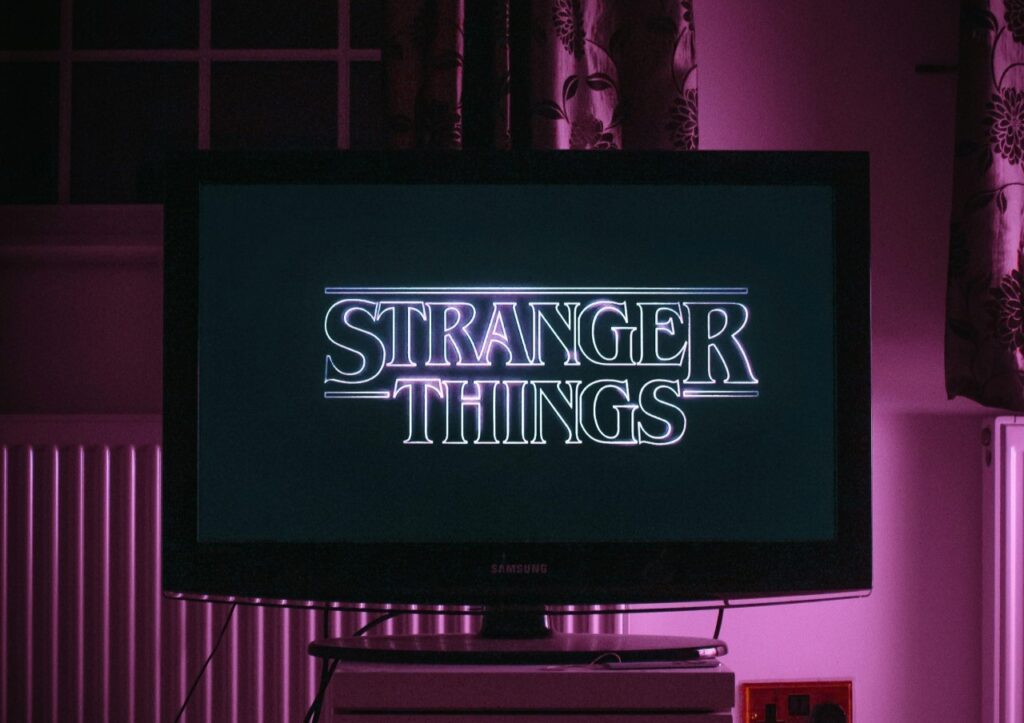If you use a computer for work or play, you are bound to run into software or a program that requires you to check your computer’s specifications.
Your computer’s specifications are the individual components that make up your computer. Without checking your specs, you could get a piece of hardware or software that doesn’t work.
Here’s more about your computer’s specifications and how to check PC specs on your device.
What are Your Computer Specifications?
Specifications can vary between computers and operating systems, but here are the ones all computers need to work most effectively.
Central Processing Unit (CPU)
Your computer’s central processing unit is like its brain. It takes information from around the system and passes it to the necessary parts.
The CPU is a necessary piece of computer hardware, but it can’t work without other components to communicate with.
Random Access Memory (RAM)
Random access memory is like your computer’s short-term memory. It temporarily stores information to go to the CPU or your hard drive.
The word “random” comes from the makeup of the RAM sticks and how they store and retrieve information.
The more programs you use on your computer, the higher the ram you may need. Most computers do just fine with eight gigabytes of RAM.
Solid State Drive (SSD)
The solid-state drive is your computer’s hard drive. It functions as its long-term memory.
Your photos, videos and documents are all saved on your SDD drive. While your RAM can’t get full since it’s temporary storage, your SDD eventually can.
An appropriate amount of storage on your SSD is essential to keep your programs running smoothly.
Graphics Processing Unit (GPU)
Your graphics processing unit, also known as your graphics card, is what allows your computer to process images.
It controls all information on your monitor, from games to your screen’s background display.
The more excellent resolution your graphics card has, the higher quality your images will be.
Other Specs
Network capability, camera, microphone and mouse information are other specs you’ll likely see displayed along with the others.
How to Check Your PC Specs
Here’s how to check your computer’s specs for the three major operating systems.
Windows
Start by clicking on the “Start” button to check your specs on a Windows machine.
Then, click on “Settings,” scroll down and click on “About.”
There, you will find the spec information.
MacOS
To check your specs for the macOS operating system, click on the apple icon on the top right of your screen.
Then click on the “About This Mac” option.
A menu will open, allowing you to explore your spec information.
Linux
There are two main ways to find spec information on Linux.
The first is to use one of the standard Linux GUI programs, like i-nex or HardInfo, to pull the information.
The other way is to use the command lines to bring up the individual spec’s details. There are a variety of commands that will get you into the nitty gritty of each of your computer’s components.
Knowing Your Computer’s Specs
If you own a computer, there will likely come a time when you need to reference its specs. By referencing your specs before downloading or installing anything, you can ensure that you are making the correct decisions to keep your machine running optimally.
Recent Stories
Follow Us On
Get the latest tech stories and news in seconds!
Sign up for our newsletter below to receive updates about technology trends