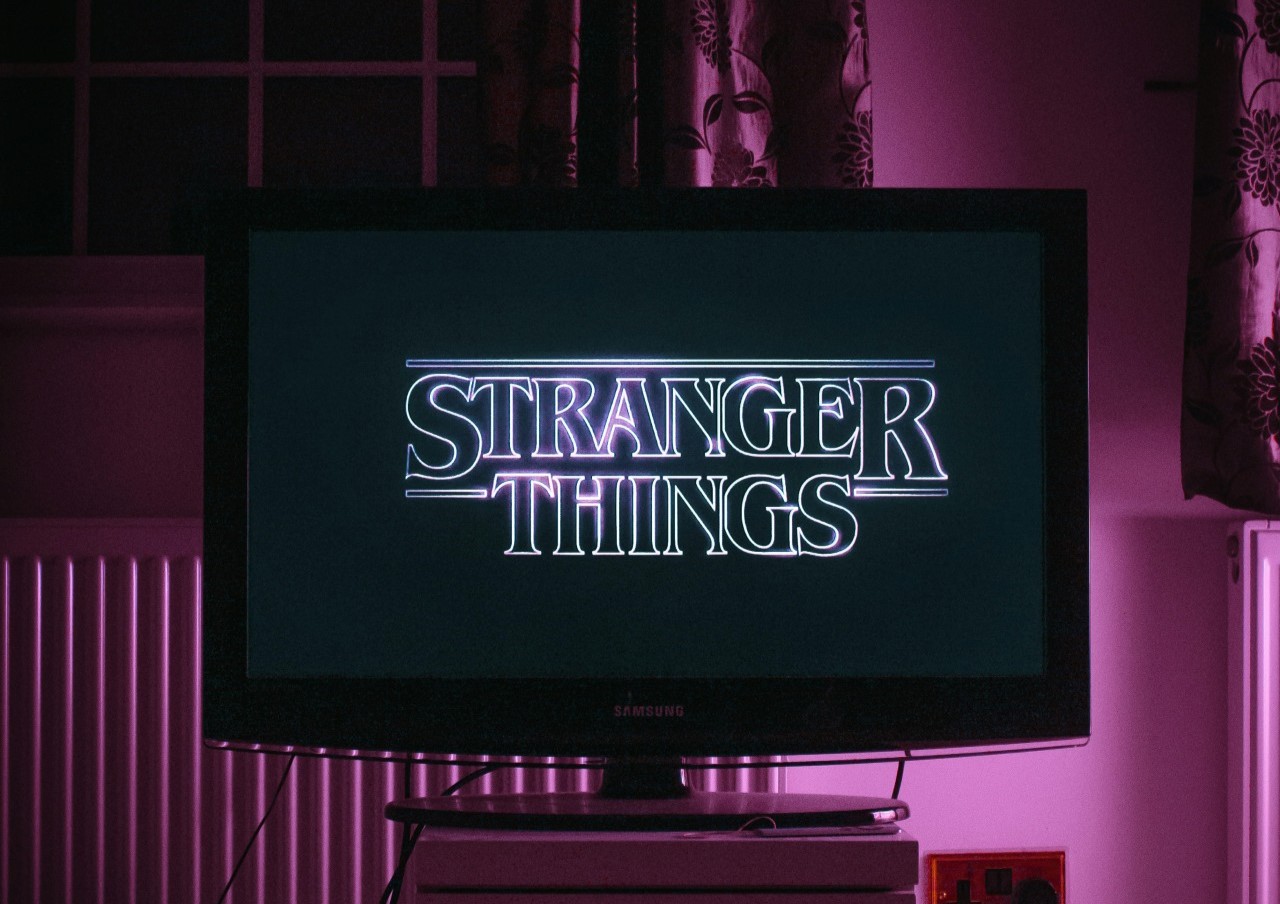Being able to pay for anything by simply tapping your phone against a terminal is a huge convenience. It’s also handy that both Google and Apple have services that let you do that, but what if you have an iPhone but prefer Google’s offering? Can you use Google Wallet on your iPhone?
Can You Use Google Wallet on iPhone?
Rest assured, you can use Google Wallet on an iPhone, and there are a few reasons why you may want to. Google Wallet predates Apple’s version, and maybe you put more trust in the service that’s been around longer. Alternatively, perhaps you like using an iPhone because of its better ecosystem and affordability but prefer Google Wallet’s layout.
Regardless of why you want to use a Google service on an Apple device, it’s entirely possible. That said, you should keep in mind that you’ll lose some functionality you’d otherwise have using Google Wallet on an Android or using Apple Pay.
If you’re using Google Wallet on an iPhone, you won’t be able to pay by tapping or button presses. You also can’t use it for in-app purchases. Still, if you already have a Google Wallet account where you store all your cards, it may remain the most convenient option.
How to Use Google Wallet on iPhone
While it’s possible to use Google Wallet on iPhone, it’s not as seamless as using your phone’s native payment app. Here’s what you need to do.
Download the Google Pay App
If you were using an Android phone, Google Wallet may come pre-installed. On an iPhone, you’ll have to download the app first.
Importantly, you won’t have access to the entire Google Wallet on iOS, so you have to use Google Pay — its companion payment app — instead. To do that, open the App Store and search for “Google Pay.” Click the app preview and verify that it’s the one developed by Google LLC. Almost 2% of the top apps on the App Store are scams, so you want to ensure you’re downloading something you can trust.
Once you know you’re looking at the right app, tap the blue “Get” button. You may need to verify your identity by typing in your password or scanning your face, and then it should download. Tap “Open” when it’s done.
Set Up Your Google Wallet
Next, you’ll need to set up your account. If you already have a Google Wallet set up, all you have to do is log in with the Gmail tied to that wallet. If you don’t have an account yet, you’ll have to make one.
Thankfully, setting up a Google Pay account is fairly straightforward. Start by signing in with a Google account, which you may already have for YouTube or Gmail. You’ll have to enter and verify your phone number for two-factor authentication, too. From there, the app will ask about a few privacy settings, which you can always change later.
To actually use your Google Wallet on your iPhone, you’ll also have to add a card or bank account to your profile. Follow Google’s instructions on adding payment methods to add or remove whichever payment types you prefer.
Pay With QR Codes
After you’ve signed in with your account and added at least one payment method, you’re ready to use Google Wallet. You can send and request money to and from friends and family in the app like in Venmo or PayPal. Using it to pay at brick-and-mortar stores, however, looks a bit different.
To pay at one of the 56% of retailers that take mobile payments, you’ll have to use QR codes, not the near-field communication (NFC) system these apps normally use. Start by opening the Google Pay app, then tapping “Explore.” Tap the QR code icon at the top of the screen, which will open a code scanner.
Scan the QR code at the register, and the app will bring up the business’s account for you to send money to. Keep in mind that not every store supports QR code payments. Some may even support mobile pay but only have an option for NFC payments.
Google Pay vs. Apple Pay
Now you know how to use Google Wallet on your iPhone, but you may wonder if you should. The choice between Google Pay and your iPhone’s built-in mobile wallet largely comes down to personal preference, so here’s a quick look at the pros and cons of each.
Google Pay Pros and Cons
The biggest advantage of Google Pay for iOS is that if you already have a Google Wallet, you can start using it on your iPhone with minimal setup. Google Pay also has rewards programs and financial tips that you won’t get with Apple Pay.
Unfortunately, you can’t get Google Wallet’s full suite of features on iOS. The biggest drawback here is the lack of NFC payments, which are faster and more widely accepted than QR code alternatives. In some situations, though, that could be an advantage. NFC payments let criminals essentially steal your wallet by stealing your phone, but the extra steps required without this quick service can stop that.
Apple Pay Pros and Cons
Apple’s built-in digital wallet, by contrast, comes with the full range of features, including NFC payments and access to event tickets. You’ll also be able to use it to make in-app purchases. Some users claim that Apple Pay has a more user-friendly interface, and the service uses tokenization, which may be more secure.
If you already have a Google Wallet account, though, it may take longer to set up Apple Pay than it would to use Google Pay. Using Apple Pay also means missing out on Google’s financial advice and rewards programs.
Take Control Over Your Mobile Finances
Just because you use an Apple device doesn’t mean you can’t take advantage of other companies’ alternatives to Apple services. Using Google Wallet on an iPhone may mean letting go of some features, but it can be the best way forward if you already have an account or want to earn cash back.
Regardless of what you prefer, there’s a mobile payment app out there for you. Learning how to use each is the first step in making the right choice.
Recent Stories
Follow Us On
Get the latest tech stories and news in seconds!
Sign up for our newsletter below to receive updates about technology trends