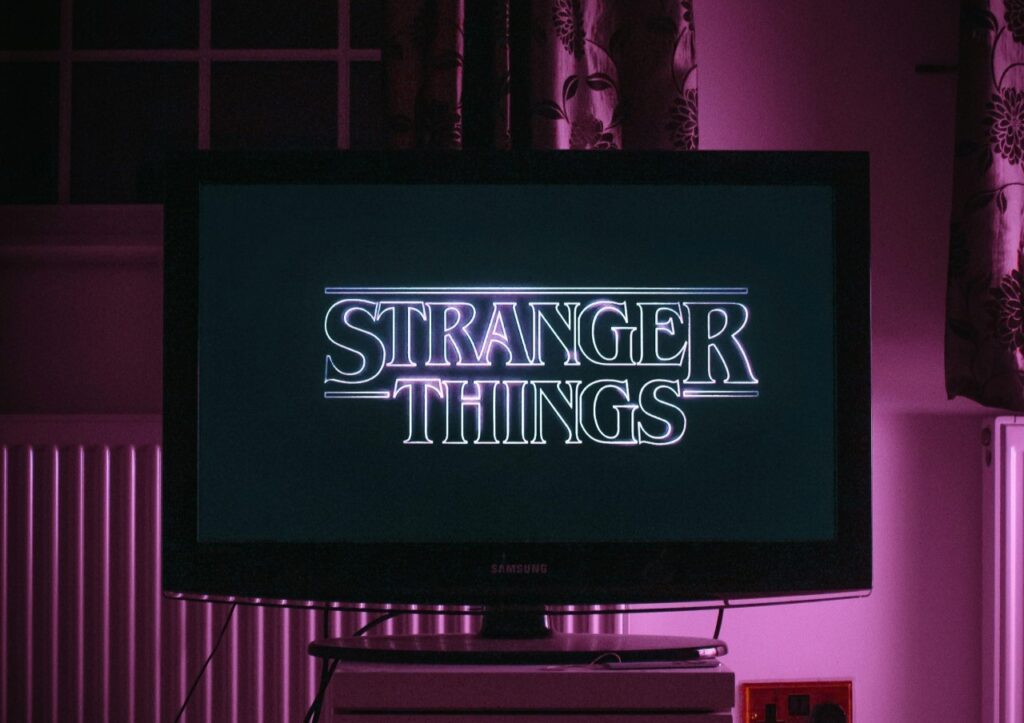Microsoft’s digital voice assistant, Cortana, is finally available for iOS and Android. It launched on Windows Phone devices about a year ago but was exclusively available for Microsoft’s mobile platform until now; unless you count the Beta on Android, but it wasn’t widely available to everyone.
Why did Microsoft make the sudden change?
Microsoft has been working to improve the experience Cortana offers, not just for mobile users but across platforms as well. Cortana introduces a new way to interact with Windows 10 PCs and compatible smartphones.
Of course, the Microsoft Windows Phone and Windows 10 versions of Cortana will always be more powerful due to limitations in the Android and iOS operating systems. However, Microsoft is working to offer the best experience no matter what device users have.
What Is the Digital Assistant, Cortana?
Cortana is a digital assistant similar to Apple’s Siri or Google Now. Once the related app is installed on your phone, you can call upon her — or the app — at any time. It’s meant to be a productivity tool that can provide you answers to questions, set up meetings and appointments, record memos and more.
The most interesting aspect of Cortana is Microsoft is following Google’s lead by introducing “task continuation” elements. Essentially, this will allow you to not only take your work with you when you leave a Windows 10 PC but also interact with your phone from a computer. For example, let’s say you miss a call because you’re busy working. You can send a text message reply from your Windows 10 PC through the Cortana app to let your contact know you’ll get back in touch.
That’s just one example of what Cortana can do, and Microsoft is working to improve the experience even more.
A Powerful Interaction
Marcus Ash, Microsoft’s group program manager of Cortana, told Mashable the idea of “task continuation” is what it wants to focus on most:
“It’s a bit of a learning process for us right now in terms of what can we do based on the restrictions that the platform might have in place. Even just building the idea that I can do something on my PC and have a continuation on my phone, we think is going to be powerful and something we’re going to spend a bunch of time on.”
Cortana will be able to do things such as plan out calendar events, jot down personal notes for later, alert you to local interests and events you might want to check out, and even send weather updates. It goes without saying, it’s a busy individual’s dream tool. You’ll be able to call upon the digital assistant to quickly and efficiently carry out actions, leaving you time to multitask. If that doesn’t offer a boost to your productivity, we don’t know what will.
How Can Cortana Help You Be More Productive?
If you’ve ever used Siri or Google Now, you probably already know the answer to this question. The idea behind apps such as Cortana is not just about taking your work with you wherever you are, but also providing a seamless experience.
Shipping packages tracking, flight departure times, important email notifications and much more that are monitored through the Windows 10 desktop version of Cortana can be pushed to iOS or Android devices once you step away. In this regard, no matter what platform you’re using, you will be able to transfer content and have the same central experience.
Sadly, the iOS version is the most limited at the moment. Users will not be able to say “Hey Cortana” to trigger the app instantly. Instead, they’ll actually have to launch the app to open it. This is because of various restrictions Apple has placed on its OS. While Android does have a bit more functionality, it is also limited when compared to the Windows Phone counterpart.
Cyanogen OS Capabilities
Microsoft has teamed up with developers of the Cyanogen OS, however, to integrated Cortana into the Android system. This will allow Android users running a compatible version of the Cyanogen OS to call upon Cortana with their voice at any time, similar to what they can do with Google Now.
Since the Cyanogen OS is available for the OnePlus One, it will be the first device to receive full Cortana integration. Microsoft and the Cyanogen team plan to incorporate more Android devices in the future.
[mc4wp_form]
Recent Stories
Follow Us On
Get the latest tech stories and news in seconds!
Sign up for our newsletter below to receive updates about technology trends