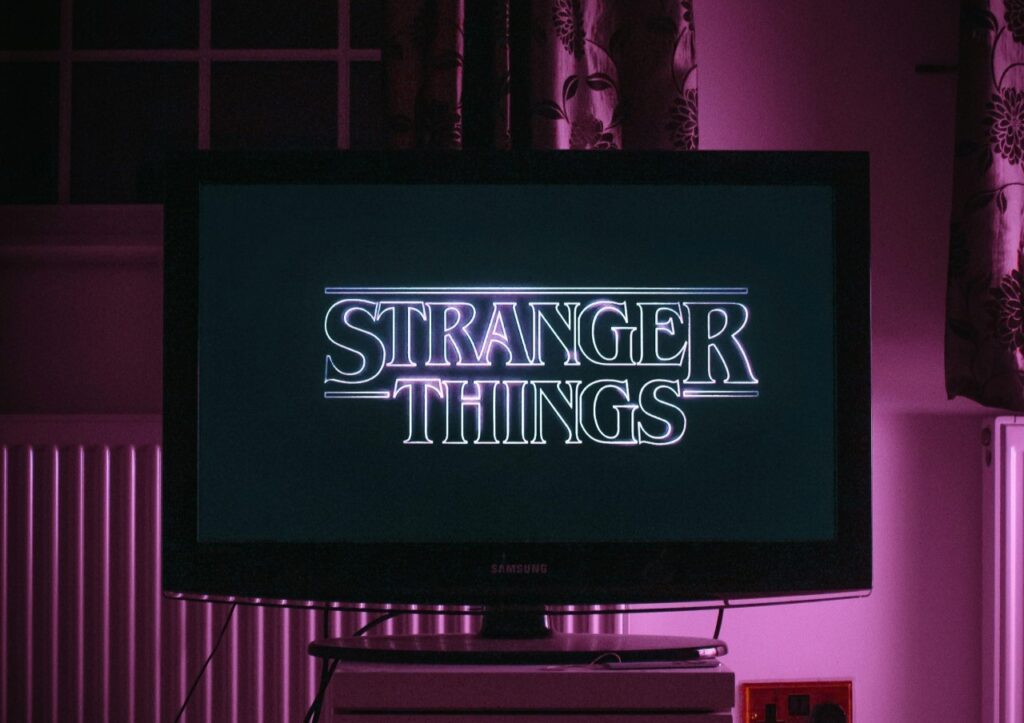After installing a legitimate version of an operating system like Windows, one must use a product key or serial number to activate it. With Windows, in particular, there are repercussions for not doing this, such as annoying alerts that only a trial version of the software is enabled.
With physical or boxed versions, the key is often provided with the install disc inside the case. These days, there’s generally no need to have a disc to install a piece of software or operating system.
The key is always necessary, though. For anyone that might have misplaced theirs or lost the box, they’ll need to find a product key another way.
Enter stage left product key finders, an incredibly specific tool meant to help one look up or find the serial for their Windows version. These tools scan the Windows registry for stored product keys, allowing one to preserve or use the key elsewhere.
They work best with stock or OEM installs that came included with the purchase of a new computer, or old installations that exist on additional machines.
They don’t really help with a fresh install, but they do have their uses. When downgrading from Windows 10 to an older version, for instance, it may be necessary to locate and preserve the key for a potential return.
Likewise, when looking for ways to boost your productivity through Windows 10, it’s vital to access the information you need.
Knowing this, here are six useful product key finders for Windows 10.
1. Belarc Advisor
Ultimately, Belarc Advisor is the only tool on the list that anyone needs. It can help locate keys for all the latest versions of Windows, including 10, and it can also help find Microsoft Office keys. Beyond that, it can look up keys for Adobe apps, Nero, Corel and a variety of video games.
It’s free, easy to install because of its small download size and should work the first time for pretty much everyone. Plus, serial information can be copied to the clipboard, so there’s no need to jot it down — but that’s always a good idea, too.
Price: Free | Download
2. Magical Jelly Bean Keyfinder
Ignore the quirky name, because this app does its job and it does it well. It doesn’t pull any punches, and it will not bog anyone down with unnecessary information, either.
Once opened, the tool will provide a list of supported apps in a sidebar, including various Windows versions and additional software. Simply choose the appropriate entry, and the right-hand window will be populated with pertinent information.
Product keys and system information can either be saved to a file or copied to the clipboard for easy access.
There are a couple of caveats, however. During installation, the app will prompt to install partner software, which could be considered spam. In addition, the app only supports keyfinding for versions of Microsoft Office 2007 or earlier, and nothing newer.
Price: Free | Download
3. Winkeyfinder
It’s a simple name for a simple app, albeit a useful one. As the name suggests, Winkeyfinder is a tool that can be used to look up any Windows product key, from 10 all the way to good old Windows 98. It also supports Microsoft Office keys from 2013 and earlier — there’s no support for Office 2016, unfortunately.
There’s nothing special to it, really. Just pop open the app, choose the preferred key solution and the information will be populated within the right-hand side of the window. One can even use it to change active product keys in some versions of Windows.
The true bonus is that Winkeyfinder can be run as a portable program, which means no conventional installation. Just download the package, decompress the archive and run it. It can even be installed on a flash drive for use on other computers and machines.
Price: Free | Download
4. ProduKey
At this point, it’s obvious most product key finders have a completely unoriginal name. Keeping up with norms, ProduKey is a straightforward app that, well, finds product keys.
It supports keys for all versions of Windows, 10 included, as well as Microsoft Office and a few other programs. Keys can be loaded from a registry file, and they can also be pulled from a remote computer, which is always handy. Furthermore, the keys can either be copied to the clipboard or exported to a file for reference later.
It’s also portable, so there’s no need to install this one, either. Just download and go.
Price: Free | Download
5. LicenseCrawler
LicenseCrawler scans the Windows registry to find all product keys stored within. It’s not pretty, but the plain interface is easy to use and read. In addition to scanning locally, it’s possible to choose remote computers on a network to scan, too.
Windows 10 and earlier versions are supported, as well as Microsoft Office and several other applications.
Price: Free | Download
6. SterJo Key Finder
SterJo Key Finder is a minimalistic tool that does exactly as it says. It can display keys for Microsoft Windows, including 10, Office and several other programs.
Keys and product information don’t include any extraneous information, just the key and that’s it.
Caveats include a slower loading time than most of the other apps on this list, even though it’s not enough to be a dealbreaker, and third-party app prompts during install. Be sure to deny the installation of any third-party tools.
Price: Free | Download
The Best Product Key Finders for Windows 10
Use any of the apps listed above to find product keys that are stored in the Windows registry, including those associated with Windows OS, Microsoft Office and a variety of other programs.
More importantly, the information can be stored and referenced later if there’s ever a need to activate or verify the software again.
Recent Stories
Follow Us On
Get the latest tech stories and news in seconds!
Sign up for our newsletter below to receive updates about technology trends