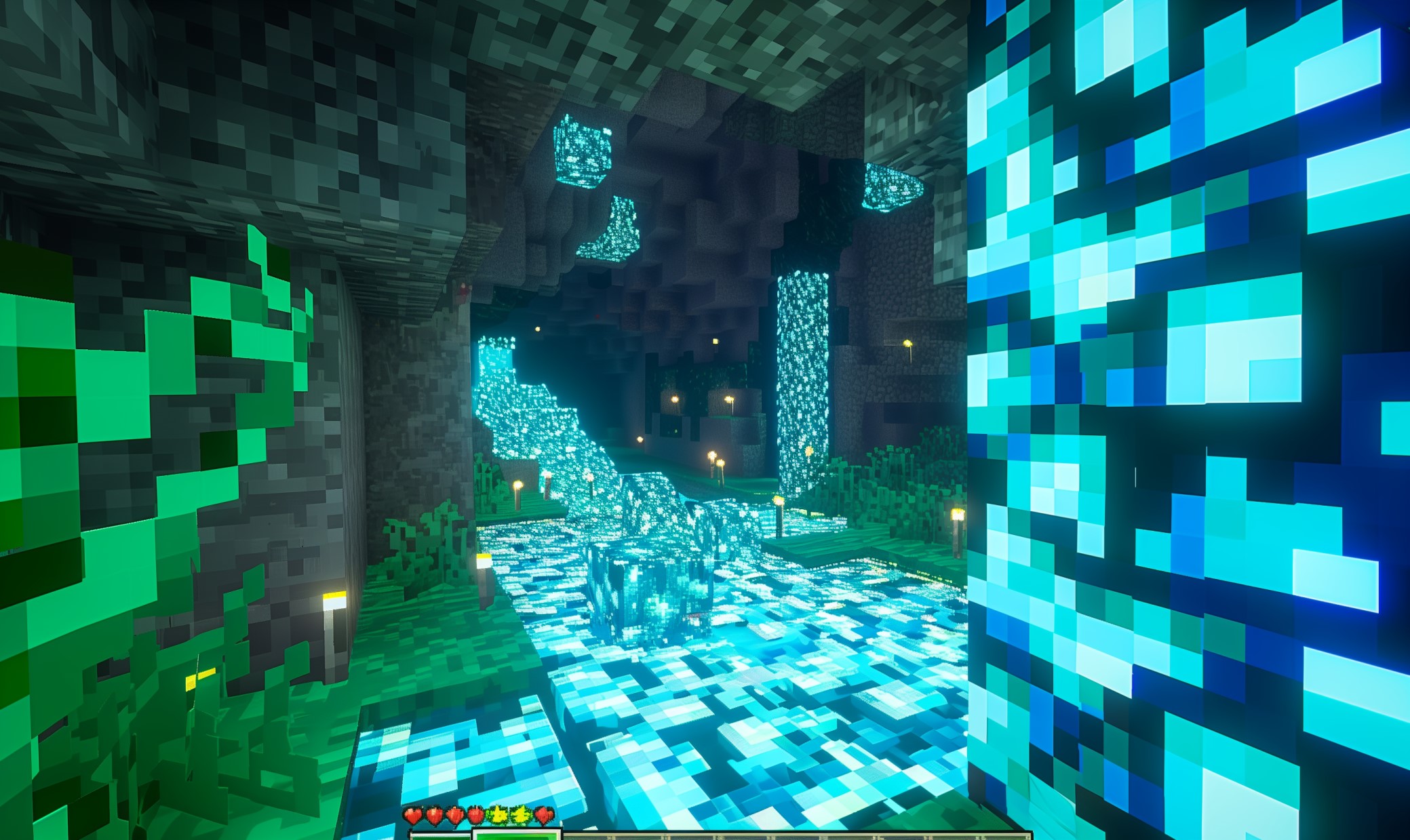Nintendo Switch has a great selection of multiplayer and co-op games, making it one of the most enjoyable gaming platforms in the market. If you want to team up with other players or be more social, here’s everything you need to know about how to add friends on Nintendo Switch.
How to Add Friends on Nintendo Switch: Step-by-Step Guide
1. Make a Nintendo Account
Learning how to add friends on Nintendo Switch begins with connecting your device to the internet and making an Account. As a Switch user, you must link your user and Nintendo accounts before gaining access to the “Add Friends” feature.
2. Access Your User Page
Click on the Home button on the Main Menu of your Switch. Select the User icon to access your user page.
3. Select Add Friend
After arriving at your user page, select “Add Friend.”
4. Choose the Method of Your Choice
Nintendo Switch users can choose from three options to add friends:
- Search for Local Users
- Search for Users You Played With
- Search with Friend Code
How to Add Local Friends on Nintendo Switch
If you’re into playing games with friends in one room, this is the method for you. Nintendo Switch allows users to add friends nearby using the “Add Local Friends” feature. You can play multiplayer games with friends while chilling in the living room or your favorite hangout spot.
You can use the “Add Local Friends” feature even with no internet connection. Nintendo Switch consoles use Bluetooth connectivity to send local friend requests to nearby Switch users. However, you must still connect to the internet to complete the friend request process. The console will store your friend request temporarily and automatically complete the process the next time you connect to the internet.
1. Access your User Page
Navigate to your profile on your Nintendo Switch.
2. Select Add Friend
By now, you’re getting familiar with the adding process. Click the “Add Friend” to access the options.
3. Select Search for Local Users
Click the “Search for Local Users” option to begin.
4. Select the Same Symbol on Your Switch
You and your friend will see four different symbols on your screens. Select the same symbol on your devices to begin connecting.
5. Select Your Friend’s Nickname and Icon
Locate the name and icon of the friend you want to connect with.
6. Hit Send Request
Select the “Send Request” button, and you’re good to go.
How to Add Users You’ve Played With
Playing multiplayer has its perks. One, you discover which friends like playing the same games as you. Second, you can build friendships with other players even if you’ve just met online. This method lets you add users you’ve played with recently without having to fiddle around with friend codes.
1. Go to Your User Page
Navigate to your profile on your Switch console.
2. Select Add Friend
Look for and click “Add Friend” button.
3. Select Users You’ve Played With
Select “Users You’ve Played With” among the options.
4. Choose Which User You Want to Add
A list of users you’ve played with recently will pop up on your screen. Look for the user you wish to add and send a friend request.
How to Add Players Using Friend Codes
Nintendo Switch uses 12-digit numbers to make adding players on the platform easier. While this may take some time, this method is one of the easiest ways to accurately find players you want to add to your Friend List.
1. Access Your User Page
Again, navigate to your profile on your Switch.
2. Select Add Friend
Look for “Add Friend” on the menu.
3. Select Search With Friend Code
Select the option for “Search with Friend Code” on the list.
4. Enter the User’s 12-digit Friend Code
List down the other user’s 12-digit Friend Code before searching for them on Switch. You can leave out the “SW” at the beginning of the code. Enter their code and hit send — the player you’ve sent a friend request to must accept it to complete the process.
How to Find Your Switch Friend Code
Once you’ve linked your user and Switch accounts, you can write down your Friend Code and send it to other players.
1. Access Your User Page
Follow the same steps for the other methods and navigate to your profile.
2. Click on Profile
Select “Profile” on the menu.
3. Check Your User Information
Look to the right where you’ll see your name, online status, Friend Code and play activity. Write your Friend Code or save it on your phone or other devices.
How to Accept Friend Requests
Checking your Friend Requests is straightforward.
- Go to your User Page.
- Select “Add Friend” on the menu.
- Click on the “You’ve Received a Friend Request” notification.
- Select the Friend Request you want to accept and hit “Become Friends.”
How to Delete or Block Friends
Nintendo Switch also allows you to manage your Friend List if you’re having trouble with any player. You can choose to remove or block them with the following steps.
- Go to your User Page.
- Select “Friend List.”
- Choose which friend you want to block or delete in the options.
- Hit “Block” or “Delete Friend.”
How to Manage Friend Settings
Switch allows you to change different Friend Settings according to your preferences. You can turn off Friend Requests, manage your Blocked User List, reissue your Friend Code, change your icon, preferences, etc.
- Navigate to User Page and access your profile.
- Select “User Settings” on the menu.
- Click on the setting you wish to change.
Be Social on Switch
Multiplayer gameplay is one of the best features of the Nintendo Switch. Maximize your gaming experience with the portable gaming console by unlocking its social network settings. It only takes a few minutes to set up your settings and become the most social player in your online network.
Recent Stories
Follow Us On
Get the latest tech stories and news in seconds!
Sign up for our newsletter below to receive updates about technology trends