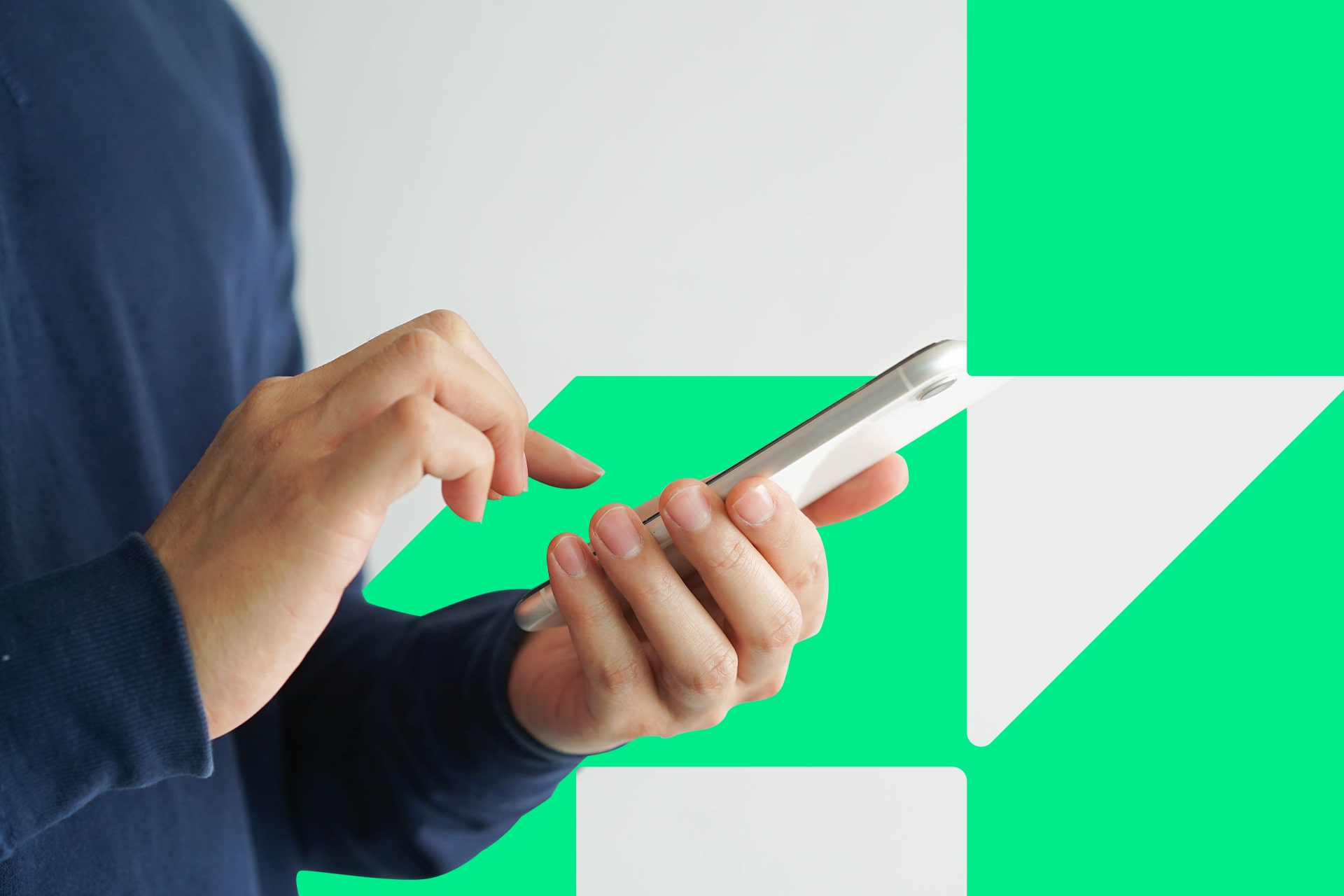You’re all set to stream your music. You have the best playlists ready, your genres fit and the mood is right. Then, it happens. Why isn’t Spotify Web Player working?
The Spotify Web Player is typically a convenient way for the streaming service’s subscribers to listen to Spotify online. That’s because they don’t need to download an app before enjoying music or podcasts. It’s all right in your browser, with the option to switch to your other devices at any moment.
However, as handy as it is, the interface can sometimes misbehave. What can you do when the Spotify Web Player is not working?
How to Use Spotify Web Player
The first step is knowing how to use the Spotify browser version. It’s a simple process, but it may vary depending on what browser you use. Upon first use, the web player may prompt you to enable protected content, but more on that in a bit.
The tool only requires that a person log in with their email address and password. Since Spotify is a cloud-based service, people will see all their saved playlists and other individual data after providing credentials, even if using the Web Player on a new computer.
Then, you’re all set to go. Make sure you’ve initiated the player correctly so as not to encounter any errors later. However, the following tips will help you troubleshoot whatever your needs may be in the Spotify web version.
1. Enable the Playback of Protected Content
Right off the bat when first learning how to use Spotify Web Player, the system may prompt you with a request. If it doesn’t but you’re still running into issues, you may still want to follow these steps.
People who see a message that says, “Playback of protected content is not enabled” or something similar need to tweak their browser settings to allow a plugin to run or download a media pack. The methods of resolving this issue vary depending on the browser used. The required steps are easy to follow, however.
Is Spotify Web Player not playing on Chrome correctly? The steps to fix it are:
- Go to chrome://settings/content
- Find Protected content under Additional content settings
- Enable the option that says Allow site to play protected content
If you use a different browser, follow the corresponding steps. Firefox and Edge are popular options for using the Spotify browser version. While you can use Safari, it may not run as smoothly as other browsers.
2. Clear Your Cookies and Cache
If you’ve ever accessed the Spotify Web Player on the same computer where it’s not working now, clear your cookies and cache as the first steps.
Cached data may cause the website to try and retrieve an old version of the page, making it malfunction. Whatever browser you may be using, clear the cookies. Clearing your cache can be the second option. If both those options don’t work, then you can also try clearing your browsing history. Sometimes a blank slate is the best solution.
Refresh your browser after getting rid of the cookies, cache or history, and try to load the player again. If Spotify Web Player begins working again, then this step can be a go-to option for the future.
3. Update the Browser
The Spotify Web Player works on most major browsers. The company also began supporting Safari again after discontinuing compatibility for a couple of years. However, people may still have issues on their browsers if they use out-of-date versions. Check for available updates, install them and restart the browser to see if those actions make the Spotify Web Player work again.
However, if you don’t want to update the browser — or lack the permission — some people had success with getting the Web Player to work in a Chrome incognito window. Give that a go, especially if you saw a specific message saying the player does not support your current Chrome version. Opening an incognito window and launching the Web Player in it could be a quick fix.
A browser update also aided people who experienced a related issue with the Spotify Web Player on the Chromebook. The problem meant that people who tried to open a collection of songs by clicking “Play on Spotify” through the Web Player interface found themselves stuck in a loop. Using that button made the same page load again instead of retrieving tunes.
If you’re using any of the “N” versions of Windows 10 products, you’ll need to download the media pack, which enables Spotify Web Browser to work on these devices.
4. Sign Out of All Devices
One of Spotify’s strongest features is its ability to let users stream on one device, pause, then resume on another. However, when it comes to the Web Player, multiple devices on one account can sometimes be the root of the issue.
Some people find that songs on the Spotify Web Player stop every few seconds and require them to press the Play button when it happens. That isn’t pleasant, but there’s an easy remedy.
Go to Spotify.com and log into your account. Then, find the Account Overview section. From there, select the Sign Out Everywhere button. Some users reported that this action seemed to trigger a more thorough reset than logging out from each device individually and said it stopped the repetitive pausing.
Other times, the solution is as easy as switching the audio output back to the Web Player. Simply click on the device icon in the bottom right of the screen and choose which device you’d like to hear music from.
5. Check the Official Spotify Status Twitter Feed
Spotify Web Player issues are not always due to a fault on your end. The Spotify team maintains a Twitter feed called Spotify Status that alerts people to known problems. It’s useful to visit it, especially if the solutions above didn’t work.
However, the content isn’t specific. Rather than seeing something like “Issue: Spotify Web Player Not Working,” the feed will tell you “something’s out of tune” or a similarly vague phrase. You’ll see an update when the company resolves what it posted about before, though.
You can check the replies to see if other people are experiencing the same issues as you. If not and if there are no prevalent issues, you can also try to direct message the Spotify Status account. Staff members may be able to provide some assistance.
6. Verify Network Compatibility
Are you normally able to use the Spotify Web Player but find it’s not working over a new network? Resetting the wifi may not cut it. The trouble may stem from restrictions set by the connectivity provider.
Spotify streams content in real-time, so it’s more network-intensive than an activity like viewing a static webpage. Networks that must provide generally uninterrupted service to a large number of simultaneous internet users — such as those associated with a library, hotel, airport, conference center or public bus — may block access to Spotify and other streaming sites to avoid slowdowns.
Many such networks have a troubleshooting number you could call, though. Doing that and explaining that you want to use Spotify’s Web Player could help you get to the bottom of the issue. However, it’s unlikely the company would temporarily allow the streaming service’s traffic on its network.
Get the Spotify Web Player Running Smoothly Again
Spotify is one of the best and most popular streaming services out there, and for good reason. It has plenty of cool features, like its use of machine learning for personalization as well as its vast array of moods.
Instead of feeling upset and helpless when you find the Spotify Web Player not working, go through these six tips. They should get the service back on track.
If all else fails, you can contact Spotify to have a professional assist you in getting the Web Browser to work again.
Recent Stories
Follow Us On
Get the latest tech stories and news in seconds!
Sign up for our newsletter below to receive updates about technology trends