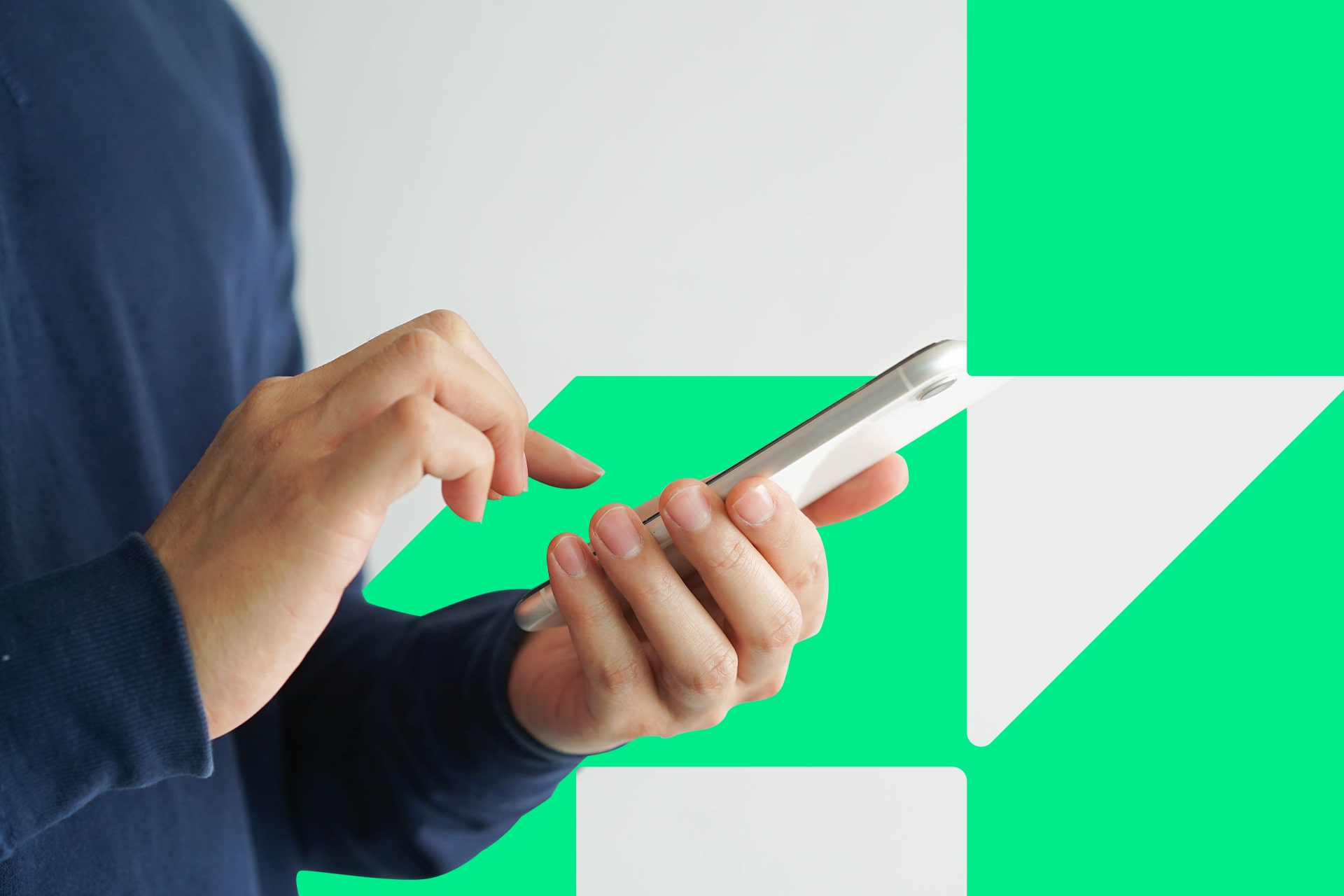Wouldn’t it be nice if you could get the full version of Microsoft Word free, or Microsoft Office, for that matter? It’s one of those office productivity tools that has a way of entering your repertoire, because it’s both useful and necessary in many cases.
Sadly, getting Microsoft Word free is not in the cards for most people, unless your company or business already has access to a multi-user subscription. You’re even less likely to gain access if you’re self-employed or work for a smaller company.
Microsoft Office 365 — which is now in the cloud — is about $12.50 a month, or $150 per year, through a subscription-based service. It’s $99.99 per year for a single, “home” license, but that’s still quite a bit of money. You could also get your hands on one of the older versions of the office suite, if you’re so inclined.
While you may not be getting Microsoft Word free, or its counterparts, you can access similar office suites and tools that work just as well, if not better. Here are some of the best alternatives you will find.
1. WPS Office Free
WPS Office Free is the low-budget version of the productivity suite, and comes with three apps: Writer, Presentation and Spreadsheets. Writer, obviously, is the word processor analog to Microsoft Word. You’ll also gain access to PDF editing and review tools for handling professional documents.
There are premium versions of the suite, which you can subscribe to if you need additional tools. But if you’re just looking to get Microsoft Word free, this is an excellent option.
If you handle multiple documents at a time, WPS Office has tabbed browsing — like a web browser — which is super-handy. It also supports many document formats, including WPS, DOC, DOCX and many more.
The free version comes with up to 1GB of cloud storage support, allowing you to quickly back up and sync your files to a cloud account. It’s an excellent feature if you ever lose power in the middle of a work session, or if you spend time jumping between machines or locations, such as you would with remote access to a work or office computer.
2. LibreOffice
LibreOffice is more capable than WPS Office in that it includes a full suite of programs. There are six bundled apps: Writer, Calc, Impress, Draw, Math and Base. Writer, as you might expect, is the app you’re going for if you want a Microsoft Word alternative.
One thing you’ll find missing from this suite — as comprehensive as it may be — is a calendar or schedule organizer. That’s where additional apps like Scrivener will come in handy — which, by the way, offers a lengthy free trial if you’re interested.
The one thing to note about LibreOffice is that it uses a dated visual UI and theme. If you prefer the older, pre-ribbon style of Microsoft Word, you’ll enjoy it, but if you prefer a more updated and aesthetically pleasing workspace, it could feel jarring.
It’s always free, comes with support for templates and plugins, works with a multitude of file formats and syncs up nicely between in-suite apps. You can easily import a spreadsheet from Calc into your Writer document, for example.
Unfortunately, there’s no cloud support to speak of. You can, however, sync files through Dropbox or OneDrive.
3. Apache OpenOffice
Apache OpenOffice is essentially the same thing as LibreOffice, because the two suites share the same code base.
You’ll notice the similarities right away if you’ve used LibreOffice — the visual UI and style are nearly identical. There’s not much different to speak of, except the development cycle of these two apps. OpenOffice includes all the same features and functionality, so if that’s your concern, just choose the suite you prefer.
Apache OpenOffice has a smaller support team, so it receives content and updates less often — about two times a year. LibreOffice, however, has a much larger team and receives regular updates and more frequent support.
4. Google Docs
Google Docs is, perhaps, the biggest differentiator on this list because it is available entirely in the cloud. If you’re in an area without Internet access, you can still work on your files — they just won’t get synced to the cloud until you get back online. If you’ve ever used a Chromebook, you’ll already be familiar with how this works.
Google Docs is also an option to consider if you’re working with an alternate form of operating system or device, including a computer that uses the Chrome OS. While using Linux OS on your desktop, for example, you can access Google Docs from any browser, so you don’t necessarily need to install another office suite.
Google Docs is the Word alternative, but Google also offers Sheets and Slides. They’re all free to use, and they sync nearly instantly with a connected Google account. You can access every document or file you create in your Google Drive.
As for the Google Docs word processor, it has a basic interface with limited support for add-ons. That said, it’s incredibly reliable and easy to use, especially if you’re well-versed in word processing applications.
Honorable Mentions
Believe it or not, there are a few more alternatives we didn’t include in the list. Dropbox Paper, Etherpad, Zoho, AbiWord, Jarte and SoftMaker FreeOffice are also available if you’re not fond of any of the apps listed here.
The beauty of using an alternative is that you don’t have to pay for a subscription or dish out inordinate amounts of cash, yet you gain access to the same basic features and support. The one thing you will have to keep track of when jumping between them is the file format in which you compose documents.
By default, Word documents come in the DOCX format, which you may need to convert to the default format of your preferred app. You may also need to install a plugin to save to this format if you choose one of the lesser-known suites.
Either way, you’re all set to dive into a free alternative to Microsoft Word.
Recent Stories
Follow Us On
Get the latest tech stories and news in seconds!
Sign up for our newsletter below to receive updates about technology trends