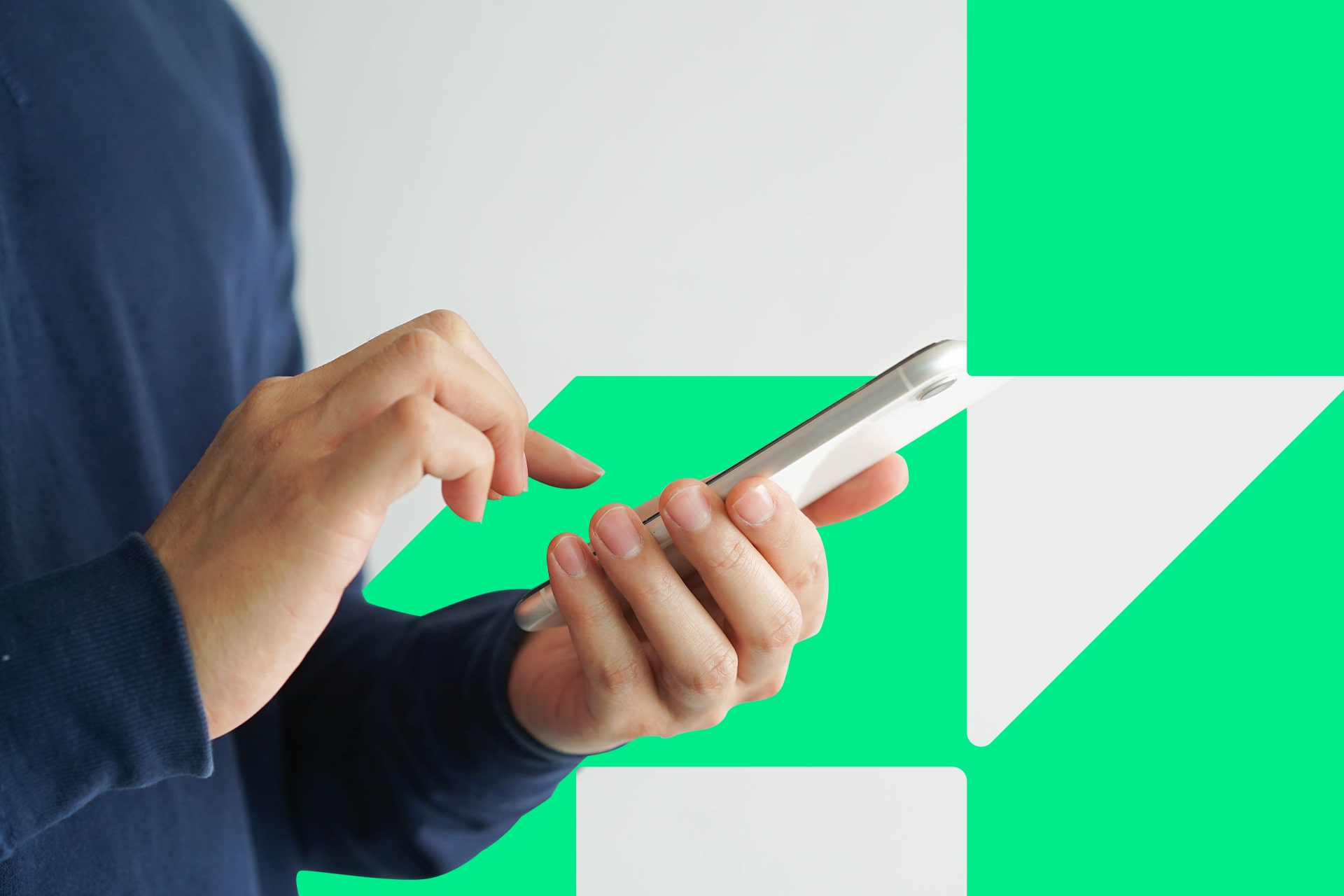Apple Arcade is a subscription-based gaming service that lets you pay a set monthly or annual fee for unlimited access. Whether you like puzzles, racing games or something else, you’re sure to find exciting options within the collection of more than 200 titles. However, there may come a time when you want to know how to cancel Apple Arcade.
Reasons to Use and Consider Canceling Apple Arcade
Many Apple users like how Arcade offers exclusive games without ads or in-app purchases. You can still download free and fee-based games from the App Store. However, while browsing through the options, you’ll see that some are Arcade-specific. You can’t play those without subscribing to Arcade.
Most people start using Apple Arcade for free. Apple provides a complimentary one-month trial to anyone who wants to give the platform a try. Plus, if you buy a new Apple device, it’ll probably come with a three-month Arcade subscription.
After the free period ends, you can pay for the service per month or year. However, various situations could make you decide you no longer want to make room for Apple Arcade in your budget.
Maybe you’re trying to cut down on non-essential spending. Perhaps you enjoyed Apple Arcade at first but no longer find it as entertaining and don’t use it very often now.
You might be a parent who’s frustrated about how much time your young son or daughter spends playing Apple Arcade. These are all situations that could make you want to learn how to cancel Apple Arcade. It’s straightforward, but the steps vary by device.
Your subscription doesn’t immediately end once you cancel. You can keep using Apple Arcade until the end of the current billing cycle.
How to Cancel Apple Arcade on an iPhone or iPad
The steps you take to stop your Apple Arcade subscription are the same as you’d go through to end another subscription-based service the company offers. They also apply to subscriptions associated with App Store products.
Start by tapping Settings > Apple ID. Then, tap your name near the top of the screen. Next, select Subscriptions. You’ll see a list of active subscriptions. Scroll down to Apple Arcade, then click Cancel Subscription. If you’re still just trying the service, the option will say Cancel Free Trial.
How to Cancel Apple Arcade on a Mac, Windows Computer or Apple TV
The way you cancel Apple Arcade on a computer depends on whether you’re using a Mac or Windows-based computer. If you’re on a Mac, launch the App Store. Then, click your name. If you don’t see it, click Sign In and enter your Apple ID account information.
Choose Account Settings, then scroll down to the Subscriptions section. Select Manage, then look for the Apple Arcade listing. When you find it, click Edit, then Cancel Subscription to finish.
On a Windows PC, subscription management happens through iTunes. Launch iTunes, then click Account in the upper left of the screen. Next, choose View My Account and View Account. Scroll until you see the Subscriptions section. Click Manage and find the Apple Arcade entry. Then, click Cancel Subscription.
If you’re using an Apple TV device, open Settings. Then, select the correct account under Users and Accounts. You may need to enter your Apple ID password. Select Apple Arcade, then Cancel Subscription.
Troubleshooting Tips for Canceling Your Apple Arcade Subscription
Most people find it’s easy to learn how to cancel Apple Arcade. However, in rare cases, you might run into some common problems. Here’s how to resolve them.
You might have noticed that all the methods above require choosing the Cancel Subscription option. If you don’t see it, the subscription is no longer active. Check with people in your household or anyone else who has access to the Apple account to see if they took care of ending it for you.
You may also look at the subscriptions associated with an Apple ID and notice Arcade isn’t listed. That means a different account initially activated the subscription, and you have to sign into that account to cancel it. A related possibility is that someone else in your family purchased the subscription. You can’t end their subscription and can only manage the specifics associated with yours.
Go to your email and find a recent Apple Arcade receipt. You’ll receive one at the end of every billing cycle. Each receipt contains the associated Apple ID. That’s the one you need to sign into before canceling the subscription.
Canceling Your Apple Arcade Subscription Can Be Temporary
Now that you know how to cancel Apple Arcade on various devices, it’s important to know that you don’t have to stop using it for good. If you ever want to begin again, that’s as easy as resubscribing.
Recent Stories
Follow Us On
Get the latest tech stories and news in seconds!
Sign up for our newsletter below to receive updates about technology trends