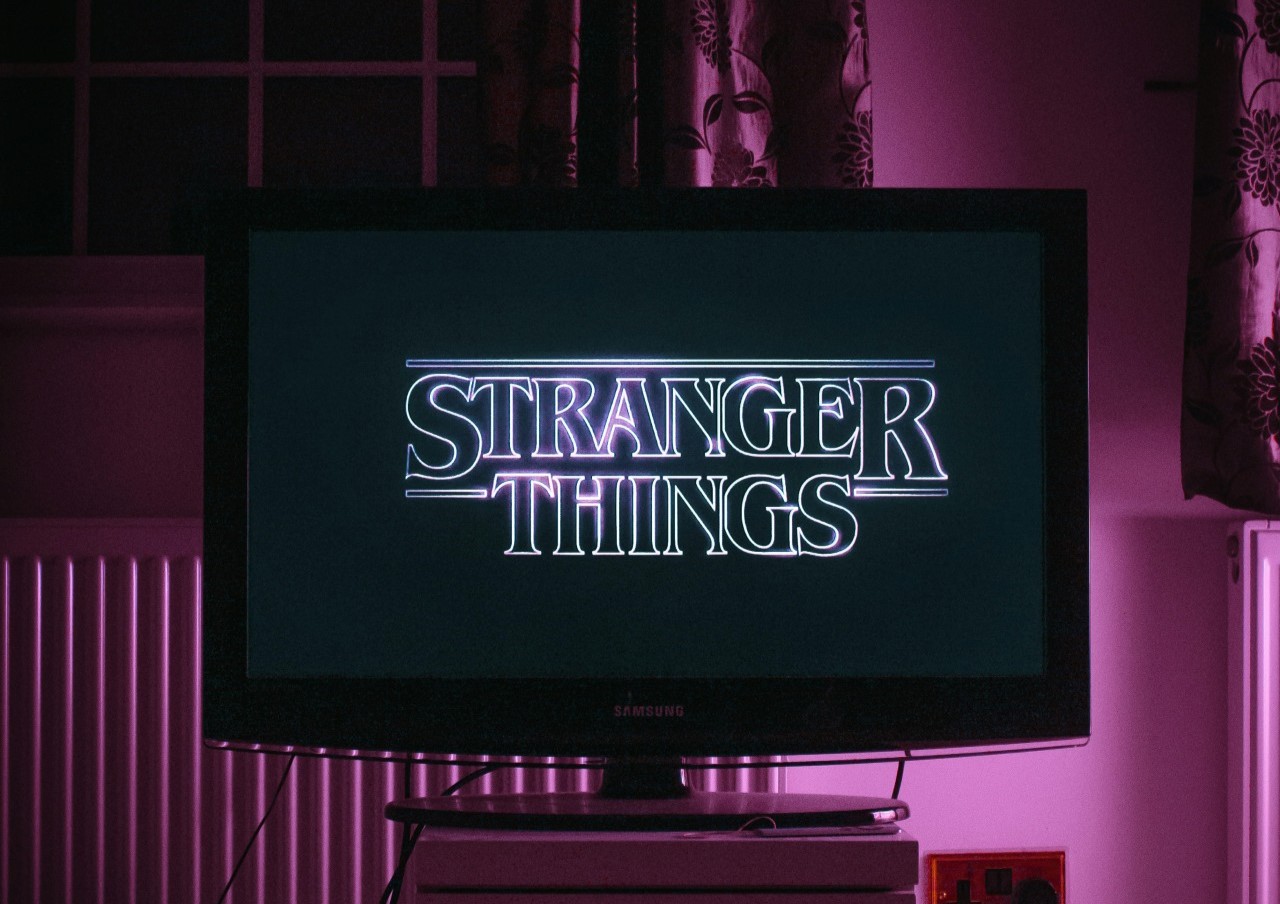iPhone users know the struggle of wearing a mask and trying to unlock their phones. On one hand, you want to stay safe when you’re in public and keep your mask covering your face at all times. On the other hand, you want an easy way to get into your phone, and entering your passcode is just not as fast as Face ID.
Now, though, iPhone users are in luck. If you have an Apple Watch, the latest beta version of the privacy-based iOS 14.5 update will help you use Face ID while wearing a mask.
The auto-unlock feature for your iPhone lets your Apple Watch do the work for you. So long as your Apple Watch is passcode-enabled and unlocked, it will automatically unlock your iPhone once your phone’s Face ID detects you’re wearing a mask. If you’re not wearing a mask, then the feature won’t work.
It’s important to note that this beta update, like all beta versions, might be buggy at first. Apple will patch these bugs and polish the OS before the official public release, which should be coming in early spring.
How to Get the Beta Version
To download the beta version of iOS 14.5, you only need to follow a few simple steps.
First, you’ll want to back up your phone just in case the beta version is too buggy for you and you want to revert.
To do so, go to Settings, Apple ID, iCloud, and then select iCloud Backup. After the backup finishes, you’ll be all set to go. You can also create a local backup using a Mac or Windows PC.
To download the beta version, go to Apple’s beta profiles webpage on your iPhone’s Safari browser, where you’ll see an option for iOS 14.5. After clicking Download, a message will pop up asking if you want to proceed. Press Download anyway. From there, follow these steps:
- Once your iPhone prompts you about downloading a configuration profile, tap Allow.
- Go to Settings. Under your name, you should see Profile Downloaded. Click on it.
- If you don’t see this option, go to Settings > General and scroll until you see Profile. Tap on it. Then click on the iOS 14 Beta Software Profile.
- Tap Install in the top right corner.
Eventually, your phone will need to restart, which you can proceed with. After it restarts, follow these steps:
- Go to Settings.
- Go to General.
- Tap on Software Update.
- If iOS 14.5 Beta isn’t already downloading, tap Download and Install.
From there, you’ll find the new Face ID Apple Watch settings in Face ID and Passcode. It should be under Apple Watch Unlock.
Keep in mind that you’ll need to go back to Beta Profiles and download the beta version of the watchOS 7.4 update as well. You must have already paired an Apple Watch with your iPhone to complete this update. Follow the steps above, then update your watch as you normally would.
After completing these steps, you’ll be able to feel haptic feedback from your watch on your wrist once you lift your iPhone to use it. This movement signals that your watch has successfully unlocked your iPhone.
Face ID Moving Forward
With these steps, you’ll unlock your iPhone with your Apple Watch instantly. You’ll still need to enter your passcode every few hours for security purposes, but this step is a big one for Apple users. The only caveat is that you need an Apple Watch. But things could change in the future.
Moving forward, Apple may focus on ways to incorporate mask-wearing into its devices. For instance, an in-screen fingerprint scanner is possible for the upcoming iPhone 13. Additionally, the iPad Air already has a Touch ID fingerprint sensor in the power button.
Apple’s innovation continues. The new operating system update drops this spring. And come fall, you’ll be able to see any upcoming hardware changes the company’s been working on during pandemic life.
Recent Stories
Follow Us On
Get the latest tech stories and news in seconds!
Sign up for our newsletter below to receive updates about technology trends