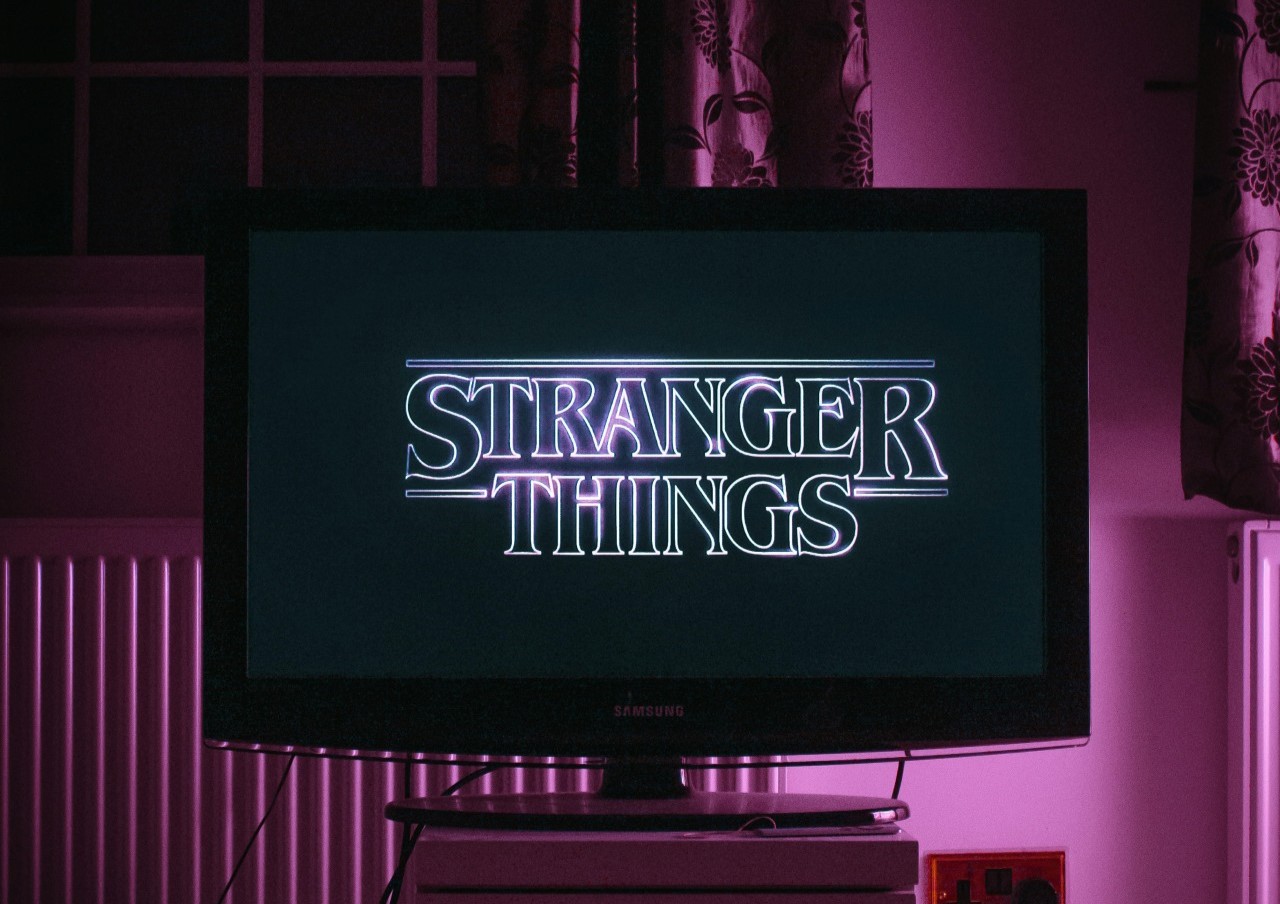Switching things off and back on again seems like an amateur fix, but it can do a lot of good. A simple restart can resolve many issues to keep your iPhone working as you expect it to. Of course, if you want to take advantage of that, you need to learn how to restart your iPhone first.
New phone models come out all the time. That can make it hard to keep track of how to work them, especially with something like a restart that you won’t use too often. If your iPhone isn’t working the way you want and you don’t know how to fix it, don’t worry. Here’s all you need to know about why and how to restart it.
Why and When Should You Restart Your iPhone?
Restarting your iPhone isn’t something you’ll have to do regularly, especially on a new phone. Still, it’s something you should know how to do when the need arises. Many of the most common iPhone issues will go away with a simple restart.
Apps and background operations continue to use power and computing resources even after you close them. When you restart your iPhone, you clear these processes completely, freeing up any RAM or power they were taking up, which helps things run as they should. It also gives your phone’s software a fresh start to clear up any simple bugs.
Unlike some other care steps, there’s no regular timeline to follow for restarting your phone. Instead, you should do it when you encounter a problem. If your phone is slowing down or not responding correctly, restart it to see if that fixes it or if it’s a larger issue.
How to Restart an iPhone X or Later
Now that you know why you should, it’s time to dive into how to restart an iPhone. This process varies slightly depending on which model you have. Let’s start with the most popular iPhone models, which is to say, the newest.
If you have an iPhone X, 11, 12, 13 or newer, press and hold the power button and either volume button. After a few seconds, you should see a slider that says “slide to power off” at the top of your screen. Slide that all the way to the right, then wait 30 seconds for your phone to shut off completely. You can turn it back on by holding the power button until the Apple logo appears.
How to Restart an iPhone SE, 8 or Earlier
To restart an iPhone 8, 7, 6 or second or third-generation SE, you’ll just hold down the power button, leaving the volume buttons alone. From there, the process is the same. Wait for the slider to appear, slide it, wait 30 seconds and then turn it back on by holding the power button.
If you have a first-generation SE, the process is the same, but the power button will be at the top instead of on the side. The same goes for an iPhone 5 and earlier models.
How to Force Restart an iPhone
Sometimes, you won’t be able to move the slider, or you may not see a slider at all. This may happen when you’re having issues with Quick Start or a bug is big enough to freeze your phone. If that happens to you, here’s how to force restart your iPhone.
If you have an iPhone 8 or later, press and quickly release the volume up button, then do the same with the volume down button. Then, hold down the power button until the Apple logo appears.
For older phones that don’t support iOS 16, like a first-generation iPhone SE or iPhone 6, press and hold the power and home buttons simultaneously. Keep holding them until the Apple logo appears, then let go.
Force restarting an iPhone 7 is different from both of these methods. If you have a 7, press and hold the power and volume down buttons at the same time. Keep them down until the Apple logo pops up, at which point you can let go.
Keep Your Phone Running the Way It Should
If restarting it doesn’t fix whatever problem you’re dealing with, take it to a certified repair shop. Restarting your phone isn’t a cure-all, but it’s an easy way to fix many basic issues. Now that you know how to restart your iPhone, you can keep enjoying it to its full extent.
Recent Stories
Follow Us On
Get the latest tech stories and news in seconds!
Sign up for our newsletter below to receive updates about technology trends