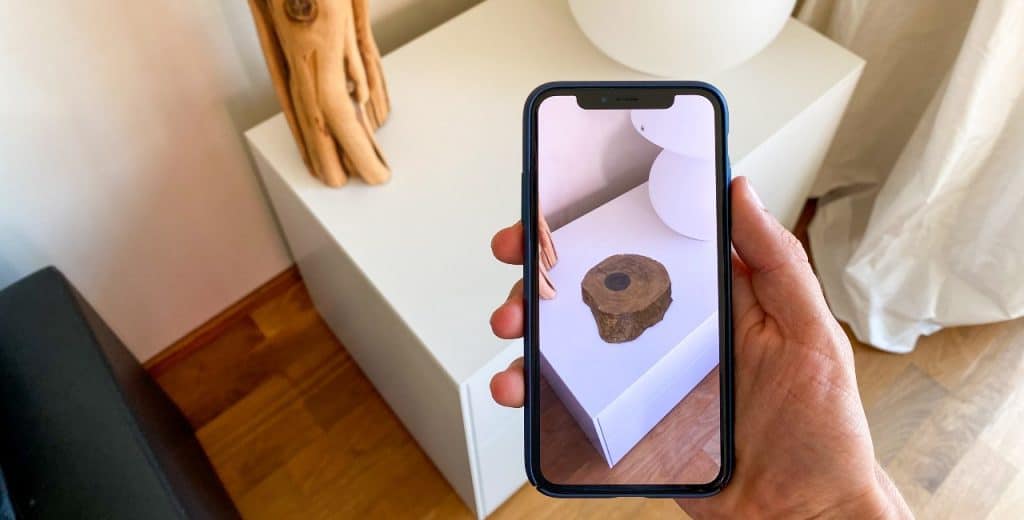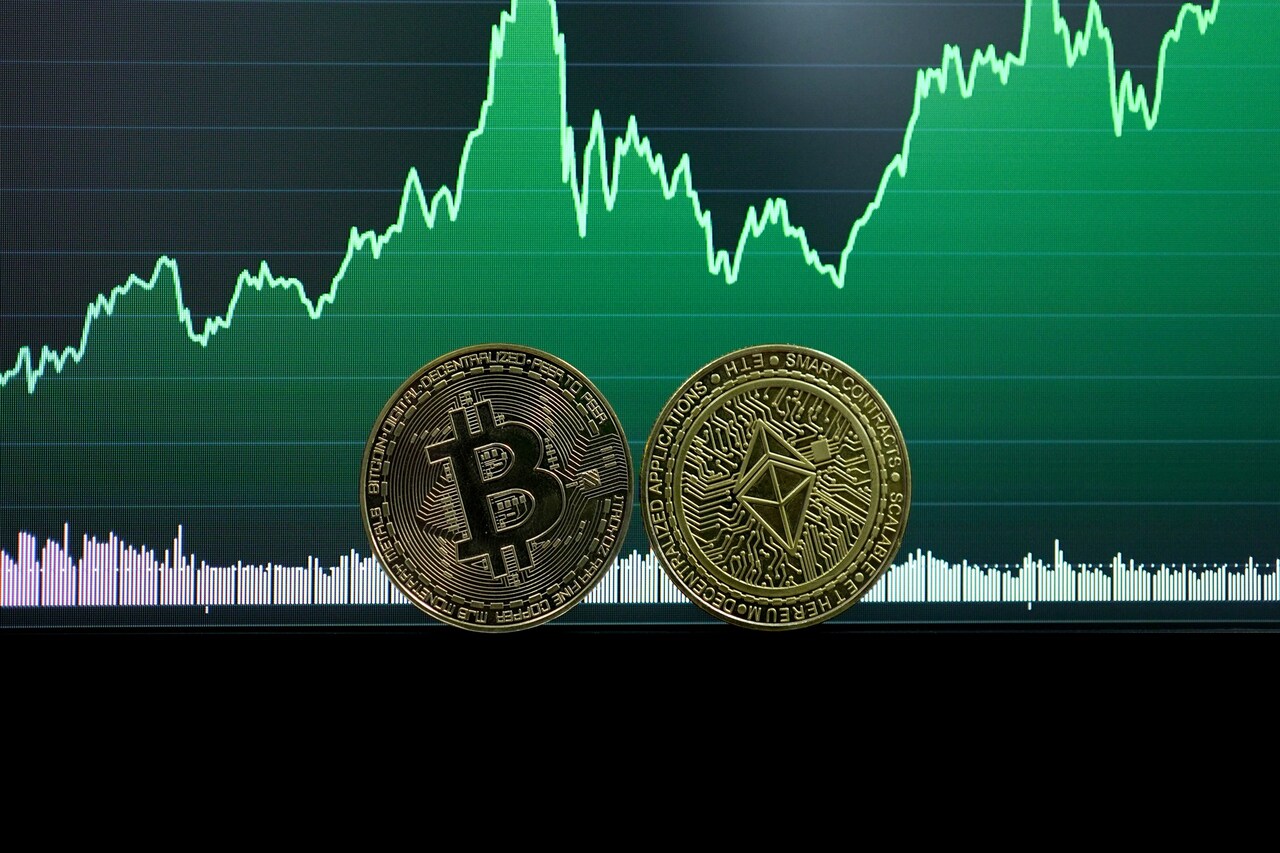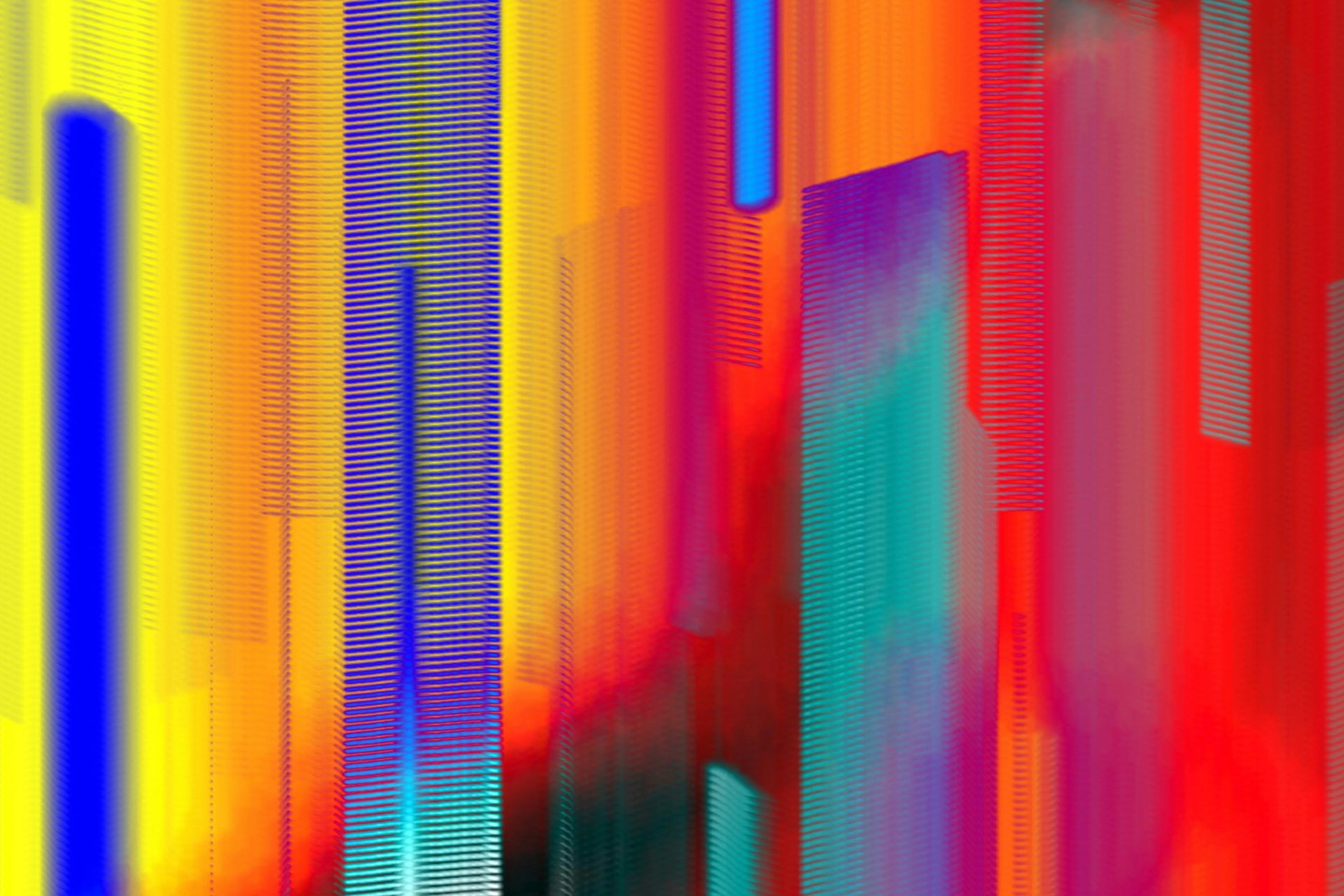The graphics card, or GPU, is the heart of any gaming PC. It’s likely the part you’ve put the most thought into selecting and maybe the one you’ve spent the most money on. If you want to squeeze all you can out of it, you’ll need to know how to overclock your GPU.
What Is Overclocking?
First, it helps to understand what overclocking is. Your GPU, like your processor, has a clock speed that determines how fast it executes tasks, with higher speeds translating into higher performance. Overclocking pushes those frequencies past their factory limits to deliver higher frame rates and better resolution.
A successful overclock can deliver a 20% performance boost, enough to make a notable difference in more demanding games. While it won’t be as big a difference as buying a new GPU, it’s still an impressive jump, especially considering it’s free. If you can’t find or afford a new graphics card, overclocking could extend your current GPU’s useful life for a bit.
How to Overclock Your GPU
Overclocking may sound highly technical, but it’s surprisingly straightforward with today’s tools. Here’s how to overclock your GPU.
1. Make Sure Your PC Is Ready
Before you begin, you should prepare your PC for the upgrade. Overclocking will use more power, so ensure your power supply (PSU) delivers more energy than you need. That power will also mean higher temperatures, and heat can cause irreversible damage to electronics. Consequently, you should also clean out your PC and make sure your cooling system is sufficient.
You’ll also need to download a few specific tools to help you overclock your GPU. Most importantly, you’ll need an overclocking tool. The go-to option here is MSI Afterburner, which you can get for free.
It’s also important to have a way to benchmark your PC’s performance to help boost your GPU to your liking. You can download Unigine Heaven for free or use a paid tool, which may offer a more in-depth benchmark.
2. Benchmark Your Current Settings
Once you have all the software you need and your PC is ready, you should benchmark your performance. This will give you an idea of what your GPU can do now to show you how much different overclocking settings improve it.
Open whichever benchmarking tool you choose and run it, which should take a few minutes to deliver results. Some programs let you select specific graphical settings to test. If you have this option, choose what most closely resembles how you run most games. Once the test is over, write down or screenshot the results for reference.
It’s also a good idea to run some tests in-game. Many modern games like Horizon Zero Dawn. Hitman and Red Dead Redemption 2 have built-in benchmarking tools in their settings. Run these across a few games to get a good idea of what your GPU can do.
3. Overclock Your Core Clock
Now you’re ready to overclock your GPU. When you open Afterburner or another overclocking tool, you’ll notice that you can adjust several different factors. Start by pushing the power limit to the maximum to give you room to improve, then start adjusting the core clock.
Since overlocking can have unintended side effects like high temperatures and graphical glitches, it’s best to start slow. Increase your clock speed by around 10% to start, then run another benchmarking test. Watch your temperatures and look for any glitches.
If your PC is still cool and there are no graphical problems, you can try boosting it a little more. Keep adjusting the clock speed by five to 10% increments until you’re happy with the results.
4. Overclock Your GPU Memory
Just like your PC itself, your GPU has RAM to store information it’s actively using, and you can overclock this, too. Boosting your GPU’s memory clock will make it transfer data to and from this memory faster, improving your overall performance.
The process here is the same as overclocking your GPU’s core clock. Move the memory clock slider by five to 10% increments and benchmark after each increase. If you start noticing your graphics quality decreasing, lower your memory speed.
5. Fine-Tune
Once you’ve done all that, take your newly overclocked GPU for a spin. Play some graphically demanding games for a while to see if any visual glitches or performance issues pop up. More playtime will reveal if you should dial any speeds back or have room to go further.
You can also start to tinker with some other settings like temperature limits and fan speeds. The process here is the same as how to overclock your GPU core clock and memory, but the results will be less noticeable. Be careful with these settings, too, as you don’t want to overheat anything.
When you’re happy with your settings, run one last benchmarking test. Compare these results to your first one to see how much you’ve gained from overclocking.
Get the Most Out of Your GPU
Knowing how to overclock your GPU will help you push your PC to its limits. You can then get the most possible out of your rig and even avoid buying a pricey new GPU. As long as you follow these steps and keep an eye on your temperatures, overclocking is safe, easy and produces impressive results.
Recent Stories
Follow Us On
Get the latest tech stories and news in seconds!
Sign up for our newsletter below to receive updates about technology trends