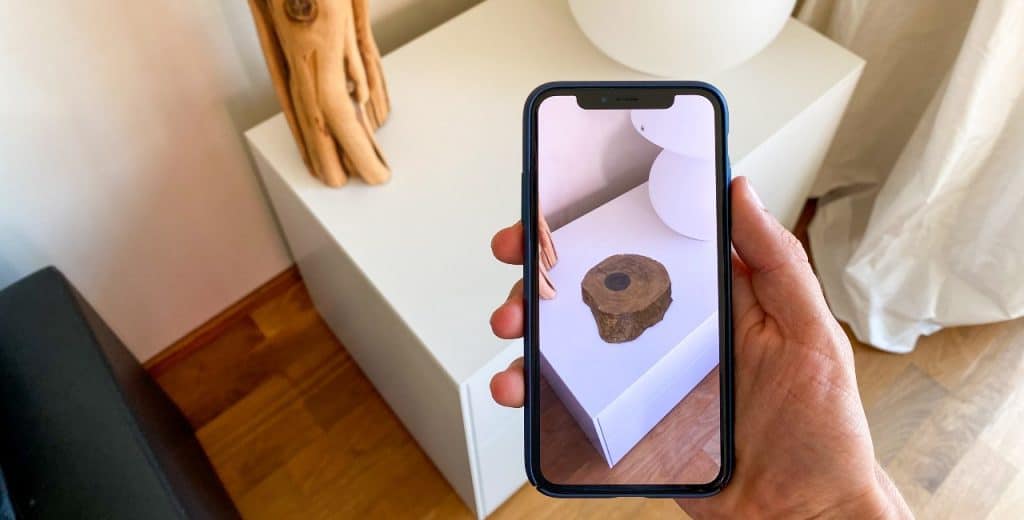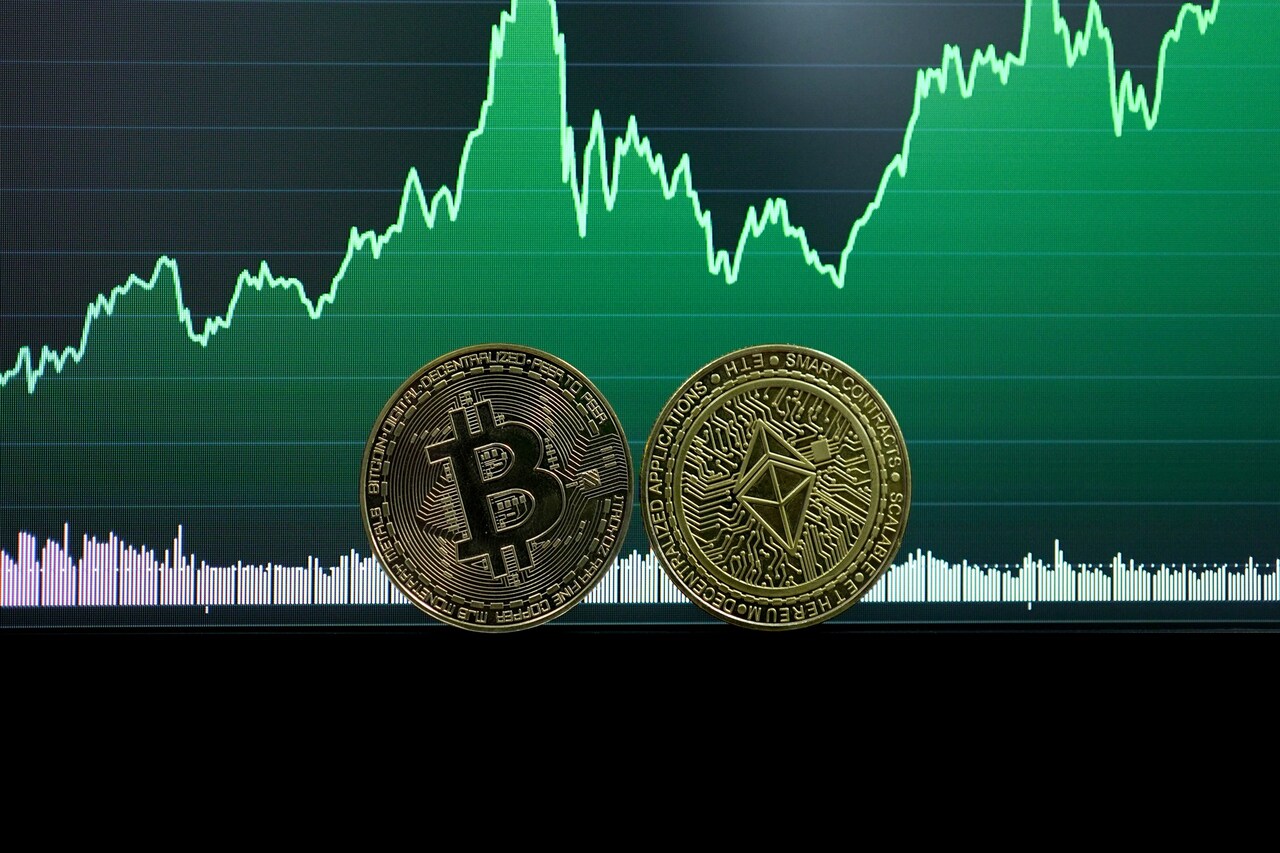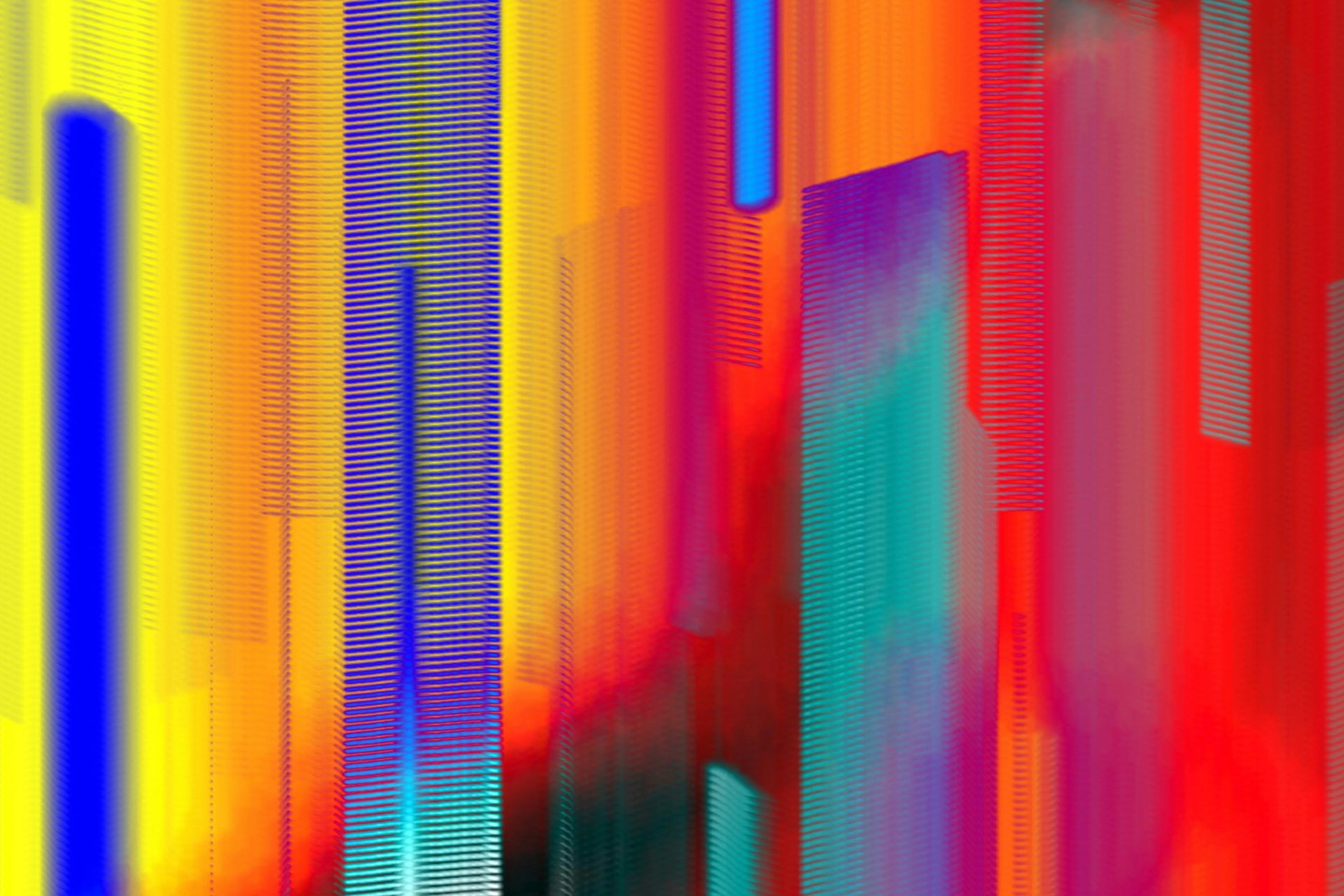Maintaining privacy in this digital age can be a bit challenging at times. You may know plenty of ways to stay private online, but what about on your device itself? You may want to learn how to hide apps from anyone who picks up your phone.
There are many reasons why you may want to conceal apps on your home screen. Maybe you want to stay organized and declutter the display when you look at your device. Alternatively, you could wish to prevent anyone who looks at your phone to see some apps.
Whatever your reasoning, here’s how you can keep apps hidden on your device.
How to Hide Apps on Android
You have a couple of options when it comes to hiding apps on Android. If you use a Samsung, the most popular Android phone brand, you can do it in just a few steps. Open the app drawer, tap “Home Screen Settings,” then “Hide App,” select any apps to hide and tap “Apply.”
LG phones also provide a straightforward way to hide apps on your home screen. First, go to your home screen settings, which you can do by long-pressing on the home screen. Then, tap “Hide apps,” select what you want to hide and tap “Done.”
Not all Android phones have built-in app hiding tools like Samsung and LG do. For these, you’ll need a third-party app like Nova Launcher Prime or Apex Launcher. Download your launcher of choice from the Play Store, then look in the app’s settings for the app-hiding option.
If you clear built-in apps from your home screen, you can disable them from your settings. Keep in mind that disabling means you won’t be able to use it, not just that you can’t see it. To do this, go to “Apps & notifications” in your settings, then “See all apps,” tap the app in question and tap “Disable.”
How to Hide Apps on iOS
Unlike some Android phones, iPhones and iPads don’t have a built-in option for hiding apps. Still, you can take advantage of Apple’s organization features to hide what you want. The first step is to put the app you want to hide in a folder with another app.
Tap and hold the app in question until you see the “Edit Home Screen” option. Press that, then drag the app onto one that you don’t want to hide, creating a folder. You can name the folder as you see fit and fill it with other apps to hide whatever you want to better.
Keeping apps on the second or third page of a folder will keep them out of immediate sight. They’ll still appear in searches, though, so you need to address that issue to keep them private. To do this, first go into your settings and then to “Siri & Search.”
Here, you’ll see a list of all your apps, which you can scroll through until you see one you want to hide. Tap the app you want to keep private, then deselect “Siri & Suggestions” and “Show App.” Once you do that, it won’t appear in your Spotlight search, and Siri won’t make suggestions about it.
Take Control of Your Home Screen
If someone were snooping through your phone, they could probably find your hidden apps. Still, these steps will keep things hidden from anyone who happens to look at your screen briefly. If all you want to do is keep your home screen uncluttered, then any of these methods will work just fine.
No matter what kind of phone you use, there are ways you can hide any apps you want. Follow these steps to make your home screen what you want it to be.
Recent Stories
Follow Us On
Get the latest tech stories and news in seconds!
Sign up for our newsletter below to receive updates about technology trends