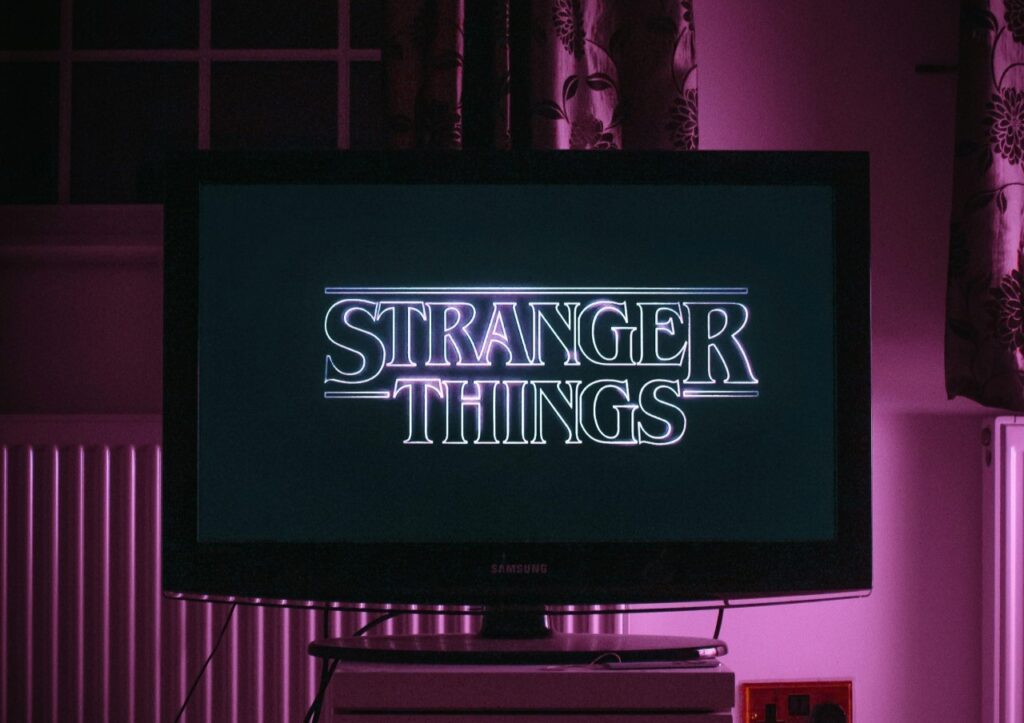The dreaded insufficient space warnings make smartphones sluggish and have probably made you wonder how to clean your phone memory. Storage capacities that seemed large enough when you bought the device quickly prove differently, especially if you don’t take steps to reclaim memory.
As you might expect, learning how to clean your phone memory is a slightly different process depending on if you have an Android or Apple device. Fortunately, both operating systems make it simple and quick.
After going through the steps below, you can easily get into a habit of deleting unnecessary content and keeping your phone functioning as it should.
Use Android’s System Tools
If you’re an Android user, begin the process of understanding how to clean your phone memory by tapping the Settings icon. Then, tap the Storage or Storage and USB section under the Device category.
Doing that shows various types of files on your phone, such as applications and pictures. You can then see what’s taking up the most space.
By tapping a particular app, you can go into more in-depth settings. One of them allows you to clear cached data, which helps you free up some memory.
The Storage section of your phone also has a Free Up Space option. After tapping on it, touch the empty box on the right side.
Doing that lets you choose something to delete. If you don’t see items available, tap Review Recent Items. Select what to get rid of, then tap the Free Up button.
Download a Dedicated Android App
Instead of going through the manual process described above, you might prefer to install an app that does the same thing for you but potentially a bit faster. There are numerous choices, such as Clean Master, History Eraser and Startup Manager. It’s easy to find free options, too.
Freeing up Space on an iPhone Used by Photos and Videos
The iPhone has an Optimize Storage feature that works with your iCloud account. By default, all images, videos and screenshots get saved to your phone as soon as you capture them.
That level of immediacy is handy, but it can also quickly eat up your phone’s memory. That’s why it’s a good idea to enable the functionality mentioned above.
First, you need to enable the iCloud Photo Library. Do that by tapping the Settings button. Then, tap your name or Apple ID at the top of the screen.
Find the iCloud section, then Photos. From there, tap iCloud Photo Library to turn the feature on or off.
After enabling the iCloud Photo Library, remain in Settings, but find the Photos & Camera section. Then, choose Optimize Storage. When you select that, the feature only stores the most recent high-resolution media on your device. The rest of it goes to the iCloud Photo Library.
Clearing the Browser Cache on an iPhone
Safari is the iPhone’s default browser. If you use it often and haven’t ever cleared the cache, it could be significantly limiting your iPhone’s memory.
You can fix that potential issue by going to Settings. Then, choose the section related to Safari. Scroll down to the bottom of the page to find the Clear History and Website Data section. Confirm your choice in the dialogue box.
Alternatively, you might use Chrome instead of Safari, or depend on both of those mobile browsers. As a Chrome user, launch the app, then look for the triple-dot icon in the top corner. Tap it, then choose the History section. Scroll down, then look for the Clear Browsing Data option.
Besides manipulating options to clear browser history and transfer older photos to iCloud, there are numerous other tricks you can try to increase memory on your iPhone. Some of them relate to specific features, such as the reading list in Safari.
Others are associated with types of files, like audio material. Depending on your usage, it could be worth researching more specific possibilities than those covered here.
Of course, there are iPhone-specific memory-clearing apps, too. You can get them in the App Store. For best results, read reviews to learn the pros and cons of various options.
As you can see from these easy strategies, it’s not difficult to reclaim memory for your iPhone or Android smartphone. By trying these tips, you could avoid the common problem of not having enough internal resources to for optimal device functionality.
Recent Stories
Follow Us On
Get the latest tech stories and news in seconds!
Sign up for our newsletter below to receive updates about technology trends