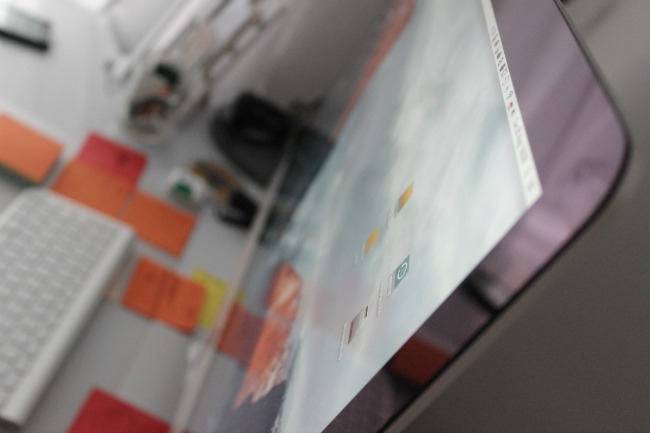Scrolling through hundreds of digital image files for a big presentation is a distraction no one needs when facing a deadline. And looking for a particular song from your favorite 80s band, with music labeled Track 1, Track 2, etc., can try the patience of even the most calm-natured person.
Fortunately, there are plenty of software programs available to help you rename files. They’ll each require you to put in a little time and effort upfront, but in the long run, your files will be named correctly and will be easily searchable.
Renaming Files Using Windows
If you don’t want to invest in extra software, changing the names of large file batches in Windows can be done in a few easy steps:
- Create a new folder and drag all the files you want to rename into it.
- Using the columns, sort the files in the order you want them renamed. Date Modified, for example, would be a good way to organize photos that were taken in a certain month.
- Select the group of files, and then right-click the top file. Choose “Rename” and enter your new file name.
- After clicking Enter, the files will be renamed and numbered. By choosing “Sept_15” as your filename, for example, will create a series named “Sept_15 (1),” “Sept-15 (2),” etc.
Rename Expert
This file renaming software comes with a lifetime license and works on most Windows platforms. It also comes with a $32 price tag, but it’s a quick download that you can use in minutes. Unlike other programs, Rename Expert allows you to change the names of folders, files and subfolders at the same time. It also works with metadata, making it easier to reorganize your files.
Rename It
While this software is available for different platforms, it’s also one of the most popular bulk renaming utilities in the Apple App Store. For only $2.99, Rename It replaces your original files with newly named ones that are displayed on a user-friendly interface. It also works with the Finder tool, so you can locate files in different folders for renaming.
Some users, however, report that not all information in the original file (such as Spotlight Comments) make it to the renamed version. But for basic renaming functions, this program is a great buy.
Flash Renamer
Available as download from RL Vision, Flash Renamer is one of the oldest and most popular bulk renaming software available. It features an easy-to-use interface and, unlike other programs, Flash Renamer lets you chose upper case, lower case or first letter uppercase as a setting for your file names. This feature lets you set filenames that are intuitive to you rather than making you follow a naming system someone else has developed.
File Renamer also adds zeros to numbered naming, so your resume_2 becomes resume_02. This helps it sort in correct numerical order, something that many renaming programs overlook. Flash Renamer even lets you view your images as thumbnails while you rename them. This is a huge benefit, so you can find one specific image that belongs with a certain group.
Efficiently Renaming Your Files
Taking the time to find and use the right bulk renaming software may seem counterintuitive since it cuts into your productivity, but sorting through hundreds, sometimes thousands, of poorly labeled files eats away at your time even if the search is productive.
[mc4wp_form]
Recent Stories
Follow Us On
Get the latest tech stories and news in seconds!
Sign up for our newsletter below to receive updates about technology trends