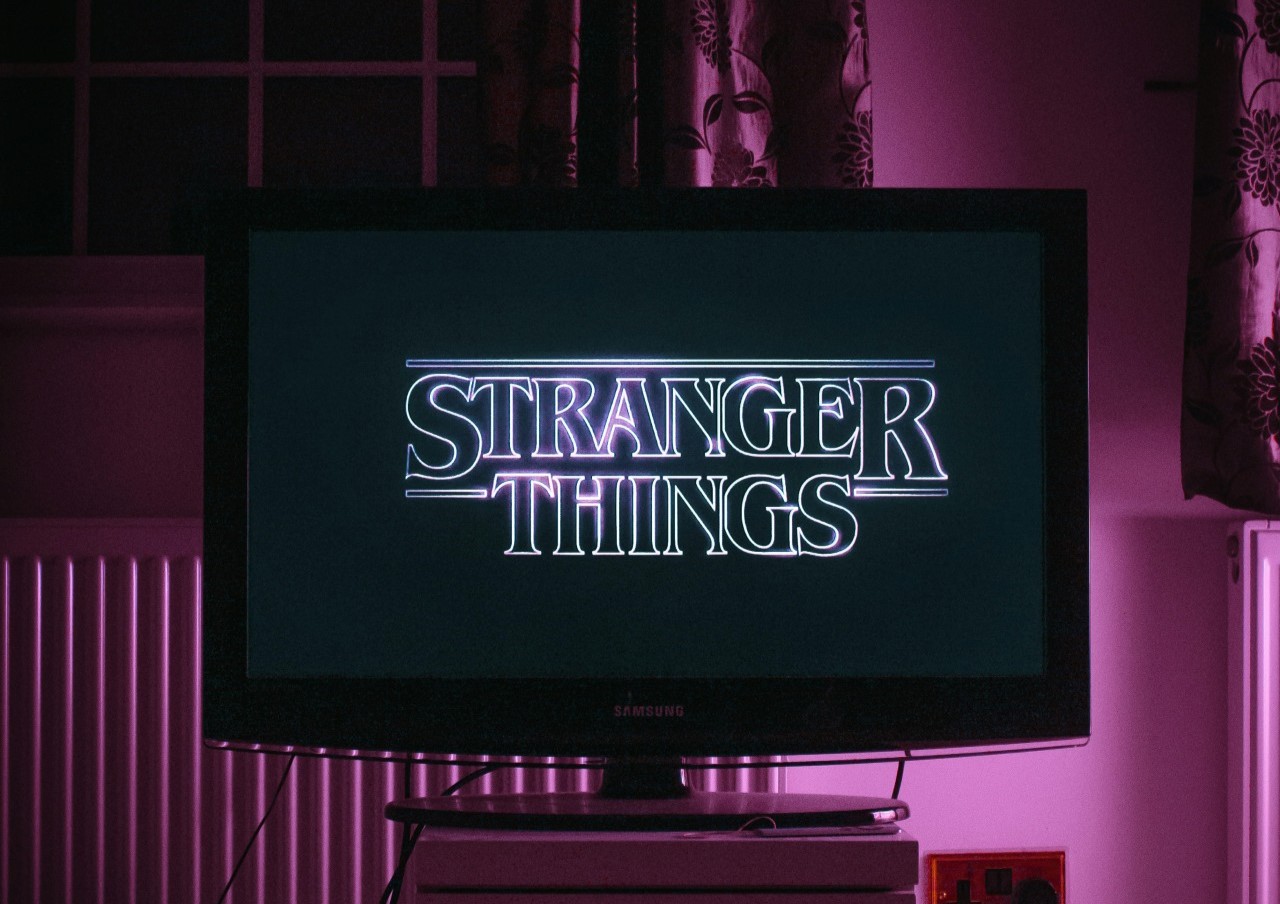You’re working at lightning speed, attempting to race through tabs like opening and closing them is your one job. However, sometimes our unbeatable pace gets the better of us, and you accidentally close a tab with crucial information you need. Luckily, there are manual ways and keyboard shortcuts to retrieve any lost tabs, whether closed accidentally. Here’s how you can reopen a closed tab, no matter what device or browser you’re surfing.
Windows Options
For anyone running a Windows device, it’s easy to reread that article or avoid logging into a website for the tenth time if you follow these steps.
Keyboard Shortcut
To reopen an accidentally closed tab with a keyboard, simply press Ctrl+Shift+T at the same time, and the last tab you exited out of will open. Keep pushing this repeatedly if you want previous tabs to open, too.
Go Through Browser History
The quickest way to traverse browser histories is to use the shortcut Ctrl+H. It will list the most recent pages at the top and the oldest pages at the bottom. If you’re in Google Chrome, it can search tab history from other devices. If you prefer the feeling of typing, enter chrome://history in your search bar to get there.
Apple Options
If you’re on an iMac, reopening a closed tab is a similar process to Windows. Despite interface variances, there’s a lot of crossover for tab recovery.
Keyboard Shortcut
To retrieve that tab, press Command+Shift+T simultaneously to instantly get back the information you crave. Even if you’re using other browsers that aren’t Apple’s default, Safari, this will still translate.
Go Through Browser History
To open browser history with a Mac, hit Command+Y to pull up your list.
Other Options
Some browsers have particular details that give users additional ways to recover lost tabs.
Tab Search
In Google Chrome, a small arrow points down a couple of clicks away from the window exit button. It’s next to the minimize window symbol. Clicking on this will not only bring up recent tabs but also let users type to search for tabs in their history.
Browser Icon Search
If you hover over your taskbar, you can also open tabs from the browser icon. If you right-click the icon, it will list recently closed tabs. Quickly click one to get it back.
Reopen a Closed Window With All Tabs
You may have closed an entire window by accident instead of just a single tab. If you’re a chronic tab collector and closing a window would make 15 or more tabs disappear, there are ways to get them all back:
- Open a new window.
- Click the
button to open the dropdown menu.
- Hover over “History.”
- It will have the option to reopen a closed window with the number of tabs.
Reopen a Closed Tab From Every Browser
Never fear an unintentionally closed tab from any browser again. Browsers know our clicks are sometimes faster than the mind, and they create fail safes for users to keep the information they need most. If you memorize these methods, you’ll never feel nervous navigating pesky windows in the future.
Recent Stories
Follow Us On
Get the latest tech stories and news in seconds!
Sign up for our newsletter below to receive updates about technology trends