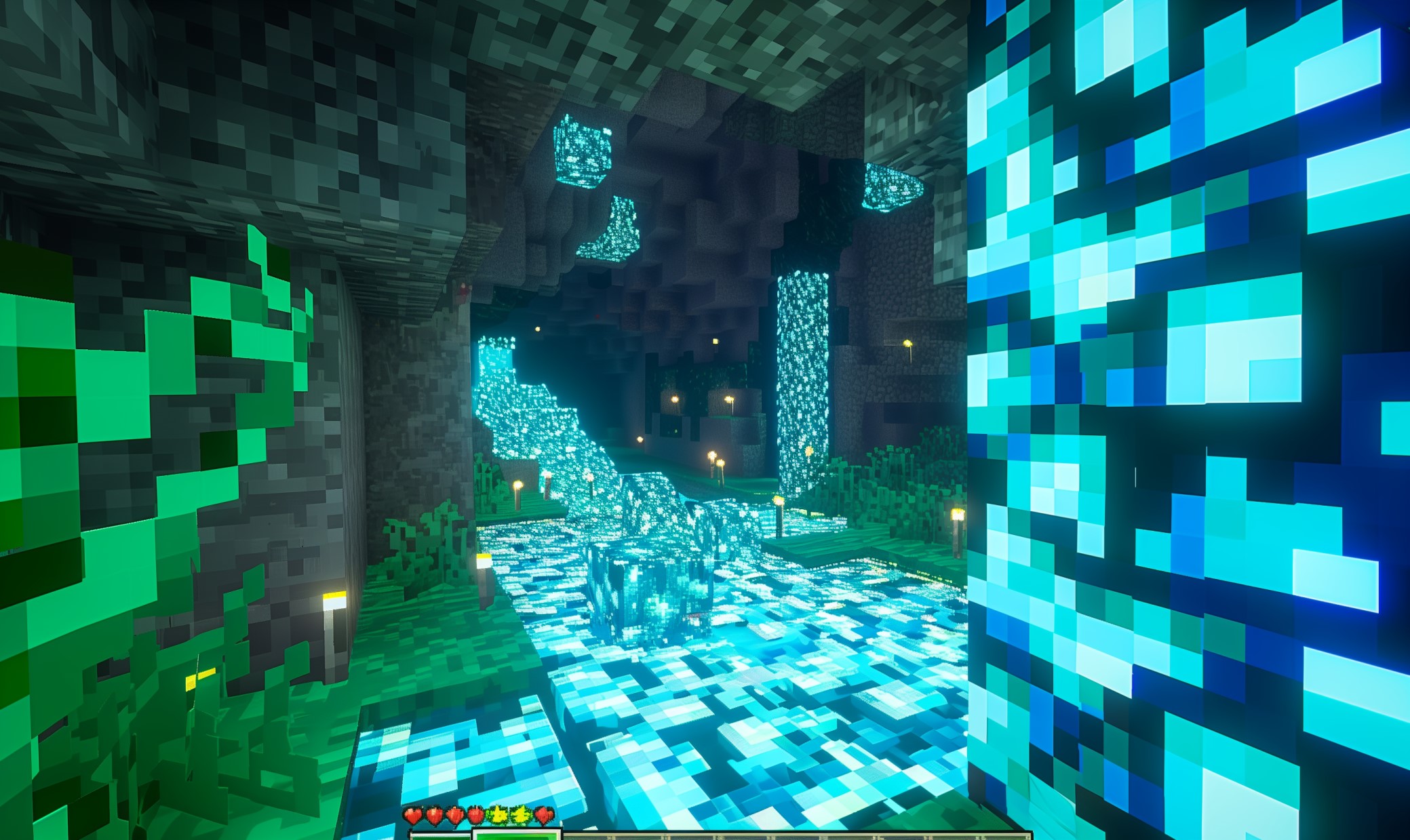Retro gaming has made a comeback, and the great thing about it is you can enjoy your favorite console games in higher definition. If you’re a Nintendo 64 fan and love playing Zelda: Ocarina of Time or Super Mario 64, this guide will help you learn how to connect N64 to a smart TV using different methods.
How to Connect N64 to Smart TV: Options and Steps
Older gaming consoles use a vastly different resolution from modern displays like smart and HD TVs. While the picture quality of modern AAA games is better than those of gaming consoles from decades ago, the allure of retro gaming stays the same. Here are some options if you want to relive the experience of sitting on your couch and playing N64 games all day.
A/V Straight to TV
If your smart TV has A/V ports, this approach is for you. Your N64 has an A/V composite cable with a multi-out connector and multi-colored plugs on different ends.
- Locate the A/V jacks on the back or side of your smart TV.
- Get your A/V cable and plug it into the jacks. Ensure that the color-coded plugs are connected to the corresponding A/V jacks on your TV.
- Attach the other end of the A/V cable to your N64 console.
- Turn on your N64 and let your smart TV process the signal.
Some smart TVs may find it challenging to process your N64’s signal because it uses a 240p or 480i resolution, depending on the game you’re running. Newer TVs may show the “No Signal” message, so you’ll have to change the settings manually via remote control. Because of its simplicity, the A/V to TV approach is considered one of the most effective ways to connect the N64 or other older gaming consoles to TVs.
N64 to HDMI Converter
While connecting your N64 to a smart TV is possible, it can be laggy due to latency. Modern displays like smart TVs use a different signal than older cathode ray tube TVs (CTR). CRTs can display images and process signals from older console games faster than modern TVs, hence the lag or delay.
An external converter or adapter is your best bet if you want a smoother gaming experience while playing your N64 on a smart TV. It will reduce input lag and give your display better ratios so the images don’t appear stretched or distorted.
External adapters use the now-standard HDMI connection to hook up your N64 to a smart TV. It has a connector on one end that attaches to the N64 and a small box on the other that connects to an HDMI cable.
- Get your N64 to HDMI converter and attach it to your N64.
- Connect your HDMI cable to your converter and plug the other end into your smart TV.
- Turn on your console and wait for your TV to process the signal.
The external converter will give you a better gaming experience thanks to its upscaled signal processing. You’ll notice improved graphics, performance and resolution on your smart TV or other modern display devices. The plug-and-play feature also eliminates the need for tinkering with settings, allowing you to enjoy the game instead of worrying about tricky details.
A/V to HDMI Converter
When it comes to converters, there are multiple types to choose from to help you maximize your retro gaming experience. An A/V to HDMI converter allows you to hook up your N64 to smart TVs and other modern display devices. The A/V to HDMI converter is also plug-and-play to make setup a breeze. Here are the steps.
- Get your N64 A/V cable and attach it to the input side of the HDMI converter. Ensure that you align the color-coded plugs with the jacks.
- Attach one end of your HDMI cable to the adapter’s output end. Take the other end and connect it to your smart TV.
- Plug the USB cable into a power supply like an external power brick. You can also use your TV’s USB port to power your converter.
- Turn on your console and wait for the TV to process your console’s signal.
Like the N64 HDMI converter, the A/V to HDMI adapter upscales your N64 to make the graphics smoother and reduce the input lag associated with using A/V cables with modern displays. A/V to HDMI converters also work with other gaming consoles that use the A/V composite cable.
Retrotink Scaler
Retro gaming is becoming more popular nowadays due to the arrival of high-quality devices like the Retrotink 2X-Mini. Many retro gamers favor it because it’s easy to use and boasts improved image quality and performance. You can also use it to play other older consoles like the Super Nintendo Entertainment System (SNES) and the Nintendo Entertainment System (NES).
Retrotink offers many retro gaming scalers in its lineup with varying features for discerning users. They all use good-quality materials like molded plastic bodies for better protection and advanced chips that can seamlessly detect and process different signals based on your console. Here’s how you set up the Retrotink 2X-Mini.
- Get the S/Video cable that comes with the 2X-Mini and attach it to the color-coded jacks of the unit. Depending on your preference, you may choose between the S-Video and A/V composite cable plugs.
- Plug in the micro USB power supply to your smart TV. You may use a charging adapter if your TV’s USB ports are taken.
- Get your HDMI cable and plug it into the unit to connect it to your smart TV.
- Turn on your N64 console and start playing.
Learning how to connect N64 to a smart TV is a breeze with scalers like the Retrotink 2X-Mini. Its streamlined approach to retro game scaling and high performance is advisable for beginners looking into retro gaming.
Modding Your N64
One other alternative to connect N64 to a smart TV is through modding. You need to open your console and install additional hardware like an HDMI port to make it compatible with newer displays like smart TVs. While intrusive, it can be effective if you are a tinkerer and know your way around electronics. This can be a neat project for you if you’re the type who likes a bit of a challenge.
Retro Gaming, Newer Displays
Playing video games from your childhood will always be a fond memory. Luckily for gamers, there are many options to choose from to return to the glory days of old-school console gaming. Choose the appropriate method and resurrect that Nintendo 64 for a chill gaming session with your favorite titles.
Recent Stories
Follow Us On
Get the latest tech stories and news in seconds!
Sign up for our newsletter below to receive updates about technology trends