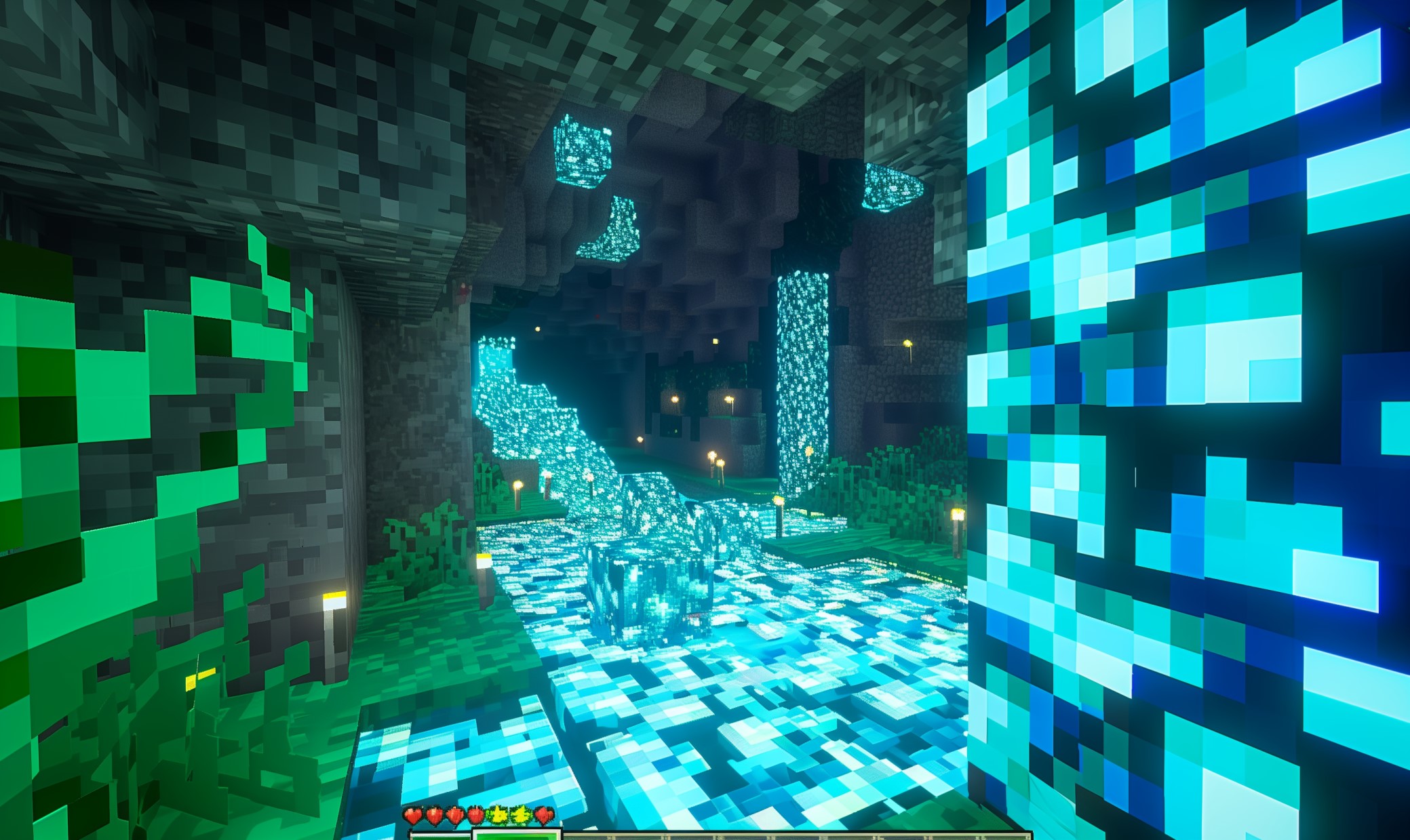The Nintendo Switch Pro Controller is an excellent gamepad with an equally noteworthy price tag. You spent quite a bit of money on that controller, so why shouldn’t you use it as much as possible? That raises the question: can you use a Switch Pro Controller on PC?
Yes, you can. Not only is it possible but connecting your Pro Controller to PC isn’t a particularly complicated process either. Here’s how to do it.
Connect the Switch Pro Controller to PC Wirelessly
The Pro Controller has an impressive battery life, so why not take advantage of that and use it wirelessly? Unlike many wireless controllers, it uses Bluetooth, not Wi-Fi. That makes connecting a Switch Pro Controller to your PC relatively straightforward.
If your computer doesn’t have onboard Bluetooth, you’ll need to get a Bluetooth adapter. Otherwise, hold the Sync button on the top of your controller until the light starts flashing. Then follow your operating system’s protocol for adding a Bluetooth device.
Connect the Switch Pro Controller to PC via USB
Connecting your Switch Pro Controller to PC wirelessly isn’t your only option. If you prefer the reliability of a wired connection, or don’t have onboard Bluetooth, you can connect it with a wire. This option is even easier than using Bluetooth.
To connect via USB, plug one end of a USB-C cable into your controller, then plug the other end into your PC. You can use the cable that came with your controller or any other USB-C wire you have lying around. Once you’ve plugged both ends in, that’s all there is to it.
Using the Switch Pro Controller on PC takes more than just connecting it, though. You’ll have to do some extra setup to use it in-game.
Use Steam to Connect the Switch Pro Controller to PC
If you’re one of Steam’s millions of users, you can play PC games with a Pro Controller without much trouble. Steam offers support for plenty of controllers, including the Switch Pro Controller. To start playing with it, first connect it to your PC, then open Steam.
Once in Steam, open the Settings menu and then click the “Controller” menu option. Under here, you should see an option labeled “General Controller Settings.” Click this and then click “Switch Pro Configuration Support.”
If you leave it alone after that, your Steam games will use an Xbox-style button layout for your controller. To use the Pro Controller’s mapping, click “Use Nintendo Button Layout” before exiting the menu. On this screen, you can also customize your button mappings and toggle features like motion controls.
You may want to use different layouts for each game. If that’s the case, right-click a game in your library and select “Edit Steam Controller Configuration” to remap it.
Download Software to Play Non-Steam PC Games
There are plenty of reasons you may want to play PC games outside of Steam. Maybe you don’t have a Steam account or maybe you have physical copies of games you want to play. Either way, you can still use a Switch Pro Controller for PC games without Steam.
There’s two ways about this: a paid method and a free one. If you don’t mind dropping $20, you can get an 8Bitdo Bluetooth adapter. This device will make your PC recognize your Pro Controller as an Xbox gamepad, which most PC games work with.
The free option is to download software like x360ce that will convert your Pro Controller’s input. These “wrappers” let you assign different functions to your gamepad’s buttons. They’re usually more difficult to use, and you’ll need to get both a 32-bit and 64-bit version to play all games.
Game the Way You Want
Nintendo didn’t make the Switch Pro Controller for PC, but that doesn’t mean you can’t use it that way. With just a little bit of work, you can play your favorite PC games with whatever gamepad you want.
The Pro Controller may be on the expensive side, but it’s a solid piece of equipment. By using it on PC too, you can get your money’s worth out of it and more. So why not use your Switch Pro Controller on PC today?
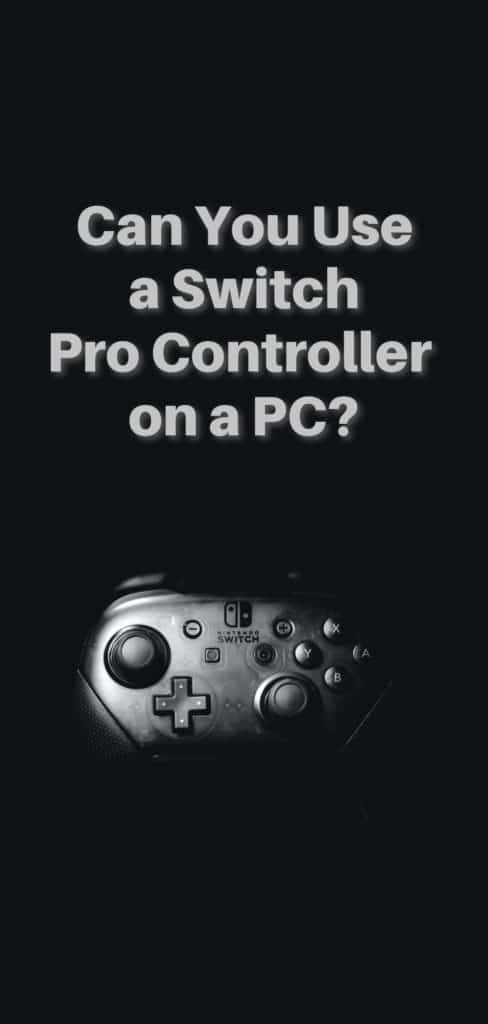
Recent Stories
Follow Us On
Get the latest tech stories and news in seconds!
Sign up for our newsletter below to receive updates about technology trends