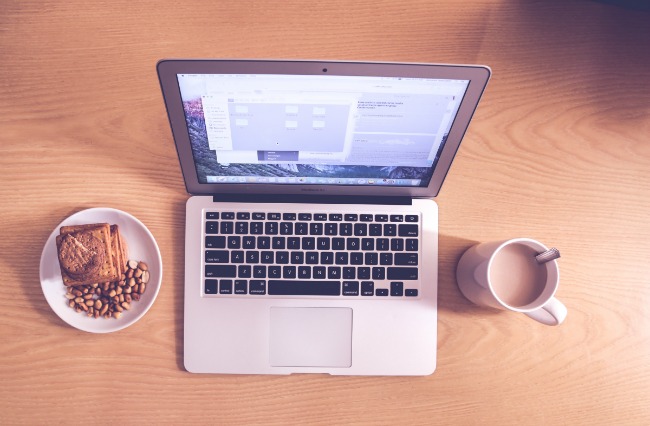If one of your holiday presents was a laptop, you’re probably anxious to start using it right away. To set up your new computer, there are several things you should do so it’ll help you reach maximal productivity. Keep reading to learn about them.
Tweak Your Trackpad Settings
Your laptop’s trackpad is a key part of the machine. If it’s not configured to your liking, you’ll waste a lot of time. In the settings for your trackpad, you’ll probably see ways to change how quickly the mouse pointer moves and can likely alter the ways you perform commands, too.
For example, you can specify how you click your trackpad to access a link. Today’s trackpads usually respond to finger gestures, like a pinching motion to zoom in or placing two fingers on your trackpad and swiping to scroll down.
Use a Clipboard Manager
Maybe you’ll be relying on your new laptop to perform data entry work, or you frequently find reasons to copy and paste large blocks of text and would appreciate a more efficient way to do it. Once you set up your new computer to include a clipboard manager, you can eliminate some repetitive work.
Ditto is a popular option for Windows users, and it’s an extension to the standard keyboard. It allows you to save multiple copied items and access them later. It works with links and images, as well as plain text.
If your new computer is a Mac, don’t worry. There are plenty of clipboard managers for Mac users, too. Some of them let you save up to 999 things in the clipboard manager’s memory, so you won’t have to sacrifice time by typing identical phrases multiple times.
Discover How Many Minutes You Spend Online
Maybe you’re characteristically frustrated by your good intentions to complete work on the internet that never come to fruition. Or perhaps you don’t know how to improve your work habits, but would like to set up your new computer to help.
Consider an app called RescueTime, which is compatible with both PCs and Macs. It’s a tech helper that also works on Android and Linux-based systems. It runs in the background and tracks precisely how much time you spend doing certain things online.
Then, it handily offers graphs detailing your productivity levels and allows you to set daily goals. There’s functionality that lets you set an alarm that’ll ring if you spend more than a certain amount of time on particular activities.
Install Ad-Blocking Plugins on Your Browser
Most people would agree pop-up ads are annoying. It’s especially true when you’re trying to accomplish tasks online. Some ads make spontaneous noises and might cause you to jump out of your seat when they start playing.
It’s easy to reduce or eliminate pesky ads by installing ad blocker browser plugins. You don’t have to waste precious seconds frantically closing the intrusive ads before going back to whatever previously held your attention.
Set Up Your New Computer to Automatically Back Up Files
Your computer is brand new, so it’s not likely to experience hard drive failures anytime soon. But it’s never too early to start planning for that eventual possibility. Install a cloud-based application that automatically backs up your files as you use the internet.
Functionality varies by provider, and some of them make it possible to retrieve single files or folders. That capability could help you avoid losing an important document forever.
Before selecting a cloud backup service, consider your bandwidth, whether the app works with your operating system and how easy it is to recover files.
Pin Frequently Accessed Browser Tabs
For websites you access often, right click on the tabs and select the option to pin them. Then the tabs will always load every time you open the browser.
These six solutions will help you use your new computer to the fullest, and you may be surprised by how much you can accomplish as a result. Welcomingly, some of them only take a few minutes!
Use the latest tech to boost your productivity!
[mc4wp_form]
Recent Stories
Follow Us On
Get the latest tech stories and news in seconds!
Sign up for our newsletter below to receive updates about technology trends