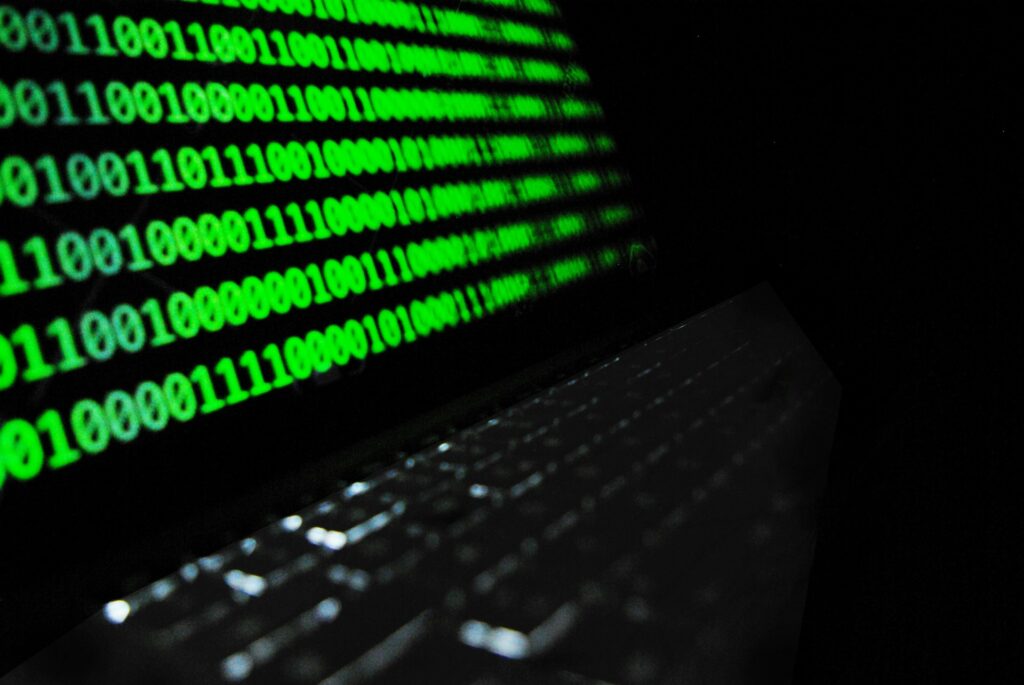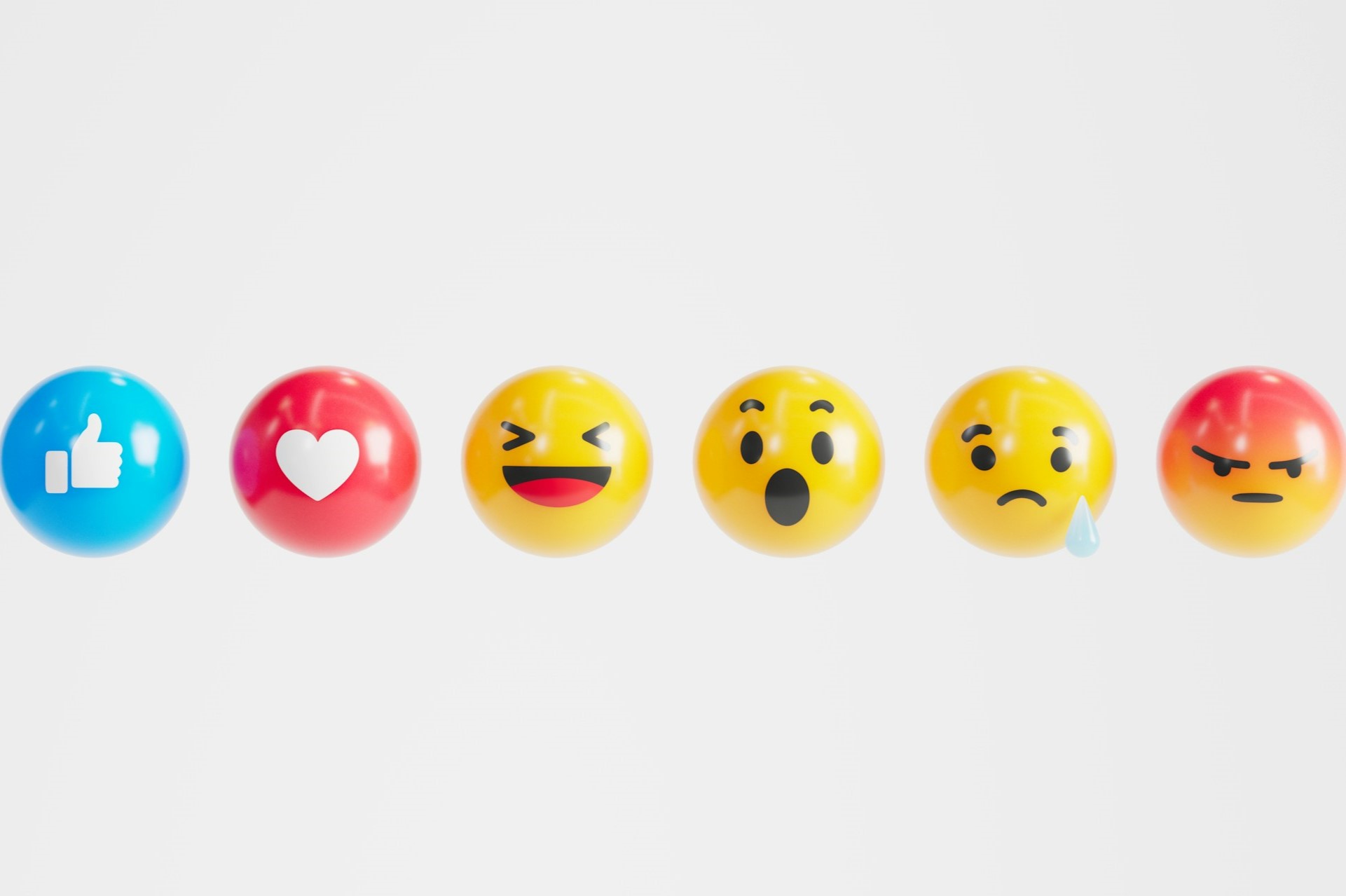We all know how critical a strong password is for keeping our information safe online. Ideally, you should have a different alphanumeric password for each website that you use, but if your work keeps you online for the majority of the day, that list can get long very quickly.
Password managers can be a great way to keep track of your passwords, but it can be hard to tell which ones will help and which ones will make you even less productive. To make your search a little bit easier, here are some of the best free and paid password managers to help you maximize your productivity.
1. LastPass (Free with Premium Option)
LastPass is one of the best password manager options. It remembers all your passwords, helping you use stronger passwords in general because you don’t have to remember each one individually. It even has a feature that automatically changes your password for a website if your account gets hacked. You can also set it up with a two-factor authenticator for an additional layer of security.
LastPass also makes it easy to sync your passwords between devices. It’s available as a Chrome Extension, so all you need to do is log into Chrome, and you’re good to go.
You can use this program for free with all of these features, or you can opt for the premium version for $24 a year. The premium option includes thing like higher priority customer service, encrypted file storage, and support for fingerprint scanners or YubiKey for 2-factor authentication.
2. KeePass (Free)
If you’re a fan of open-source software, KeePass is the password manager for you. This program keeps your passwords in a local encrypted file on your device and can be used on Windows, Linux and Mac computers.
It doesn’t allow for syncing between computers, so if you use multiple computers, this might not be the best option for you. For the price though, if you are only using one computer, this can be a great and cost-effective tool for password storage, form auto-fill and even password generation.
3. Dashlane (Free with Premium Option)
Password managers are great tools, but they’re not always the easiest to use. Dashlane pays special attention to its user interface and is one of the easiest programs to use when it comes to password management. It has a password generator to help you create a brand-new password, and even a remote password changer in case your account gets hacked.
You can choose to store your passwords locally in an encrypted file or remotely so you can sync them to your other devices – but syncing your passwords is a premium feature that will cost you $40 a year. The premium version of this program can be used to sync your passwords to your cell phone, which helps you keep your phone a little bit cleaner in the long run.
4. Roboform (Free with Premium Option)
Roboform is one of the oldest password managers on the web. It was first released in 1999, though it has gotten upgrades over the years. You can use it locally for free, saving all your passwords and automatically filling out your forms and logging you into websites by keeping all of your information in an encrypted file.
Like some of the other free programs on this list, the ability to sync the passwords between platforms is limited to the program’s premium version.
The premium version will set you back $23.88 a year.
5. 1Password (Paid)
This is another program that focuses a lot on a user-friendly interface. Unlike some of the other available options, this program doesn’t offer the ability to save password files locally – all passwords are stored in an encrypted file on the cloud. This program isn’t free though. It runs on a monthly subscription service, which costs $2.99 a month for an individual account or $4.99 a month for a family account of up to five users.
It does give you the ability to share your passwords with authorized users though, so if you’re working collaboratively with a group, you don’t have to create individual passwords for each person.
6. LogMeOnce (Paid)
This program doesn’t just store your strong, unique passwords. It also makes logging into your various websites a lot simpler by using a passwordless authentication through your smartphone. Plus, it has a clean, streamlined user interface that is easy to use.
The $39.99 a year price tag includes more than just password management and smartphone authentication – it also offers 10 gigs of encrypted data storage with the option to pay for more if you need it.
7. True Key (Paid)
McAfee is already known for its antivirus programs, but it also offers a password manager called True Key. You can use the program for free if you don’t need to store more than 15 passwords a year, but if you’re on the internet a lot, chances are you’ve got many times that number to remember. It is one of the more cost-effective programs – it will only set you back around $19.99 a month.
The program works with Windows, Mac, iOS and Android and can help you keep track of your passwords, but it doesn’t allow you to sync them across systems.
8. Sticky Password Premium (Paid)
Sticky Password has been around for 15 years, making it one of the older programs on the web. The premium version of this program has so many features that it’s easy to get lost in them. Not only does it keep track of your passwords, fill out your forms and autofill information, but it can also be locked with your biometrics, use two-factor identification and keep your data locked behind military-grade 256-bit encryption.
You have two options for purchasing this password manager. You can choose a lifetime license for $74.99 (regular price $149.99) or a monthly license for $14.99 (regular price $29.99)
9. Keeper Security (Paid)
This premium program provides you with more than just password storage. It also allows you to securely share those passwords with authorized users and provides you with an encrypted vault that you can use to store passwords, photos and other files.
If you have an Apple watch, you can sync it with your Keeper account to use it for two-factor authentication. All of your information is secured behind military grade 256-bit encryption, and the program is pretty affordable. An annual license will set you back $29.99.
These password manager programs, whether they are free or paid, can help you keep your accounts secure by allowing you to use unique, strong passwords on each website where you need to log in. Plus, you’ll never have to worry about resetting your password because you forgot it ever again.
Recent Stories
Follow Us On
Get the latest tech stories and news in seconds!
Sign up for our newsletter below to receive updates about technology trends