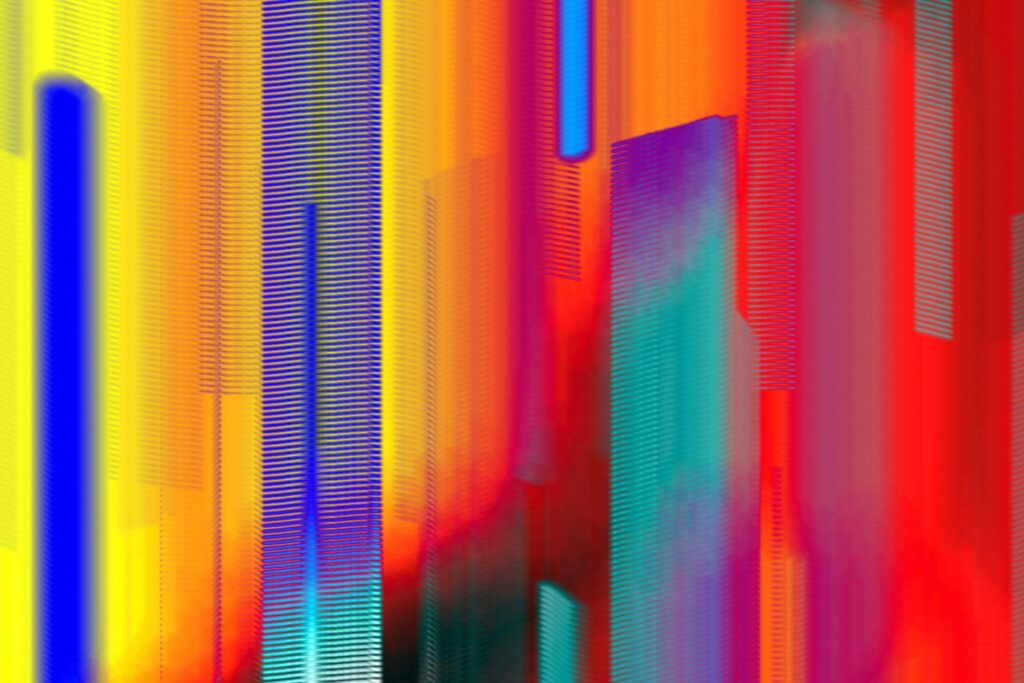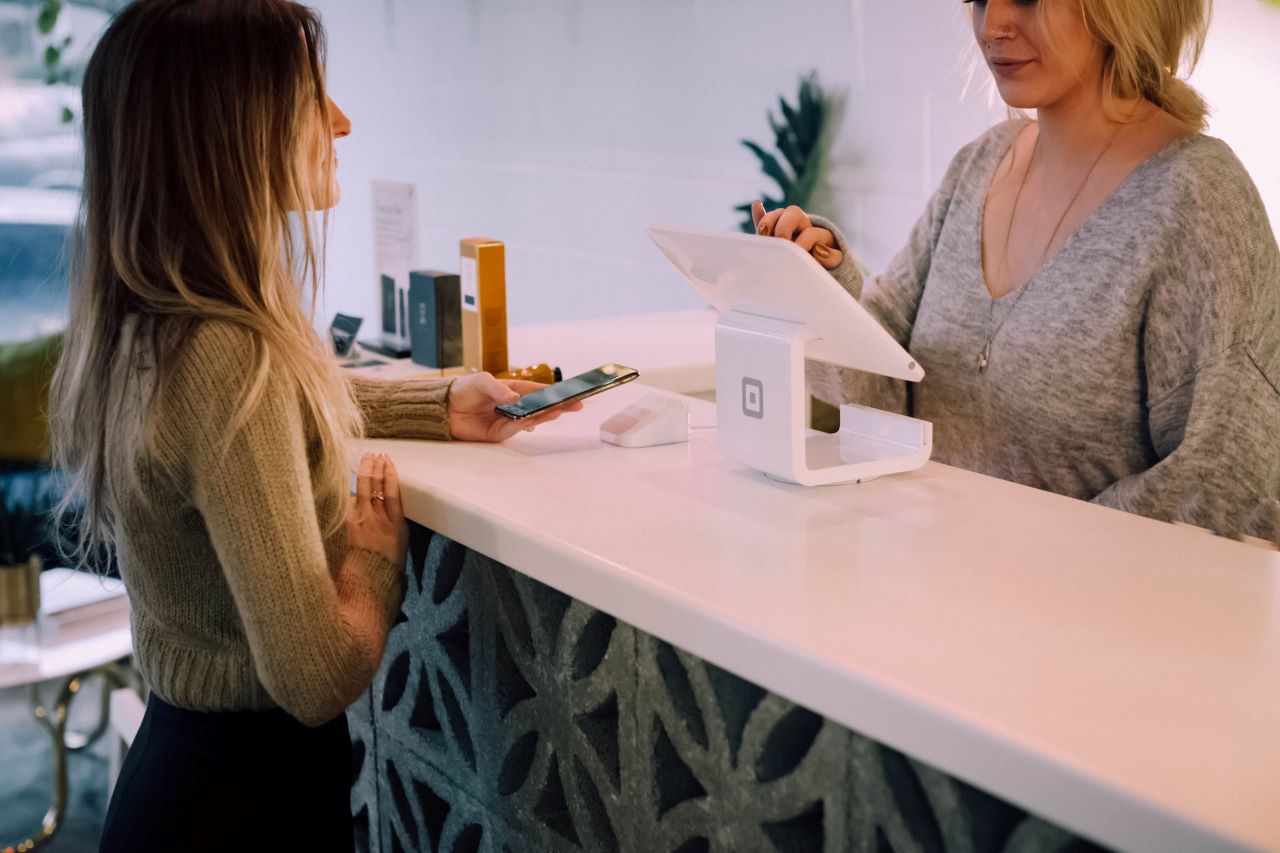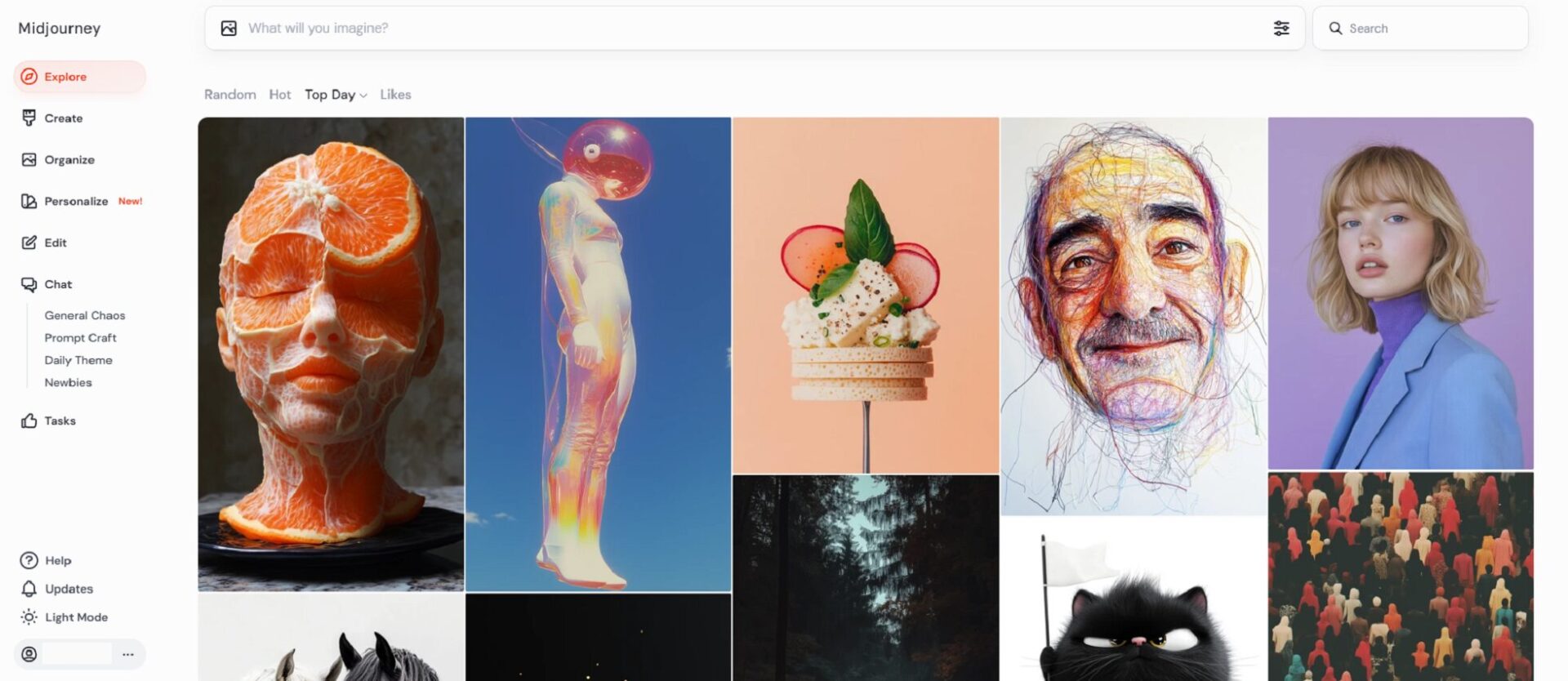In 2021 Airtags was released and since then, their popularity has grown considerably. These small trackers make it easy to find items you have misplaced or that were stolen. These tags can easily be placed in or on objects to help the owner identify where they are.
When activated, AirTags also make a noise to help the owner pinpoint the exact location. However, oftentimes these trackers make sounds that mean different things. Here is more about AirTags and why the noise they make is important.
What Are AirTags and How Do They Work?
Airtags are tracking devices that help you find lost, misplaced or stolen goods. They are small objects the owner can add to different items such as keys, wallets, AirPods, backpacks and luggage. You can track these items through the Find My app if lost.
What makes Airtags interesting is they can’t directly talk to the Find My app. Instead, they need to connect to other devices connected to the application. They complete this task through Bluetooth. Also, Airtags does not need to use your device but can utilize any device connected to the app to refresh its location.
These tags have made it incredibly easy to locate misplaced items. They also generate sounds for different reasons. Here are a few common examples of why your AirTag is making noise.
- You are busy with the setup of the device or have finished the process
- You have switched the batteries of your Airtag
- You are trying to locate the tag through the Find My app
While those are the most common causes of noises your AirTag will experience, there are also others to know about. Here are all the different reasons why your AirTag is generating noise.
1. There Is a Software Update Available
This is one of the most common reasons why your tag is beeping. Just like any device, these circular objects require firmware updates to take advantage of the newest features Apple releases. However, these tiny trackers can’t start if the connected device is not next to them.
For this reason, they notify their owner through sound that an update is ready for download. To remedy this situation, you will need to keep the devices close to each other and the firmware will start downloading/installing after a while. The downloading process can’t be activated with a button and needs to be in the Bluetooth range of the connected device — the same way Apple’s AirPods operate.
2. The AirTag Is Signaling You of a Lost Item
This is one of the main reasons why these tiny trackers beep. Whenever the owner moves too far away from the tag, it notifies them they are leaving the object behind — if the feature is turned on. Sometimes, when you are too far from the tracker, a person nearby can come to your aid.
For example, if you have placed the AirTag in a laptop bag and forget it in a public place. The tag will start beeping if you move too far away. If someone hears the noise, they can simply hold their phone close to the AirTag to notify you they have found your laptop bag.
3. An AirTag Is Tracking You
While these devices have made it easy to keep tabs on different items, they can also be used for ill intent. However, Apple has precautions in place and has taken the necessary steps to stop people from tracking other individuals without them knowing. One of the precautions they have taken activates if your phone discovers any AirTag traveling with you.
Your mobile phone will notify you of the device to ensure someone is not using it maliciously. If you hear a noise and discover an AirTag that is not yours, someone could be utilizing it to track your location. If this unfortunate situation presents itself, Apple recommends disabling the tag, obtaining the serial number and heading to the authorities to report the incident.
4. The AirTag Has Lost Connection With The Connected Device
Another common reason these tiny trackers beep is when they lose connection to the device they are associated with. This can happen for various reasons, such as something interfering with the signal, moving too far away from the tracker or the tag’s batteries have run out. However, while the last one is possible, the tracker would not make a beeping sound and typically sends out a notification to the user to warn them the battery life is critical.
To fix this problem, the owner needs to add the AirTag as a new tracker again on the Find My app. This is an easy solution and can often fix a range of problems.
5. Lost Mode Has Accidentally Been Enabled
The Airtag’s lost mode is a convenient feature that notifies the owner when they forget an item. However, sometimes this feature can be turned on by accident. This is a common occurrence and extremely easy to remedy.
If lost mode is activated, the AirTag might make a noise when you move too far away or if the tag is moved. Like most of the problems in this guide, the way to fix this issue is through the Find My app. The only thing to do is to disable lost mode and the tracker should stop beeping.
What To Do if the AirTag Noise Persists
In some cases, the tag can still beep even after trying the steps mentioned above. When this happens, here are a few other things you can try. While Airtags do not generate a sound when the battery is low, replacing it can help fix a problem if it still produces noise.
Another thing to try is removing the tag from the app and adding it again as a new tracker. Often this can fix a range of different issues and can be well worth the effort. If all else fails, a factory reset might sort out the problem.
While there is the option to turn the sound off, this is not recommended for most situations. When this feature is disabled, you will no longer receive a safety alert when an unknown AirTag travels with you. For this reason, keeping the alert function on is recommended.
AirTags Making Life Easier
It is easy to understand why AirTags have become so popular, they make life easier. They bring a simplistic solution to locating missing items. AirTag noise is important because it signals the owner that something has happened and action is required.
Knowing what the different sounds mean can help you remedy the problem. In most cases, a factory reset or heading to the Find My application can fix the issue.
Recent Stories
Follow Us On
Get the latest tech stories and news in seconds!
Sign up for our newsletter below to receive updates about technology trends