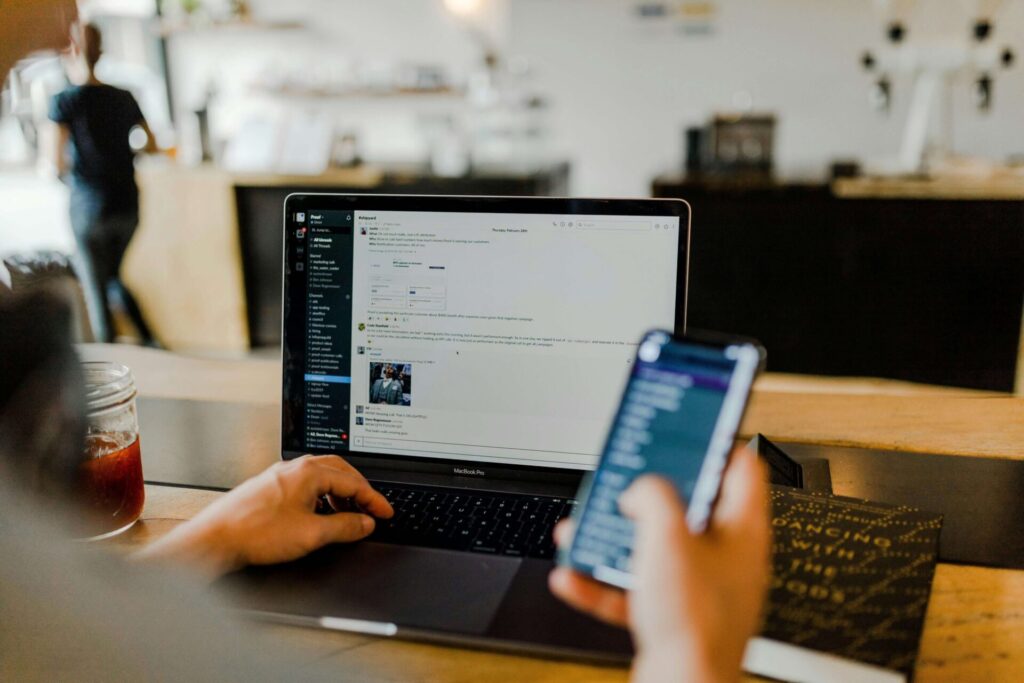Even if you use an iPhone and Edge or Safari is your preferred browser, chances are you have a Google account. You may even have more than one. If that’s the case, you should know how to change your default Google account.
Many people have multiple Google accounts. If you only have one, it’s a good idea to make another one for security and privacy’s sake. Regardless of how many accounts you’re signed into at once, though, one will take precedence over the others. Changing it can have a big impact on your internet experience.
Why Should You Change Your Default Google Account?
Your default Google account determines which account you’ll automatically sign into when opening Google apps or websites. That includes Gmail, Google Search and YouTube. If your default account isn’t the one you use most often for these services, you’ll want to change it. Otherwise, you’ll waste a lot of time switching between them.
Changing default Google accounts also has security implications. If you use Google Password Manager — which you probably should, for security reasons — your passwords are account-specific. When you save a new password, it’ll store it in your default account’s Password Manager. If your default is tied to your work email address or a spam account, that could cause issues down the road.
If you work from home, you may want to use different accounts on different devices. Setting your work computer to your work email and your personal gadgets to a separate account will promote a better work-life balance. It’ll also make it easier to juggle passwords, browsing history and settings between the two.
You can also change the default Google account to use different language preferences, calendars, reminders and privacy settings between devices. Considering the average U.S. household has 22 internet-connected devices, it helps to maintain that separation.
How to Change Your Default Google Account
Your default Google account is the one you sign into first on the device, app or browser. Consequently, you have to sign out and back in to change it. While that overall process is the same across all platforms, the specific steps vary.
Changing Default Accounts on Desktop
If you, like most people in the world, use Chrome as your preferred browser, you’ll want to change your default Google account on your computer. Start by opening Chrome on your desktop or laptop. If you’ve set a different homepage than the default, open a new tab.
On the New Tab screen, you’ll see an icon in the top-right corner with your profile picture. Click that, then click “Sign out of all accounts” at the bottom of the menu. The page will refresh, and when it does, click the “Sign in” button where your profile picture used to be.
Whichever account you sign in with first at this point will be your new default. If you want to keep your other accounts signed in, just not as the default, click the profile picture icon, then click “Add another account.” Signing in with a new email address and password will let you switch between profiles, but it won’t replace your default.
You can change your default Google account the same way on another browser if you prefer. The only difference is that you’ll need to open Google or Gmail to access the profile menu instead of simply opening a new tab. Because Google syncs your accounts across the web, you only need to do this once to change your default across all Google services on the same device.
Changing Default Accounts on Mobile
You may use your computer more for work, but 70% of YouTube watch time happens on mobile devices. Consequently, you probably want to know how to change default Google accounts on your phone or tablet, too.
If you have an iPhone or iPad, start by opening the Google app, Chrome, Gmail or YouTube. Tap your profile picture, then look for the option “Manage accounts on this device.” You may have to tap a down arrow next to your picture, depending on the specific app.
From there, sign out of each account by tapping “Remove from this device” under the email address. Then, sign in with your preferred profile to set it as the default.
If you want to change your default Google account in iOS’s native Mail app, the process is a bit different. Open Settings, then go to Mail. Scroll down until you see “Default Account” and tap it. You can select your default from there by simply tapping it.
While iPhones are more popular in the U.S., Android remains the most popular mobile OS globally. If you’re part of that group, changing the default Google account on your phone is even easier.
Open your phone’s browser, then go to mail.google.com. In Gmail, you’ll see three horizontal lines in the top-left corner. Tap that icon, then tap your email address at the top of the menu. Tap “Manage accounts on this device” at the bottom, then “Sign out.” From there, you can log in with another Google account to set it as your default.
Tips for Using Multiple Google Accounts
Regardless of what device you’re on or why you want to change default Google accounts, there are some best practices to follow. Generally speaking, you should set your default to whichever profile you use the most on that device. If you want to sync data and settings between devices, make sure they have the same default Google account.
If you’re going through the trouble of changing defaults, go ahead and make Chrome your default browser, too. That will minimize the app-switching you need to do to make the most of your new default profile.
It’s also a good idea to review all your accounts’ profile pictures. Make sure they’re all distinct enough that you can tell which one’s which without looking at the email address. That may seem minor, but it makes it much easier to set defaults the way you want them without making mistakes.
Take Control Over Your Google Accounts
Google’s ability to let you sign in to multiple accounts simultaneously is convenient, but it can be frustrating with the wrong default profile. Learning to change default Google accounts will remove that frustration.
These steps and tips will help you maximize your Google experience on any device. You can always go back and change your defaults again if you decide to switch it up later.
Recent Stories
Follow Us On
Get the latest tech stories and news in seconds!
Sign up for our newsletter below to receive updates about technology trends