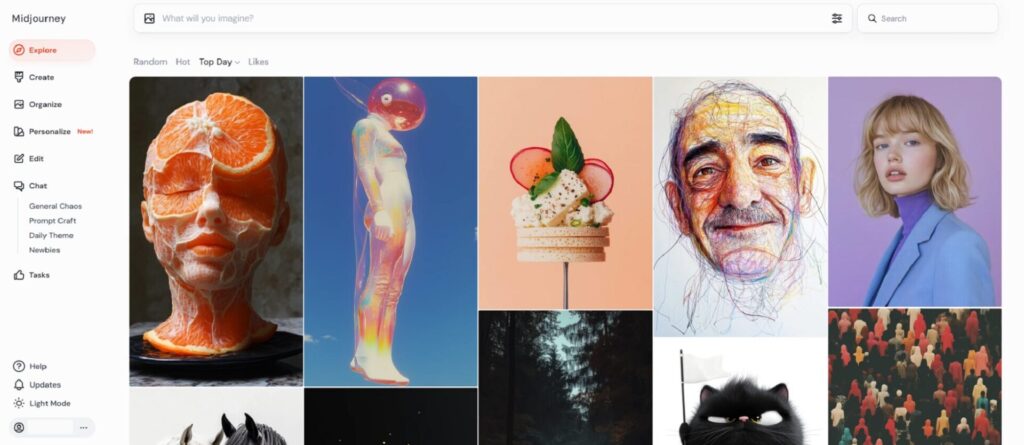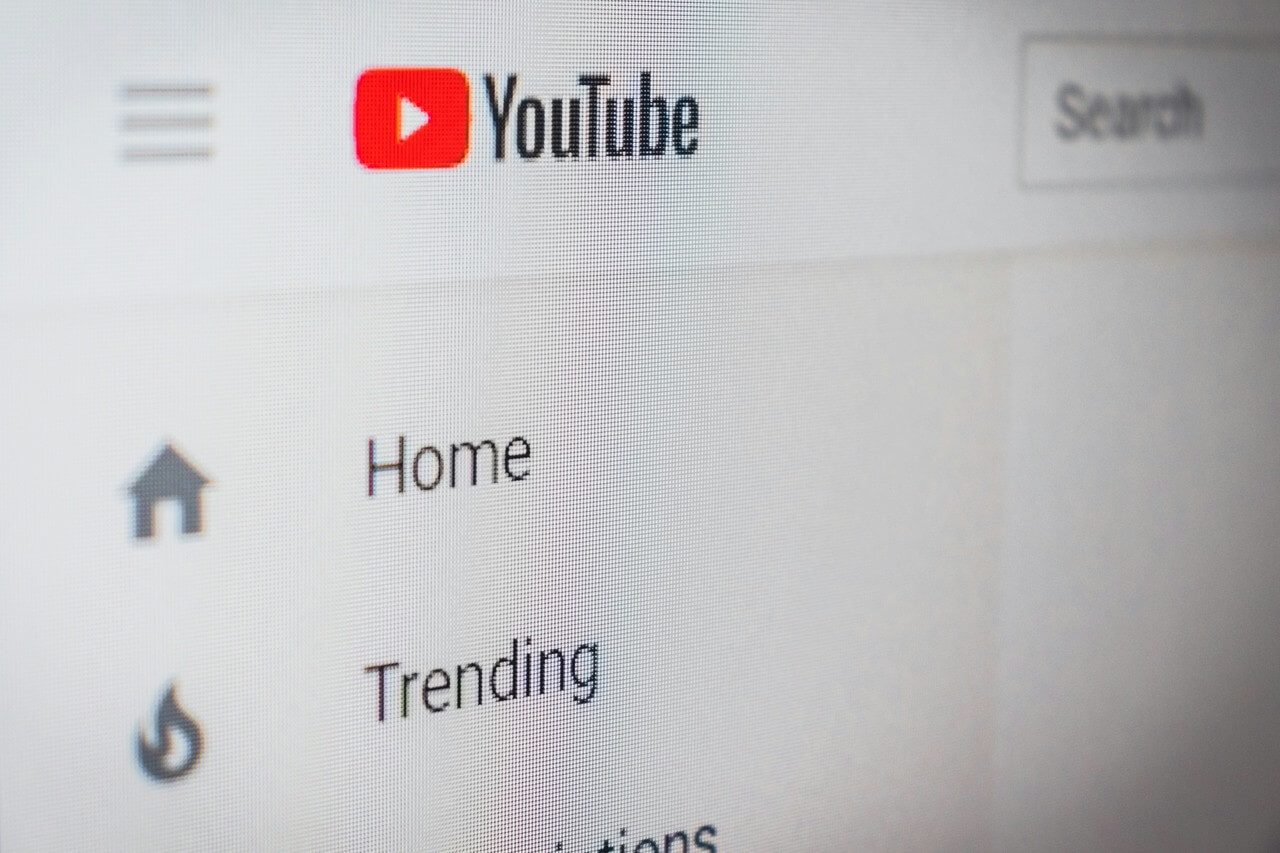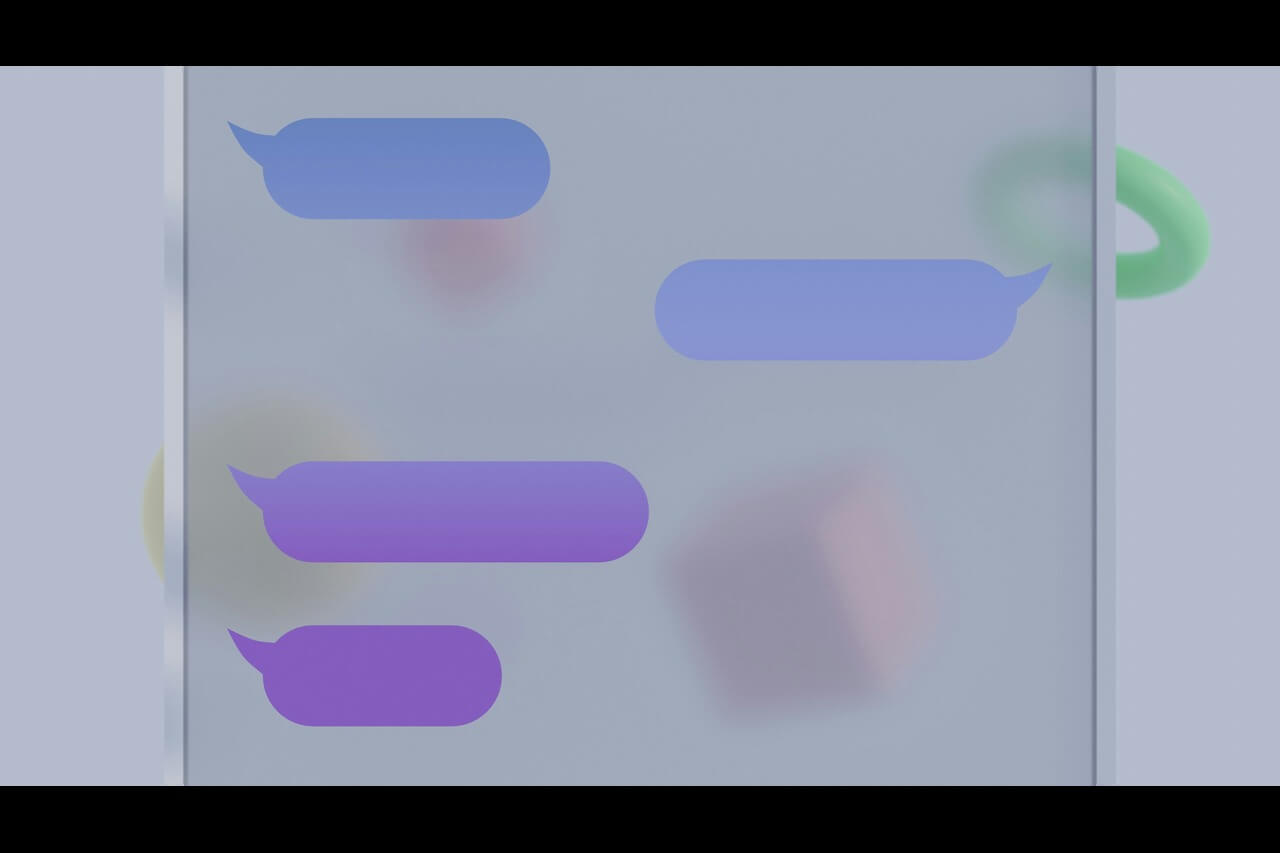This blog contains affiliate links. This means that ReHack may make a small commission if you purchase products through links in this post.
You may be like many people around the world and working from home for the first time due to the COVID-19 pandemic. Alternatively, maybe you’re accustomed to remote work but are always looking for new ways to improve the experience. These four computer tips and tricks will help you feel well-equipped when working from home — whether for the short term or permanently.
1. Learn How to Lock Your Screen
Once you set up a password for your computer, it’s smart to get in the habit of locking the screen whenever you leave the device unattended. That precaution prevents someone from seeing private information, plus stops a pet or curious toddler from pressing keys that send an email, turn on your webcam or cause another unwanted action.
There are several methods of manually locking your screen, and you should aim to become familiar with at least one of them. For example, on a computer running Windows 10, you can use the Ctrl + Alt + Delete keyboard combination, then choose the Lock option from the on-screen possibilities.
Then, Mac computers running the Yosemite or El Capitan operating systems have an open lock icon to the left of the Wi-Fi symbol in the menu bar. Click it to lock the screen.
Another option is to hold down the Ctrl + Shift + Eject/Power keys simultaneously. Macs with optical drives have an Eject key on the right side top row of the keyboard, while those without feature a Power key in the same place.
2. Change Your Browser’s Startup Screen
You probably have a particular group of websites accessed during every workday, such as your email platform, a project management tool and a shared file portal. You can save time by having those pages load automatically when you launch your browser.
To do that in Chrome, go to the Settings section by clicking the three vertical dots in the browser window’s top-right. Then, choose the On Startup section from the left menu. From there, pick the option to open a specific page or set of pages. You can then tweak the specifics for which pages should load when you launch Chrome.
If you’re a Firefox user, the process is just as straightforward. Begin opening all the desired pages in separate tabs and clicking the Menu button that looks like three horizontal lines. Then, choose Preferences. Select the Home option from the left panel. Find the New Windows and Tabs section and select Use Current Pages from the Homepages and New Windows drop-down menu.
3. Turn Your TV Into a Second Monitor
Working from home can be overwhelming, but it’s often less so if you have some computer tips and tricks to help you recreate your office environment. For example, maybe you’re used to a much bigger monitor than your laptop provides.
In that case, you can make your television function as a second monitor. The first step is to connect an HDMI cable to your laptop. If your computer doesn’t have a port for it, you can purchase an adapter to make the cable fit into an available outlet.
Next, activate the screen-mirroring function on your TV’s settings menu. From there, go back to your computer to make some tweaks.
On a Windows 10 computer, click the Action Center on the bottom right of your device’s taskbar and choose the Project option. Then, pick the Connect to Wireless Display from that new menu. The system will then start searching for your TV. Select it from the list once it appears.
Make sure to check the box associated with “Allow mouse, keyboard, touch, and pen input from this device,” too.
The steps to connect a TV to a Mac are similar, and you can go through them in a couple of minutes. Converting your TV into a second monitor works in a pinch, especially if you don’t want to spend money on another screen, and your company won’t pay for it. Consider taking this approach when you’re in a large Zoom meeting to make it easier to keep track of all the people talking.
4. Check Your Positioning While Sitting at the Computer
Many office buildings have height-adjustable chairs and other solutions to help their workers stay in a healthy alignment. However, if you had to start working from home suddenly, you may be getting stuff done from a kitchen chair or other non-flexible choices. Before long, you may begin to notice backaches, wrist pain or other ailments related to computer work at home.
These issues can happen at work too. However, you’re especially likely to experience them at home because of the different environments that may not support staying in a healthy alignment.
That’s why it’s smart to remember and practice computer tips and tricks related to ergonomics.
For example, your eyes should fall within the top quarter of your monitor. That may mean you need to raise a laptop by putting it on a box and working with a wireless keyboard on the surface below it.
Do you spend a lot of time staring at your computer screen? Protect your eyes with these blue light glasses bundles from Amazon!
Another wise tip is to ensure your palms are the main source of contact when using a keyboard. Many people unconsciously let their wrists serve as the primary contact points, leading to pain.
Explore ways to change your seat height, too. It’s ideal if your shoulders and arms are at a neutral position to the keyboard rather than straining to reach it. Pillows and cushions under your bottom can help, but you don’t want to sit so high that your feet don’t touch the floor. Consider placing a container such as a shoebox under them if that happens.
Boost Your Productivity With These Computer Tips and Tricks
Many people feel a mixture of emotions after getting asked to work from home. It’s common to feel excited, but you might also go through periods of nervousness as you wonder what’ll happen if you run into issues.
Besides practicing the computer tips and tricks here, get the contact details for the tech experts at your company and confirm the best way to reach out if you need help. Put the information next to your computer or in another readily accessible place so that it’s easy to find if you get in a bind.
Recent Stories
Follow Us On
Get the latest tech stories and news in seconds!
Sign up for our newsletter below to receive updates about technology trends