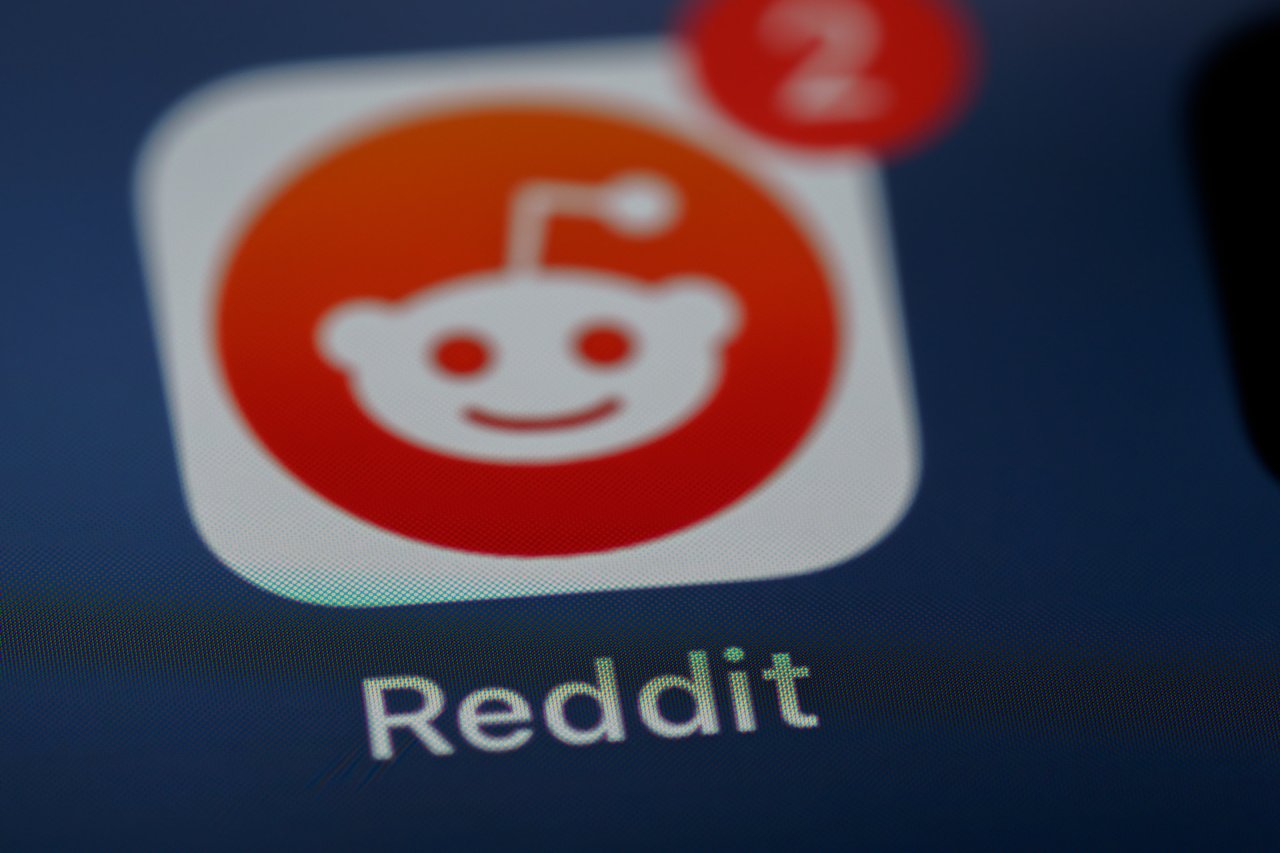It makes sense if you’re taking your privacy protection more seriously these days. Many Facebook users have claimed their privacy was jeopardized on their accounts in the past. Now, Facebook is implementing heavier security measures to ensure your online activities are protected.
Facebook has enhanced its privacy policy and covers several grounds to improve users’ security — from Privacy Checkup to two-factor authentications.
Likewise, the Facebook Code Generator provides even further security enhancements. Here’s how the Facebook login code works.
What Is the Facebook Code Generator?
The Facebook Code Generator is a security feature within the Facebook app and you can use it in unison with two-factor authentication.
Once you turn on the two-factor authentication setting, your smartphone sends you a unique security code — used to verify if it is you logging in from a new device.
Facebook’s Code Generator can work on all devices if you have access to SMS or an internet connection. The feature also bodes well as it allows you to reset your password and log out of all devices simultaneously.
Once you receive a code, Facebook’s Code Generator will send a six-digit code that expires within 60 seconds.
If you have an issue with the Code Generator, you can always select “My code doesn’t work” to reset it.
How To Use the Facebook Code Generator
Keep in mind that each time you log in to Facebook, you will have to enter a code while signing in from a new device. So, how can you get the code from your device?
If you’re an Android user, follow the steps to generate a login code below.
- Open the Facebook app on your smartphone and tap on the three lines at the bottom right corner of your screen.
- Scroll down and choose the option “Code Generator.”
- Go back to the page that requested the code so that you can type in the six-digit code.
If you’re an iPhone user, here’s how to generate a code.
- Open the Facebook app and tap on the three lines at the bottom right of the screen. You can also tap “More” on your iPhone.
- Scroll down until you see the “Code Generator” option and tap on it.
- Go back to the page requesting a code and enter your unique six-digit code.
Enabling Two-Factor Authentication Settings on Facebook
As mentioned previously, Facebook Code Generator works closely with two-factor authentication. Here’s how to turn on this security feature:
- Go to “Security and Login Settings” within the Facebook app.
- Scroll down to the “two-factor authentication” tab and tap “Edit.”
- Select which method of security you desire and follow the instructions.
As you set up the two-factor authentication, Facebook will ask you to select one of the three different security methods:
- A security key which must be on a compatible device.
- A third-party authentication app that allows you to generate a code.
- SMS code via your smartphone.
How to Access Facebook’s Code Generator If Your Phone Is Lost
The Facebook Code Generator comes in handy when you need two-factor authentication codes without your phone. Suppose you are in an area without a mobile network. You can still use this tool to generate a code when logging into Facebook.
However, losing your phone could be an issue if your primary way of accessing this tool is through your phone. Still, if that does happen, you have a few things to try in order to bypass the Facebook Code Generator.
1. Allow Facebook to Text a Confirmation Code
If you still have access to your mobile phone number, Facebook can still text you a confirmation code. Remember, Facebook only uses the number you’ve set up for the two-factor authentication settings.
While the page asks you for a login code, select “Need another way to authenticate?” and tap “Text me a login code.” You can either wait for the text to come in or allow Facebook to call you.
2. Use Backup Recovery Codes
If you’ve set up the two-factor authentication, you can save a set of backup recovery codes somewhere in a safe location. If you haven’t done so already, keep them as soon as you regain access.
If you lost access to Facebook Code Generator, you could use one of those codes to log back into Facebook from a new device.
3. Approve Login From an Authorized Device
When you log into Facebook from a new device, Facebook will ask you if you’d like to remember it. You don’t need to have a login code each time you access Facebook from an authorized device. Yet once you find a new device to access Facebook, you’ll see a notification asking you to approve the new login.
4. Use Identity Confirmation
When all else fails, you can submit a request to Facebook to confirm your identity. As soon as you select the option “Need another way to authenticate?” you’ll discover an alternative, “Get More Help.”
Select this option, and Facebook will help you recover your account in a few steps.
Make Safety and Security Your Priority
Using the Facebook Code Generator, you protect yourself from data theft, security breaches and safety concerns. Keep your information locked by heightening your security levels with this tool. It is the most protective shield against losing your private information from your Facebook account.
Recent Stories
Follow Us On
Get the latest tech stories and news in seconds!
Sign up for our newsletter below to receive updates about technology trends