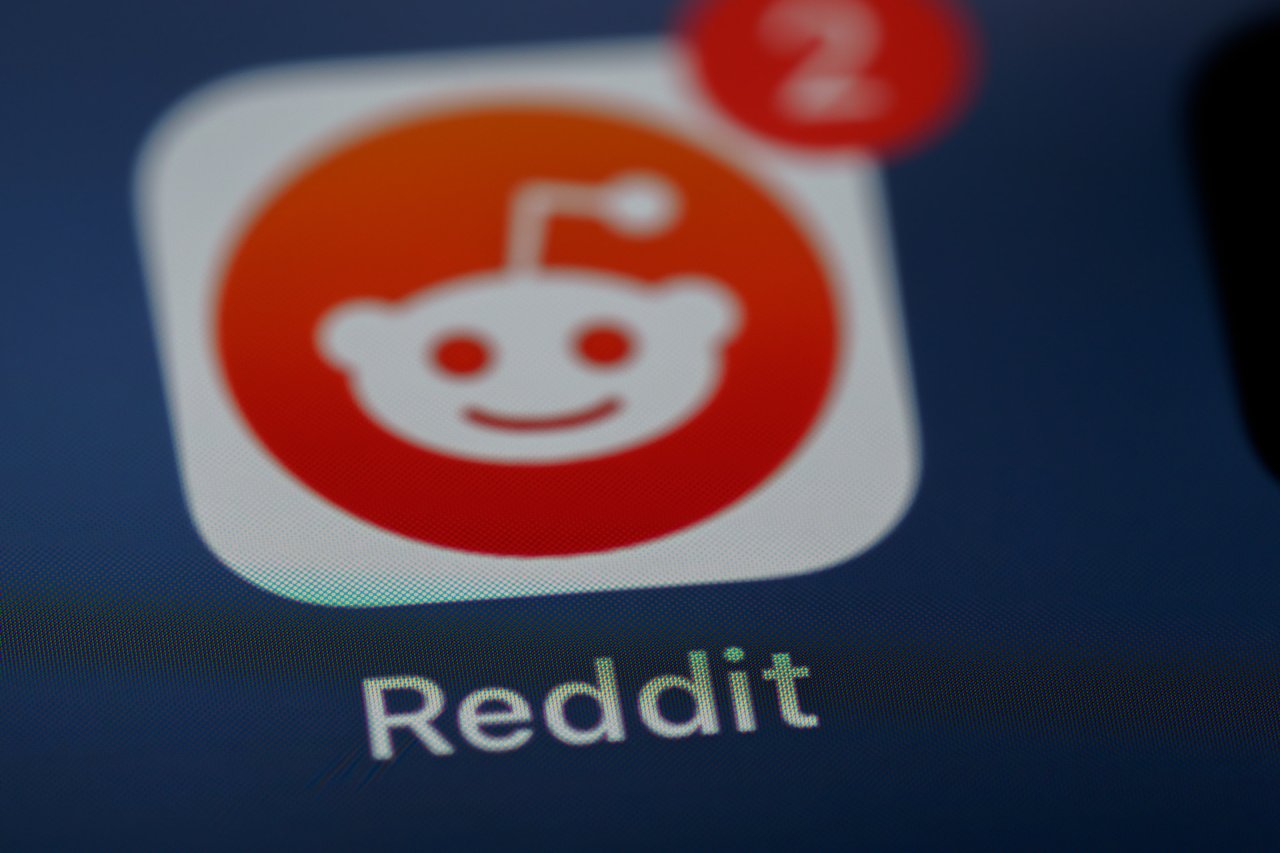WhatsApp Web strives to make messaging easier and more accessible. Many users of WhatsApp use its mobile app without being aware that WhatsApp has a web experience in addition to a desktop app.
These extensions of the mobile app provide full syncing between your phone and computer in addition to the ability to see messages on all devices. Any action you take on WhatsApp Web will also occur on the WhatsApp mobile app and vice versa.
Using WhatsApp Web on Google Chrome or Opera is optimal. Cross-platform support requires a phone running BlackBerry, Android, Windows Phone or Nokia S60. iPhone users are out of luck, with the platform being incompatible with WhatsApp Web since iPhones restrict background multitasking and push notifications.
Getting Started With WhatsApp Web
Upon accessing WhatsApp Web for the first time, you’ll notice a prompt appear with a QR code, which you can point your phone at to capture within the WhatsApp app’s QR scanner.
You can find the QR scanner on Android via Chats -> Menu -> WhatsApp Web. On iPhone, the scanner is under Settings, while on Windows Phone it’s under Menu.
To log out, go to Settings, tap ‘WhatsApp Web,’ and then click on “Log Out,” effectively logging you out from all computers and devices. You can use multiple WhatsApp accounts on the same PC by using incognito mode within your web browser.
Features of the Web Interface
WhatsApp Web offers a variety of features that will appeal to users of the mobile app and those seeking the best free texting apps. One nice feature is the ability to type with your keyboard, which tends to work better than mobile for lengthy conversations.
WhatsApp Web also lets you download files directly to your PC, making it an ideal platform for collaboration. Sending files in mobile has limitations regarding file sizes and types, so being able to send files via a desktop instead opens up more opportunity for collaboration.
The web interface also lets users view contact info, start a new conversation with any contact, talk in group chats, save multiple computers for future usage, mute desktop alerts and use the webcam. Plus, WhatsApp now supports end-to-end encryption to ensure worry-free security.
Overall, WhatsApp Web provides freedom and flexibility to interact with friends and also make friends and socialize.
Limitations of WhatsApp Web
If your WhatsApp conversations are heavy on emoji use, you may be disappointed. You can use emojis on WhatsApp Web, but you will have to manually add them via an emoji keyboard in the web interface.
You also can’t block users directly through the web interface, nor change your profile picture. Users are also unable to share contacts or maps in the web interface. Scheduling text messages is also not yet a feature.
It’s worth noting that WhatsApp uses your phone as a server of sorts, with your phone requiring constant online connectivity to ensure proper syncing. WhatsApp has very limited server space on their own, so they rely on this type of crowdsourcing to handle syncing.
As a result, users should be certain their mobile phones are online before trusting important information to undergo syncing.
The Final Breakdown
The benefits of WhatsApp Web largely involve the convenience of accessing your conversations from anywhere. If you’re one who often alternates between your computer and mobile phone, then WhatsApp Web can be a great option to save hassle and headache.
It’s convenient, while on your computer, to check a message via the web interface while your phone is across the room. The convenience provides a multitude of benefits for those in an office setting, utilizing WhatsApp’s collaborative potential or simply using WhatsApp to converse with friends.
Recent Stories
Follow Us On
Get the latest tech stories and news in seconds!
Sign up for our newsletter below to receive updates about technology trends