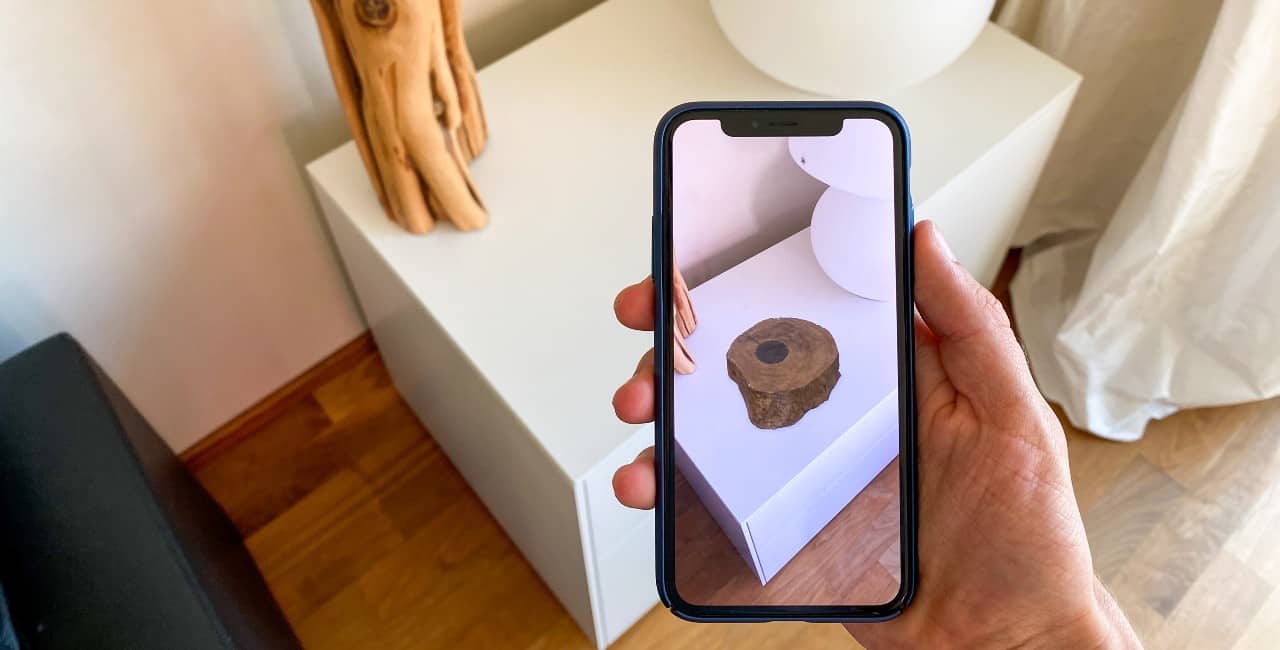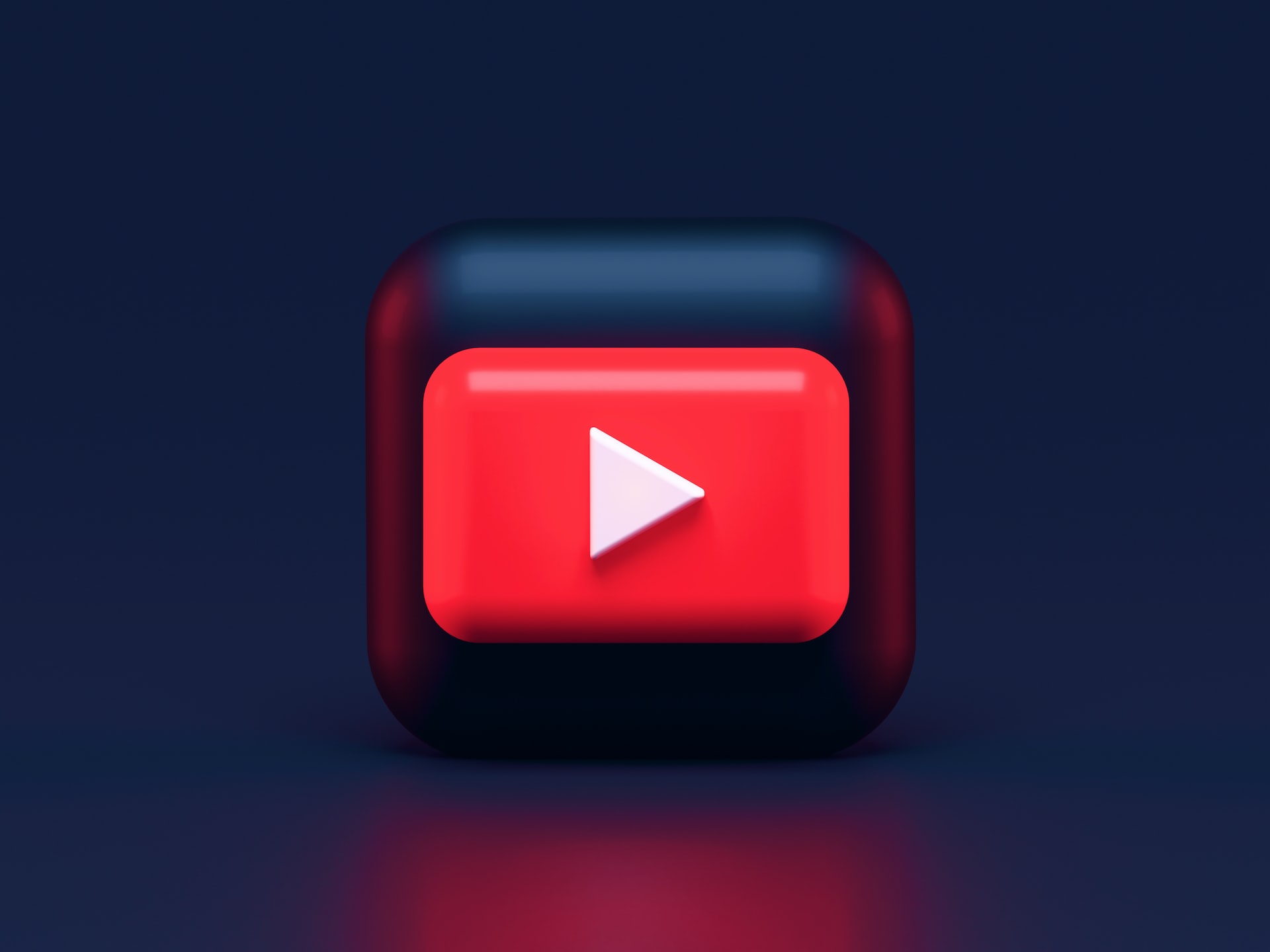At some point, you may have wanted to play mobile games with the precision of a mouse and keyboard, and without running down your phone battery. Maybe you’ve also wanted to check text messages and chats without looking away from your PC and disrupting your workflow. By default, there’s no easy way to run Android apps directly on Windows 10 — but that doesn’t mean it’s impossible.
Microsoft recently introduced features that make it easy to run Android apps from your phone on your Windows desktop or laptop.
Below, we’ll cover how you can run Android apps on Windows 10 — plus, your options for getting Android apps to run on older versions of Windows.
You Can Run Android Apps on Windows 10
The simplest way to run Android apps on Windows 10 is with the Your Phone app. This app is part of Windows 10 by default in versions newer than the 10 October 2018 update.
The app will allow you to directly interact with all the apps and features on your phone using your computer.
To use the Your Phone app, you’ll need to set up a few things first, however.
Make sure that your system is updated. You won’t be able to find the app if your version of Windows 10 is running an update from before 10 October 2018.
Check to make sure that your phone is one of those supported by the Your Phone app. Right now, support is mostly limited to different phones from the Samsung Galaxy line.
If your phone is supported, install the Your Phone Companion app from the app store.
You’ll also need to make sure that your phone and computer are connected to the same Wi-Fi network.
Using the Your Phone App
To start using the Your Phone app, follow these steps:
- On your PC, open the Your Phone App.
- Select Android, then click Continue.
- Check the box besides “Yes, I finished installing Your Phone Companion” and click the Open Qr Code button.
- On your phone, open the Your Phone Companion app.
- Then, scan the QR code on your PC with your phone.
- Several permission prompts will appear on your phone. Press allow on each of these.
Then, click done. You can now use the Your Phone app to mirror your phone onto your PC.
Running Android Apps With an Emulator
If you don’t have a supported phone with the apps you want to use installed — or you don’t have a phone at all — the Your Phone app won’t be of much use. The next best alternative is to use an Android emulator to run Android apps directly on your computer.
The Android developers provide a free and official Android emulator. However, it’s mostly designed for developers who want to test their apps. It may not be as user friendly as some other options, and installing it and running the emulator may be tricky for some.
Fortunately, there are a number of consumer-focused emulators available, like Bluestacks, Nox, GameLoop and MEmu.
Exact set-up will vary from emulator to emulator, but the process will be roughly the same. To start, pick an emulator with features you need and download it. Then, follow the installation instructions and sync your phone if necessary.
Once installed, using the emulator will be about as simple as using your phone — though you may have to get used to navigating with a mouse and keyboard.
Running Android Apps on Windows 10
If you want to run Android apps on Windows 10 — or any PC — you have a few different options. The simplest way is to use the Your Phone app to sync your phone with your PC. This option, however, will only work if you have a supported Android phone and a PC running an updated copy of Windows 10.
You can also use an Android emulator to run apps on your PC.
Recent Stories
Follow Us On
Get the latest tech stories and news in seconds!
Sign up for our newsletter below to receive updates about technology trends