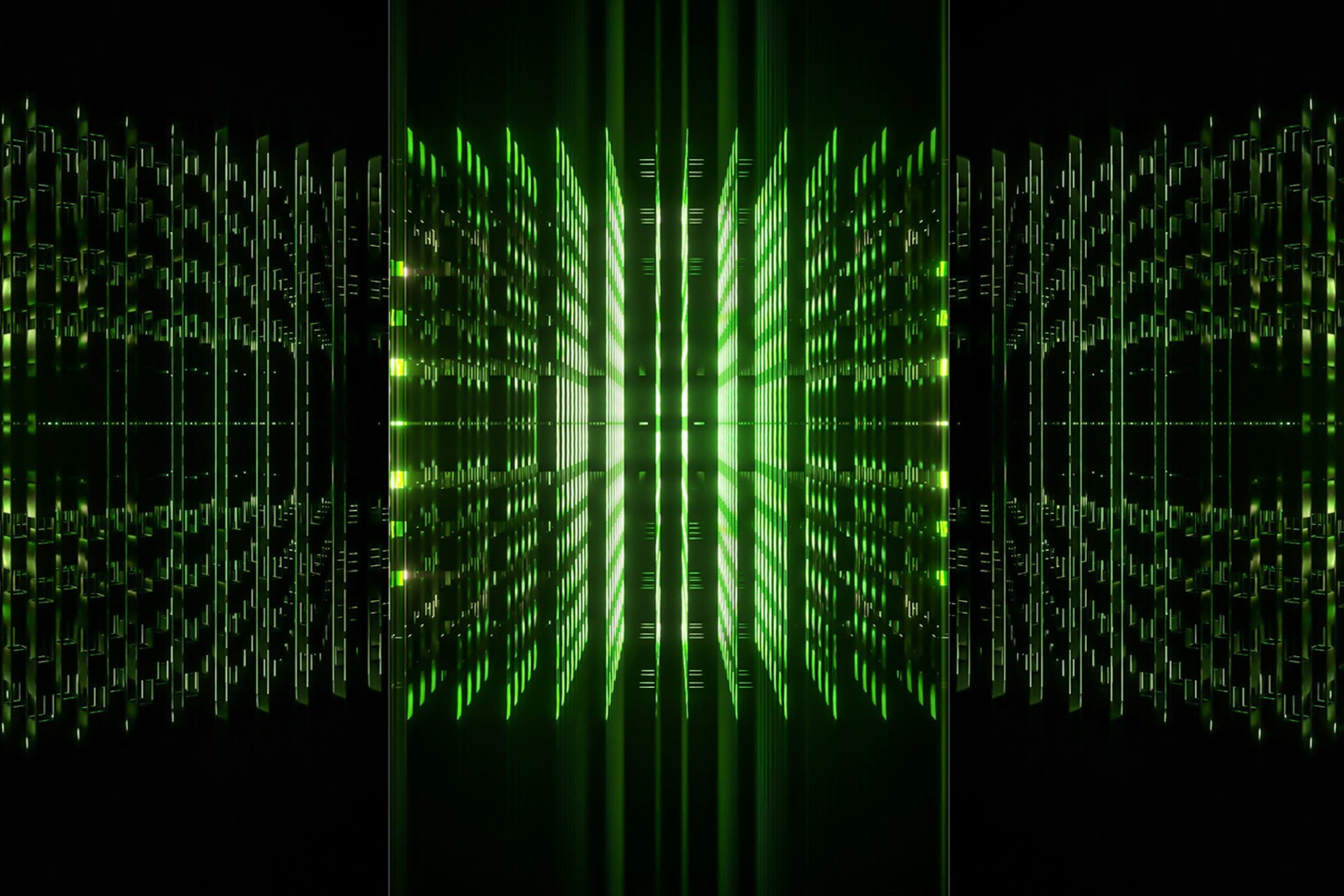When you first come across a file ending in .AI, you may think it’s related to artificial intelligence. That’s what AI normally stands for, but it’s not the case for the .AI file type. So what does this file extension stand for, and how can you use it?
Let’s take a closer look.
What Is an .AI File Type?
The .AI file type is an image file. More specifically, it’s a proprietary file type belonging to Adobe, the fifth-largest software company in the world and the maker of graphic design programs like Illustrator and Photoshop. The “AI” in this case stands for “Adobe Illustrator,” the app that creates and edits these files.
AI files are vector images, as opposed to more common pixel-based image files. That lets them scale up without losing resolution, making them ideal for designing logos, advertisements or other illustrations that may need to come in multiple sizes. It also helps keep the file size small, making it easier to move between programs or send to clients.
When to Use an .AI File
Adobe’s Creative Cloud is the industry standard for digital artists, so the .AI file type comes up a lot in this field. If you’re making or editing things in Illustrator, this is most likely what you’ll use. Most other people in the field will use Adobe apps, so using AI files enables easier cooperation for designers.
Because AI files are vector images, they’re an ideal choice for most graphic design applications. PNG and JPEG file types may be more recognizable to most people, but they’re pixel-based, so they’ll become blurry if you stretch them beyond their original size. Using a vector file gives you or your clients more options for how to use the final design without requiring further editing.
How to Open an .AI File
The .AI file type is made specifically for Adobe Illustrator, so the easiest way to open an AI file is in this program. However, if you don’t have Illustrator installed and don’t want to pay for it, you still have some options.
Many of the best free drawing apps, like Inkscape and GIMP, can open AI files. If you have one of these programs, right-click the AI file, click “Open with …” and choose the app you want to run it in. You can also open the program first, click “open,” and select the file in question.
Keep in mind that many of these programs will open the file as a PDF, but some may have import settings you can adjust to change that. Many will also offer fewer editing options than Illustrator or convert the file into a pixel-based form, so Illustrator is your best bet, if available.
How to Convert an .AI File Type
If you want to edit an AI file but don’t have a program that can open it, you can convert it. Free online services like CloudConvert let you switch file types easily. Simply go to the site, select the file you want to convert, choose the file type you want, then click “Convert.” You may have to download the file again afterward, but the process won’t take long.
If you have a program like Illustrator or Inkscape that can open AI files, you can use these to convert them, too. All you have to do is open the file, then click “Save As,” and choose a different file type in the window that appears.
Make the Most of the .AI File Type
The .AI file type is an unusual but helpful extension. Once you know what these files are and how to use them, you can take full advantage of the vector format. Whether you’re illustrating for fun or working as a graphic designer, capitalizing on these files can launch your illustrations further.
Recent Stories
Follow Us On
Get the latest tech stories and news in seconds!
Sign up for our newsletter below to receive updates about technology trends