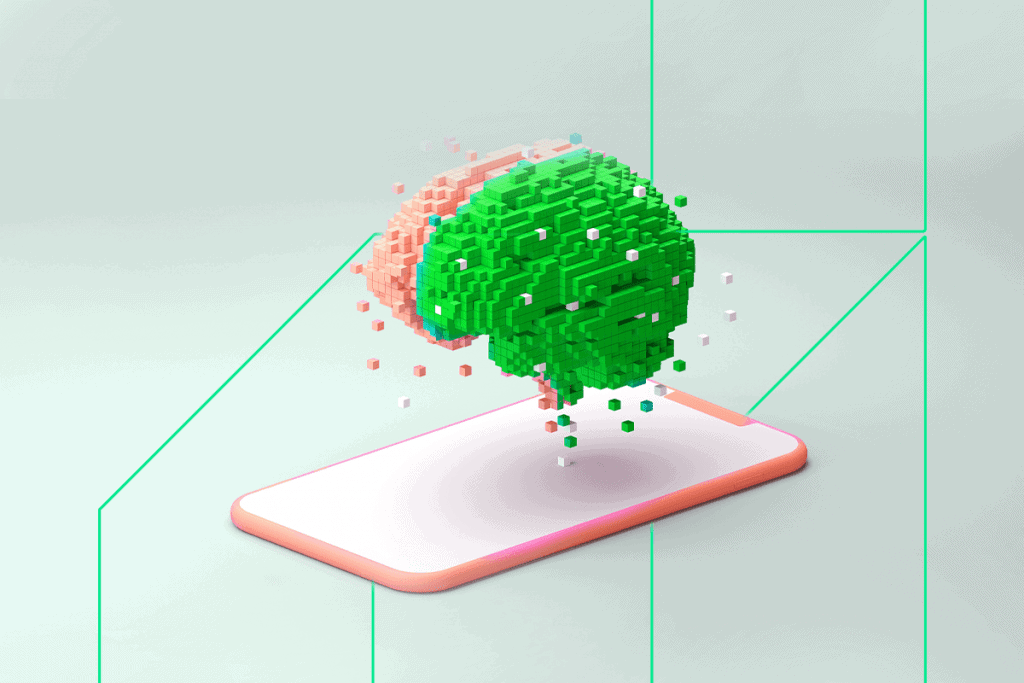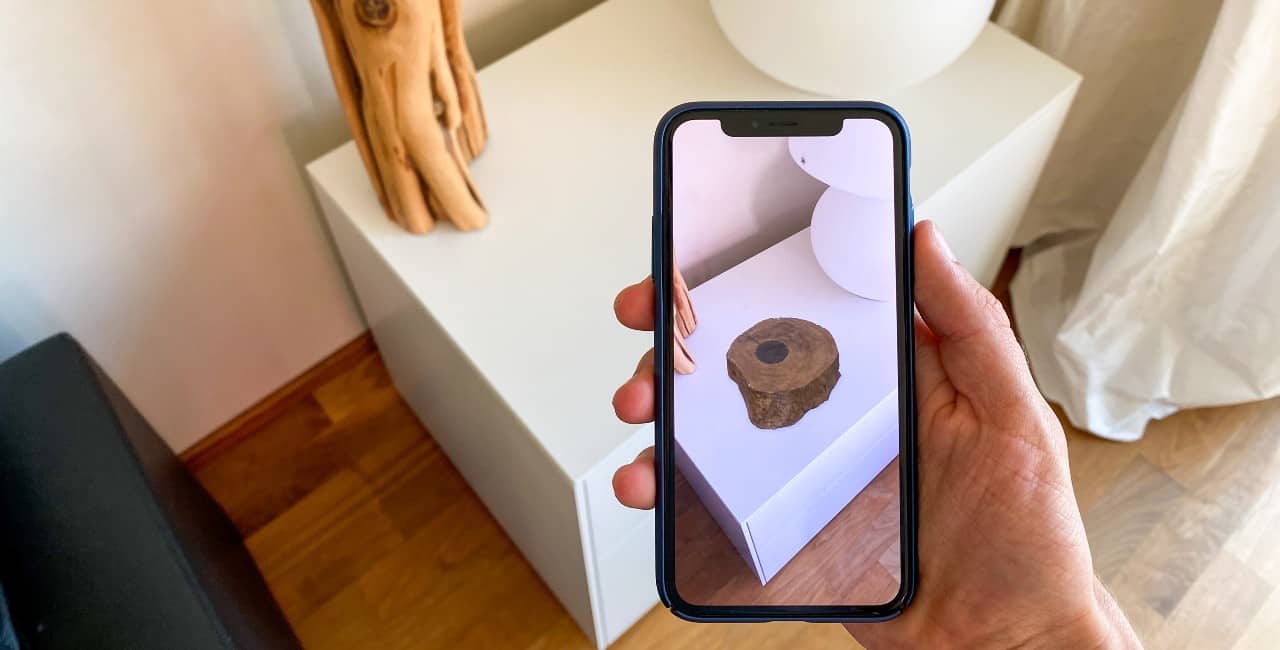Although the online world can be a great resource for helping you make short work of your tasks list, it can also provide a tempting invitation to procrastinate and tell yourself you’ll look at “just one more website” before diving into whatever’s on your to-do list. Fortunately, a Chrome browser extension called Overtask aims to help you stay on point with your productivity goals. Keep reading to learn how.
Stay Focused on Tasks When Taking Advantage of Tabbed Browsing
Take a look at an open web browser on the screen of almost anyone and you’ll probably see a seemingly endless string of tabs at the top. You might say tabbed browsing is a tech invention that’s both a blessing and a curse. Although it makes it easy for us to jump from one website to another with just a mouse click, each open tab also potentially gives opportunities to get distracted.
Overtask helps with this common scenario. It allows you to create tasks within the browser, and then closes all tabs that are unrelated to a given task once you start working on it.
What’s more, Overtask also allows you to specify that you want access to certain tabbed browser windows when working on a task, and it suggests others that might be worthwhile. Whenever you create a new tab in Overtask, it creates a thumbnail version of the window so you can quickly see which tabs you’re using without having to click through them, too.
A Workspace Split Into Three Sections
An Overtask browser window includes three main sections:
- Do
- Research
- Communicate
The first offers websites and extensions that relate to the task you’re working on. The Research section keeps tracks of tabs you use to find information associated with your task. Finally, as you might have expected, the Communicate section is where you’ll find a list of all the websites you’ve used to talk to others about your task.
Comment and Categorize While Working
Overtask also allows you to make comments about every site in your Research section. For example, you might want to write a note that says “This website had great information about retail trends of last year’s holiday shopping season” so it’s easier to differentiate between your sources later. Overtask is also suitable for working on tasks as a group, and the commenting ability might be especially useful for letting others know why you think a given site is relevant.
It’s also possible to manually categorize websites. Overtask makes some automatic assumptions about which websites belong in your Research section, but by categorizing things on your own, you can override that feature.
Tabs Get Coded By Priority Level
In Overtask, low-priority tasks are blue, medium-priority responsibilities are yellow and the most important things for you to do are red. The color coding is based on optional due dates you can set when creating a task. This visual system is great for people who like to see which tasks are on their plate by just taking quick glances.
An Alternative Option for Firefox Users
As mentioned above, Overtask is a Chrome extension. There is no iOS or Android app. Unlike some browser extras, it doesn’t currently have a Firefox equivalent. However, the TooManyTabs Firefox add-on has some parallels with Overtask.
It allows you to do away with tabs you’re not using and restore them at will to save your computer’s memory and force you to focus. Like Overtask, TooManyTabs uses color coding so you can more easily visualize which tabs you use for certain tasks. TooManyTabs also lets you place tabs into specific rows. This feature could help you split tabs for designated purposes, like Overtask does with the Do, Research and Communicate sections.
Overtask is a good example of how tabbed browsing can help us get things done rather than create hindrances. If your productivity levels often drop as soon as you click “New Tab,” Overtask could help you stay on track for completing pressing tasks more quickly.
Recent Stories
Follow Us On
Get the latest tech stories and news in seconds!
Sign up for our newsletter below to receive updates about technology trends