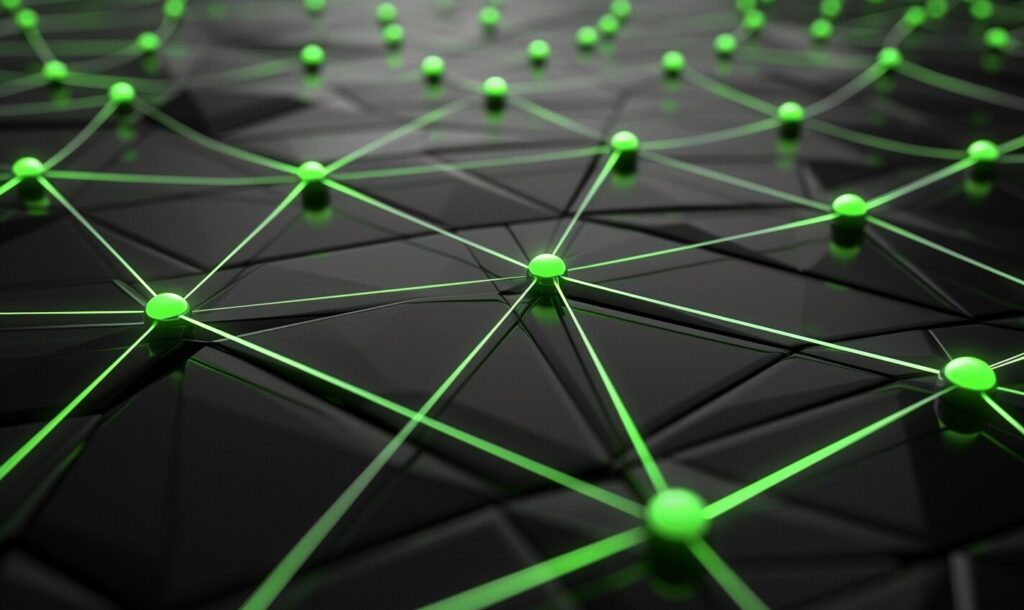Understanding how your computer connects with others around the world will help you problem-solve any issues that may arise. Surprisingly, many tech-centric people don’t understand the importance of their computer’s gateway in that role. This is the function of a gateway in a computer network and how to solve its most common error notification.
What Is a Computer Network?
A computer network is like a virtual highway. It connects two computer systems so they can share information between systems like computers, phones, and servers. Sometimes they exist through fiber optic cables, but other networks are wireless. It depends on the system you’re working with.
What Is the Function of a Gateway?
The gateway is a device that sifts information between formats or protocol types before sending it to the intended destination. When two systems need to share information, they must first pass that data through a gateway computer.
Gateway computers are secure devices that prevent common data breaches like man-in-the-middle (MitM) attacks. Their network security is always up to date, so the information that passes through the gateway is never vulnerable.
What Is the Difference Between a Gateway and a Router?
A gateway connects two dissimilar networks, translating from one protocol to another. It lets networks with different protocols interface. On the other hand, a router forwards and receives data packets between networks. Its primary function is to route traffic. However, you can consider a router a gateway if you use it to perform certain gateway functions.
A default gateway is the device — typically a router — that connects the local network to the global internet. It allows traffic from devices on the internal network to reach devices on external networks. When you want to access something outside of your network, you need one of these.
Does Every Computer Have a Default Gateway?
In addition to a gateway computer system, each privately owned system has a default gateway. These smaller gateways connect the device to the internet or a specified network. People may prefer to use a local area network (LAN) for residential or single-use buildings. In contrast, others may need their gateway to access a private enterprise network for corporate use.
How Do You Find the Default Gateway on Your Computer?
You can easily find the default gateway on your computer. The first method involves Command Prompt. To open it, press the Windows key + R. Alternatively, you can click on the Start menu, search “cmd” and select it. Once it’s open, type “ipconfig,” hit enter and look for the words “default gateway.”
The second method involves your settings. Navigate to your advanced network settings and click on “Hardware and connection properties.” If you’re not using a Windows device, try selecting your network and looking for advanced options or details. Once it’s pulled up, search for “IPv4 default gateway.”
How to Solve a Default Gateway Error
You may encounter an error indicating that your default gateway is no longer available. This commonly happens for people with wired internet connections but can also occur with wireless computers. These are a few ways to take care of the issue.
Solution 1: Uninstall Your Antivirus Software
Windows 10 users may get this error due to an internal conflict with their antivirus software. It’s an occasional bug that’s easily solvable. Uninstall your antivirus programs temporarily and your gateway problem will stop. You can always download the latest versions or different antivirus software afterward.
Solution 2: Update Your Network Drivers
You can also update your network drivers to resolve a gateway error. They may not automatically update for some Windows 10 users. Fix this problem by opening your settings and checking for a Windows update. Verify the current version of Windows and follow the specific instructions based on your computer’s current Windows operating system.
Solution 3: Lower the Router Frequency
Routers sometimes use Wi-Fi frequencies that aren’t compatible with the computer model someone uses. This could be your problem if you recently got a new computer.
Look up your router’s make and model to locate the settings menu. It often involves typing 192.168.1.1 into a browser window. You should easily see the frequency — which may be around 5GHz — and reduce it to around 2.4GHz. Attempt network access again to see if this solution solved the error.
Solution 4: Roll Back the Network Driver
Windows 11 can sometimes give you a “default gateway is not available” error, meaning your system can’t find the default gateway. Restoring your device driver to the previous version might fix it. To do this, right-click on the Start menu and select “Device manager.”
Hit the arrow next to “Network adapters” to bring up a list. Right-click the one you’re having problems with and select “Properties.” Then, navigate to the driver tab and hit the option to roll back the driver. This action should get rid of any conflicts Windows 11 caused.
Learn the Function of a Gateway
Anyone who uses a computer should know the function of a gateway in a computer network. Without it, no one could access the internet or share data with other network users. Although sometimes users may get an access error, the gateway to your network will always be available because it’s an essential part of what makes your system functional.
Original Publish Date 10/31/2022 — Updated 1/25/2024
Recent Stories
Follow Us On
Get the latest tech stories and news in seconds!
Sign up for our newsletter below to receive updates about technology trends