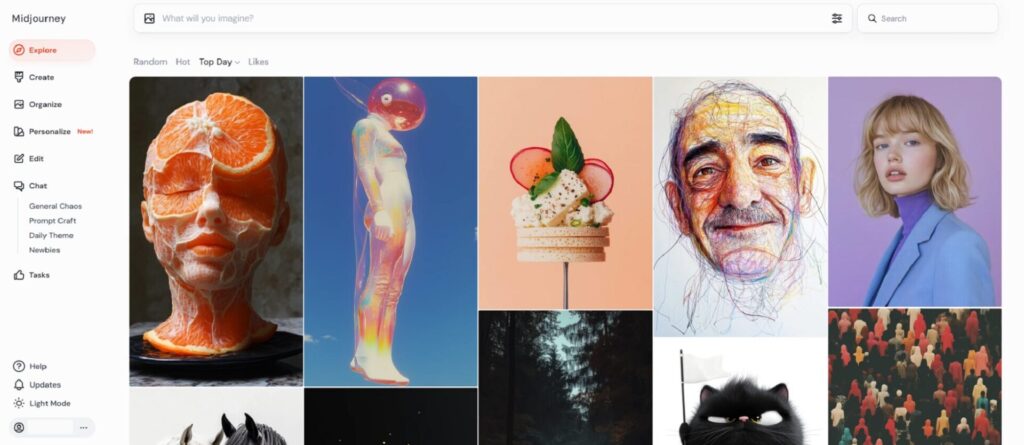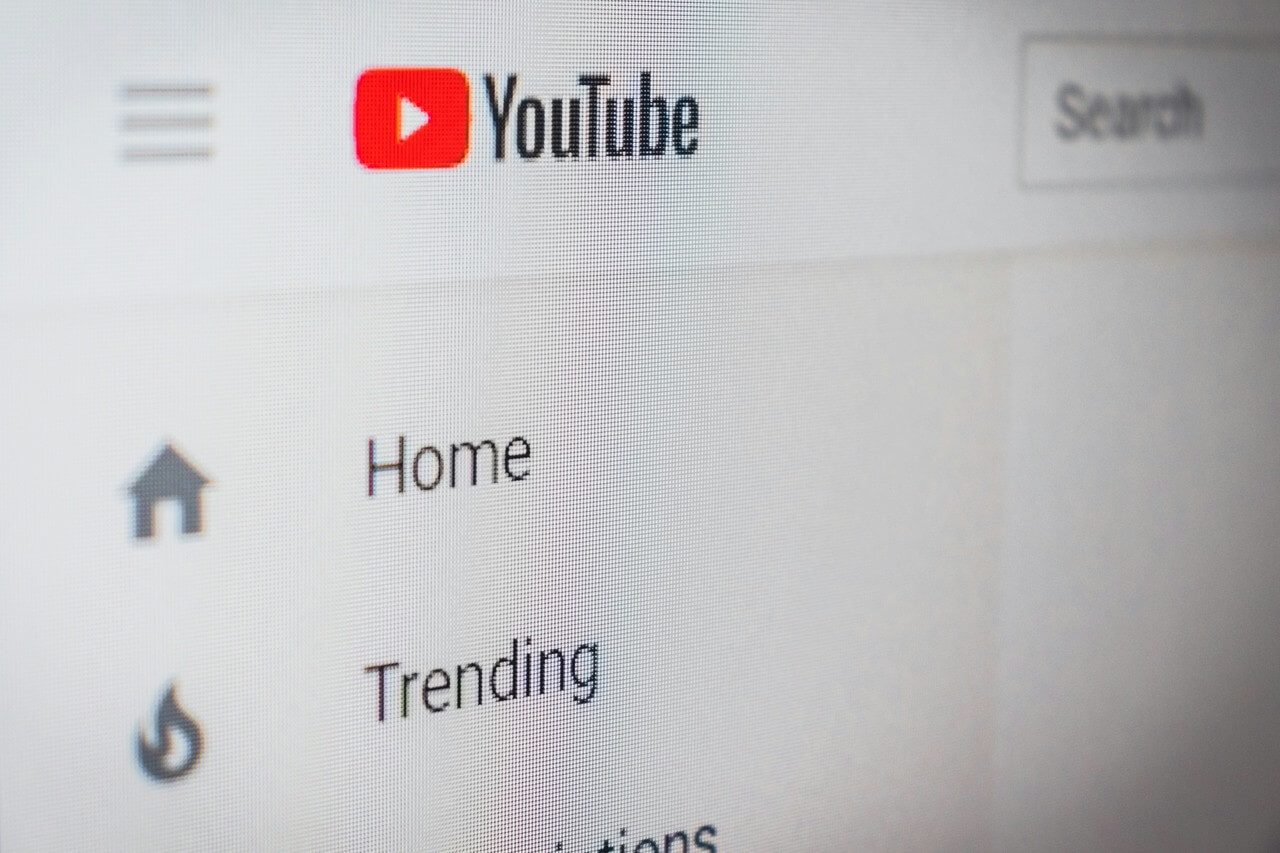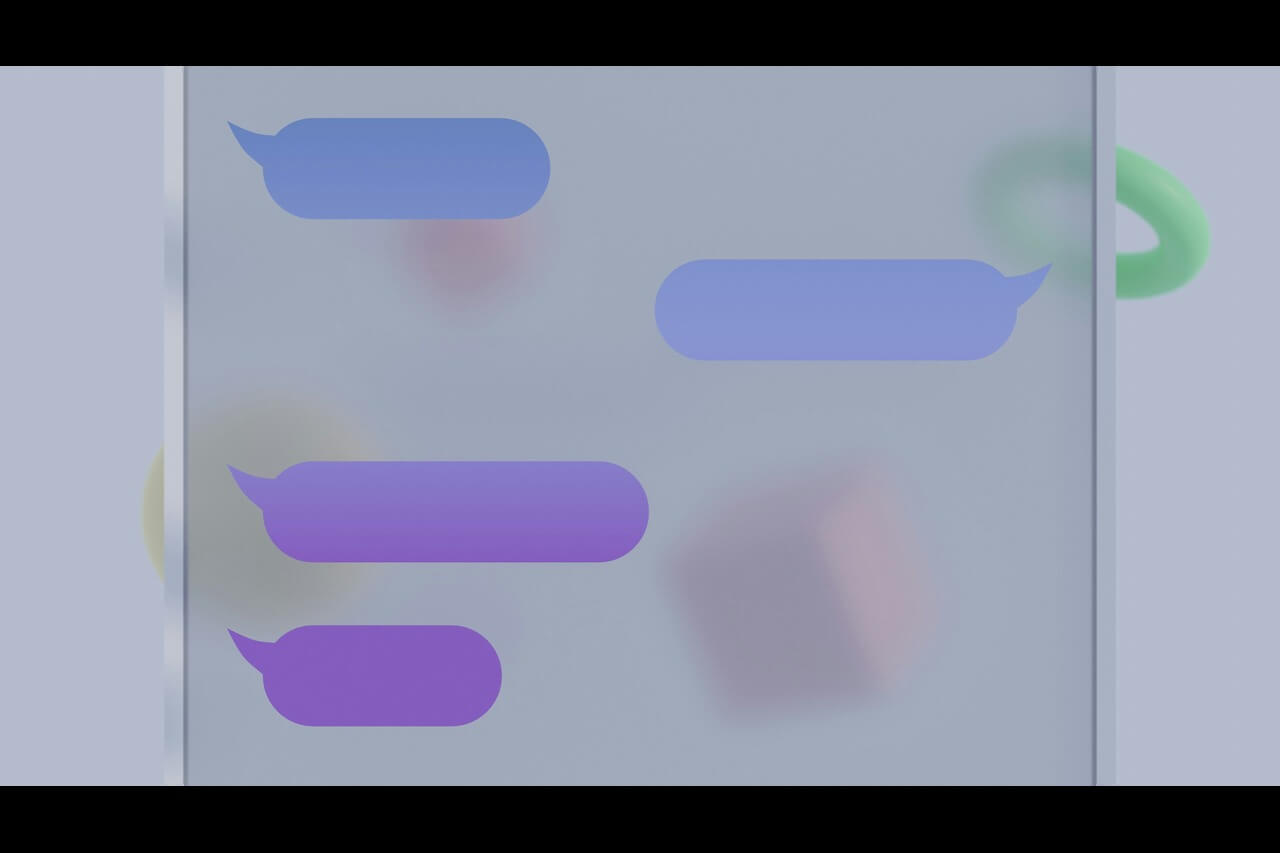Getting a new phone is exciting. Whether you’re switching to a new operating system or staying with your current one, a new phone always comes with cool features and capabilities. However, often, you’ll want to keep the same apps when you make the change. Here’s how to transfer apps to new phone systems:
Android to Android
When switching phones on the same operating system, the steps are simple. For Android users, your method will depend on the phone brand you use. For instance, Samsung Android phones have an app called Smart Switch that helps you transfer your documents, data and apps from one phone to another. Motorola Android phones have a Migrate tool to do the same.
Open those apps and follow the steps. They’ll prompt you with instructions to connect the phones or place them next to each other. Then, you can select what you want to transfer. You can also transfer apps from a backup. Here’s how:
- Go to Settings.
- Click on Accounts and backup.
- Then tap Backup and restore.
- Press Back up my data.
- You’ll see an option to use your Google account as your backup platform. Switch on Automatic restore.
- Press Back up now, then back up to Google Drive. Confirm the backup.
Then, when you’re setting up your new Android, you can select the Google Drive backup option and get everything you backed up onto the new device.
iPhone to iPhone
Similar to Android to Android, the iPhone makes it easy to transfer your apps to another iPhone. You can use two methods when working with Apple phones. The first involves using the cloud to back up your device.
- Go to Settings.
- Tap on your name at the top.
- Then hit iCloud.
- Scroll down and find the iCloud Backup option. Turn it on if it’s off.
When setting up your new phone, choose the latest iCloud backup from your old one. It will transfer all your apps and data.
The second option for how to transfer apps to new phone models from Apple is through Quick Start. Here, you’ll be able to place the phones next to each other or connect them through a wire and transfer your content.
- When setting up your new phone, follow the steps until you reach the page that offers data transfers.
- You’ll have the option to do it through a wire or through Wi-Fi. Choose whichever option you prefer.
- Then wait for the apps and remaining data to transfer to your new iPhone.
These methods are quick and easy, allowing you to use the same apps you’ve always had.
iPhone to Android
If you’re switching from an iPhone to an Android device, you have options here, too. You can use the same apps and tools like Smart Switch and Migrate to help you make this transition. However, keep in mind that you may not be able to move all your apps.
These tools will help you download the free apps that both platforms — Apple’s App Store and the Google Play Store — share. If the Google Play Store doesn’t have it, then you won’t be able to download it.
You’ll also likely need to download the apps you paid for once again.
Android to iPhone
Apple has made switching from Android to an iPhone easy. When setting up your new iPhone, you’ll see an option along the way that lets you move your data from your Android in just a few steps.
- On your Android device, turn your Wi-Fi on.
- When you encounter the data transfer step on your new iPhone, hit Move Data from Android.
- On your Android, open the Move to iOS app. Agree to the terms and conditions, then proceed to the screen where you need to enter a code.
- Your iPhone will give you a code once you proceed.
- Enter the code on your Android.
- Then proceed to transfer the content from your Android to your new iPhone.
Again, since you’re working with two different platforms, you’ll only be able to transfer the free apps that the App Store has. You’ll likely need to purchase the ones that cost money again.
New Phone, Same Apps
With these steps, you’ll have your new phone set up with the same apps that you know and love. Switching to a new phone doesn’t have to be a hassle. The right apps and guidance will have you knowing how to transfer apps to new phone setups in no time.
Recent Stories
Follow Us On
Get the latest tech stories and news in seconds!
Sign up for our newsletter below to receive updates about technology trends