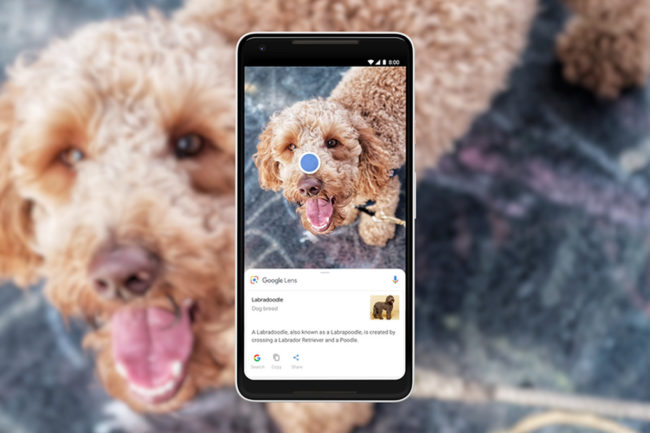You’ve heard of Google Drive and Google Maps, but you might be asking yourself, “What is Google Lens?” That’s especially true because its technology is advanced enough to get coverage in blogs and newspapers, meaning you may have seen something about it in passing.
A quick Internet search for the phrase “What is Google Lens?” will tell you it’s a tool Google announced at Google I/O, the company’s annual developer conference, in 2017. More specifically, it uses visual analysis to bring up relevant information about an object after a person aims at it with a smartphone that includes the application.
Until recently, if a friend asked you, “What is Google Lens?” and wanted to try it out, you would have needed to own one of only a handful of compatible phones. However, that’s no longer the case.
Initially Only Available on Pixel Phones
At first, Google only offered the functionality on its Pixel phones. However, in May 2018, the company announced numerous other compatible brands, including Motorola, Sony and LG.
Previously, users with a phone that offered the technology could only launch it through Google’s Photos or Assistant apps. That changed recently, too, because there’s now a dedicated icon that allows you to open the tool from your phone’s home screen.
It looks like a stylized version of an old-fashioned camera lens, depicted in Google’s signature colors of blue, green, yellow and red. However, you need to download the app from the Google Play Store to use it.
Even after that, the app does not allow you to use the feature without having a phone that includes the latest version of Google Photos. The purpose of the application is to allow you to activate it without going through Google Photos first.
Currently, even without the app, you can launch the tool on any phone that has the latest version of Google Photos.
What Can It Do?
Think of this offering from Google as something that lets you interact with things you look at through your phone’s camera. It’s similar to another augmented reality app for your phone called Google Goggles that also gave context to stuff in the real world.
You can take a picture of a painting in a museum to learn about it, or do the same with a plant or animal you see while on a hiking trip.
It’s also useful if you’re trying to figure out whether a book you find in a shop is worth reading. If you take a picture of it, then use Google’s application, you’ll be able to pull up reviews about that title.
Depend on the app to help you learn your way around a new city, too. Take a snapshot of a building or another kind of landmark to get details about it.
The application also works in ways that can help you network with people or remember to go to upcoming events. After taking a picture of a business card, you can add the phone number or address to your contacts. Or, if you see an event flyer or a billboard advertising something you want to attend, snap a photo of it and use the app to add the details to your calendar.
Because of this wide range of functionality, you might agree the app is one of the best artificial intelligence additions for smart devices this year.
While Google developers made the app, keep in mind you can also use it on an iPhone or iPad as long as that device has the latest version of Google Photos. Plus, whether on an Android or iOS device, it’s necessary to have the gadget set to English.
How to Activate It
Bill Gates called artificial intelligence his Holy Grail technology, and if you want to experience it yourself via this Google tool, that’s easy to do. Launch the service either by using the icon for the standalone app or going to Google Photos. Then, select a photo.
If accessing this technology via Google Photos, look for the tool’s icon within that interface after choosing a photograph. Tapping the icon activates the available response based on what Google’s analysis tools determine from the image.
An Easy Way to Use Augmented Reality
If you’re curious about augmented reality, this option from Google lets you try it out. If it garners enough users, the tool’s developers might offer more capabilities soon.
Recent Stories
Follow Us On
Get the latest tech stories and news in seconds!
Sign up for our newsletter below to receive updates about technology trends