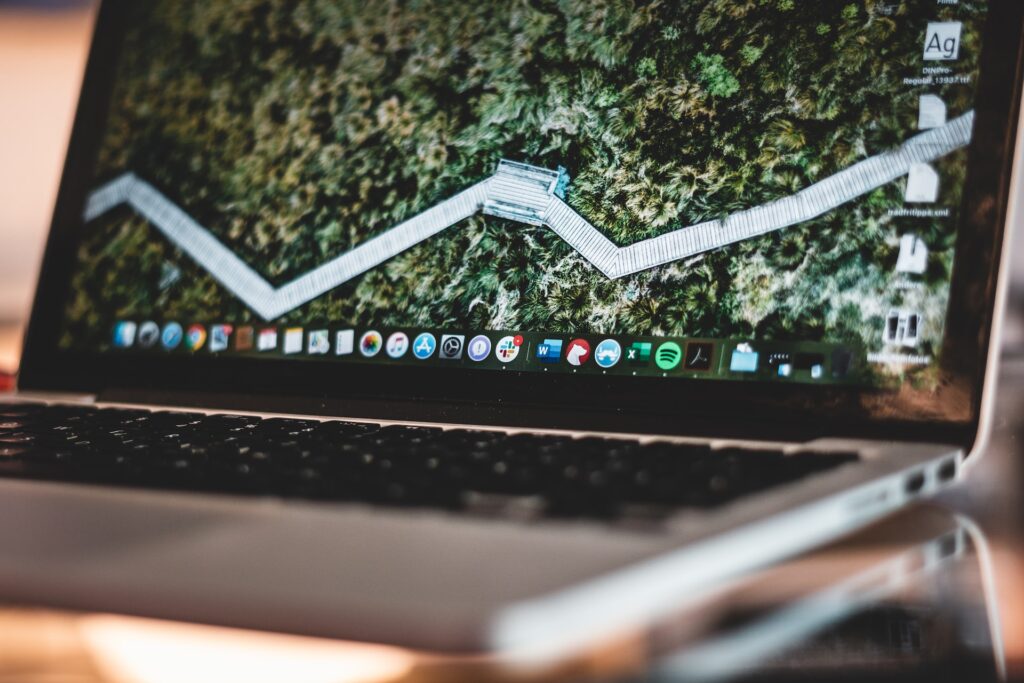From time to time, you may need to return a video game. Whether due to poor performance, incompatibility with your PC or simply not enjoying a game, if you need to return a title, you probably want your money back. Here’s how to get a refund for a game on Steam.
Steam’s Refund Policy
In order to refund a game on Steam, you have to meet the conditions of their refund policy, which includes:
- You’ve played the game for less than two hours. This prevents people from playing through an entire game and then deciding to return it, which is a form of consumer fraud.
- You bought the game two weeks ago or less.
- When asking for a refund on an in-game purchase, you made the purchase 48 hours ago or less.
- It’s been two weeks or less since a pre-purchased game was released. For example, if you pre-purchased a game several months ago and it was released this week, you can still return it.
If you meet these requirements, you can proceed to the next step.
How to Start the Return Process
Here are the desktop instructions for returning a Steam purchase:
- Launch the Steam app or go to store.steampowered.com.
- Above the LIBRARY tab, click on Help.
- Then, select Steam Support from the dropdown menu.
- Sign in to your account.
- Next, click Purchases.
- Under the LAST SIX MONTHS OF PURCHASES section, click the title you want to return.
- Steam will ask you what issue you’re having with the purchase. Select “I would like a refund.”
- Then, Steam will show you your specs for the game. If you have less than two hours of playtime and you purchased the game within the past two weeks, select “I’d like to request a refund.”
- A drop-down menu will appear that asks how you’d like to receive your refund. You can have the refund sent to your Steam wallet for future on-site purchases, or have it sent to your credit or debit card.
- Then, provide a reason as to why you’re returning the game. You can select a reason from the drop-down menu and then elaborate in the text box below.
- Click on Submit request.
At the top of the screen, you’ll receive a reference code for your request. Take a screenshot of it or write it down in case you need it later. You should also receive an email providing you with the code.
Troubleshooting
It can take up to seven days for Steam to process your refund request, or even longer if you used an international payment method. If your refund doesn’t appear within a week, however, you can contact your bank for help with your account.
If your refund request is denied, you can submit a second request, and another employee will handle the case. They may decide to approve your refund or deny it again.
Be sure not to abuse the game refund system on Steam. While there is no official limit to how many refunds you can request, Steam employees have the right to revoke your access to future refunds if they feel like you’re abusing the privilege.
Refunding a Game on Steam
Need to return a game? It happens — maybe you left your account open and your toddler bought six color-by-number games with your card, or you clicked on the purchase button by mistake. Thankfully, refunding a game on Steam is an easy process, and you can use your refund to buy something you actually want to play.
Recent Stories
Follow Us On
Get the latest tech stories and news in seconds!
Sign up for our newsletter below to receive updates about technology trends