This blog contains affiliate links. This means that ReHack may make a small commission if you purchase products through links in this post. Click here to learn more.
_________
The Nintendo Switch Pro Controller is an excellent gamepad with an equally noteworthy price tag. You spent quite a bit of money on that controller, so why shouldn’t you use it as much as possible? That raises the question: can you use a Switch Pro Controller on PC?
Yes, you can. Not only is it possible but connecting your Pro Controller to PC isn’t a particularly complicated process either. Here’s how to do it.
Connect the Switch Pro Controller to PC Wirelessly
The Pro Controller has an impressive battery life, so why not take advantage of that and use it wirelessly? Unlike many wireless controllers, it uses Bluetooth, not Wi-Fi. That makes connecting a Switch Pro Controller to your PC relatively straightforward.
If your computer doesn’t have onboard Bluetooth, you’ll need to get a Bluetooth adapter. Otherwise, hold the Sync button on the top of your controller until the light starts flashing. Then follow your operating system’s protocol for adding a Bluetooth device.
Connect the Switch Pro Controller to PC via USB
Connecting your Switch Pro Controller to PC wirelessly isn’t your only option. If you prefer the reliability of a wired connection, or don’t have onboard Bluetooth, you can connect it with a wire. This option is even easier than using Bluetooth.
To connect via USB, plug one end of a USB-C cable into your controller, then plug the other end into your PC. You can use the cable that came with your controller or any other USB-C wire you have lying around. Once you’ve plugged both ends in, that’s all there is to it.
Using the Switch Pro Controller on PC takes more than just connecting it, though. You’ll have to do some extra setup to use it in-game.
Use Steam to Connect the Switch Pro Controller to PC
If you’re one of Steam’s millions of users, you can play PC games with a Pro Controller without much trouble. Steam offers support for plenty of controllers, including the Switch Pro Controller. To start playing with it, first connect it to your PC, then open Steam.
Once in Steam, open the Settings menu and then click the “Controller” menu option. Under here, you should see an option labeled “General Controller Settings.” Click this and then click “Switch Pro Configuration Support.”
If you leave it alone after that, your Steam games will use an Xbox-style button layout for your controller. To use the Pro Controller’s mapping, click “Use Nintendo Button Layout” before exiting the menu. On this screen, you can also customize your button mappings and toggle features like motion controls.
You may want to use different layouts for each game. If that’s the case, right-click a game in your library and select “Edit Steam Controller Configuration” to remap it.
Download Software to Play Non-Steam PC Games
There are plenty of reasons you may want to play PC games outside of Steam. Maybe you don’t have a Steam account or maybe you have physical copies of games you want to play. Either way, you can still use a Switch Pro Controller for PC games without Steam.
There’s two ways about this: a paid method and a free one. If you don’t mind dropping $20, you can get an 8Bitdo Bluetooth adapter. This device will make your PC recognize your Pro Controller as an Xbox gamepad, which most PC games work with.
The free option is to download software like x360ce that will convert your Pro Controller’s input. These “wrappers” let you assign different functions to your gamepad’s buttons. They’re usually more difficult to use, and you’ll need to get both a 32-bit and 64-bit version to play all games.
What About the Switch 2 Pro Controller?
The Switch 2 launched partway through 2025, giving gamers a reimagined Pro Controller with it. It has more mappable buttons and a sleeker, luxurious design. Original Nintendo Switch controllers can play on the Switch 2 because they are backward compatible, but will Switch 2 Pro Controllers also work on PC like its predecessor?
Yes. Here is how to use the Nintendo Switch 2 controller on PC:
- Update to the most current Steam interface.
- Connect the Switch 2 Pro Controller to the PC with a USB cable.
- Open Settings.
- Click “Controller.”
- Run a test on the device to verify its functionality.
Buy on Switch 2 Pro Controller on Amazon
Does the Switch 2 Pro Controller Have Steam Integration?
Steam has made it easy to figure out how to use a Nintendo Switch controller on PC because it has automatic integration for the new model. It works for any controller connected via USB. Use the same setup as the original Switch Pro Controller to connect the new one.
If you want to learn how to use Steam to configure Pro Controller button mapping for PC, it follows the same format as the regular Pro Controller. But here is the quickest path to get there:
- Open Settings.
- Click “Controller.”
- Navigate to “General Controller Settings.”
- Click “Switch Pro Configuration Support.”
- Click “Use Nintendo Button Layout” for default mapping settings.
- Change any other buttons as displayed on the screen and save the configuration for use.
FAQ for Using Switch Controllers on PC and Steam
If you’re still confused about a few things, here is some clarification.
Can You Connect the Pro Controller to a PC With Bluetooth?
You can connect your original Pro Controller to a PC by pressing the Sync button and opening your Bluetooth settings to find the device. Pair it this way. However, the Switch 2 Pro Controller cannot connect to Steam in this way, as Bluetooth connectivity has not been integrated yet.
Do I Need Drivers to Get This to Work?
You may have heard of drivers like ProCon 2 Enabler that allow these controllers to work seamlessly with Steam and PC. However, ever since Steam updated its interface to include official compatibility, you no longer need these supplementary programs.
Why Is My PC Not Detecting My Switch Pro Controller?
If it is not working with just Bluetooth, try connecting the controller to a USB port. A wired connection, at least for setup, is more reliable than a wireless one. If your computer still cannot locate the device, even when paired with a cable, try replacing the cable with another, as it may be faulty.
If the problem still persists, disconnect your controller from your Switch system by:
- Going to System Settings.
- Navigating to Controllers and Sensors.
- Scroll to the bottom, click “Disconnect Controllers.”
- Follow the prompts.
You may want to turn off the Switch or Switch 2 while trying to use the controller with your PC so it doesn’t accidentally automatically connect wirelessly. Reducing the amount of interference and connected devices will make everything easier.
Game the Way You Want
Nintendo didn’t design the original or second Switch Pro Controller for PC use, but that doesn’t mean you can’t use it in that way. With just a little bit of work, you can play your favorite PC games with whatever gamepad you want.
The Pro Controllers may be on the expensive side, but it’s a solid piece of equipment. By using it on PC too, you can get your money’s worth out of it and more.
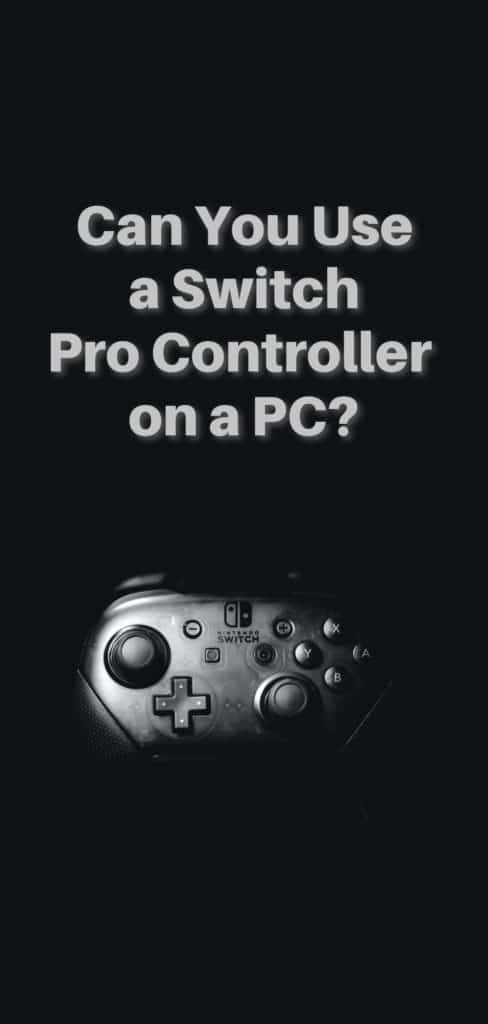
Original Publish Date 6/26/2020 — Updated 12/1/2025.
Recent Stories
Follow Us On
Get the latest tech stories and news in seconds!
Sign up for our newsletter below to receive updates about technology trends




