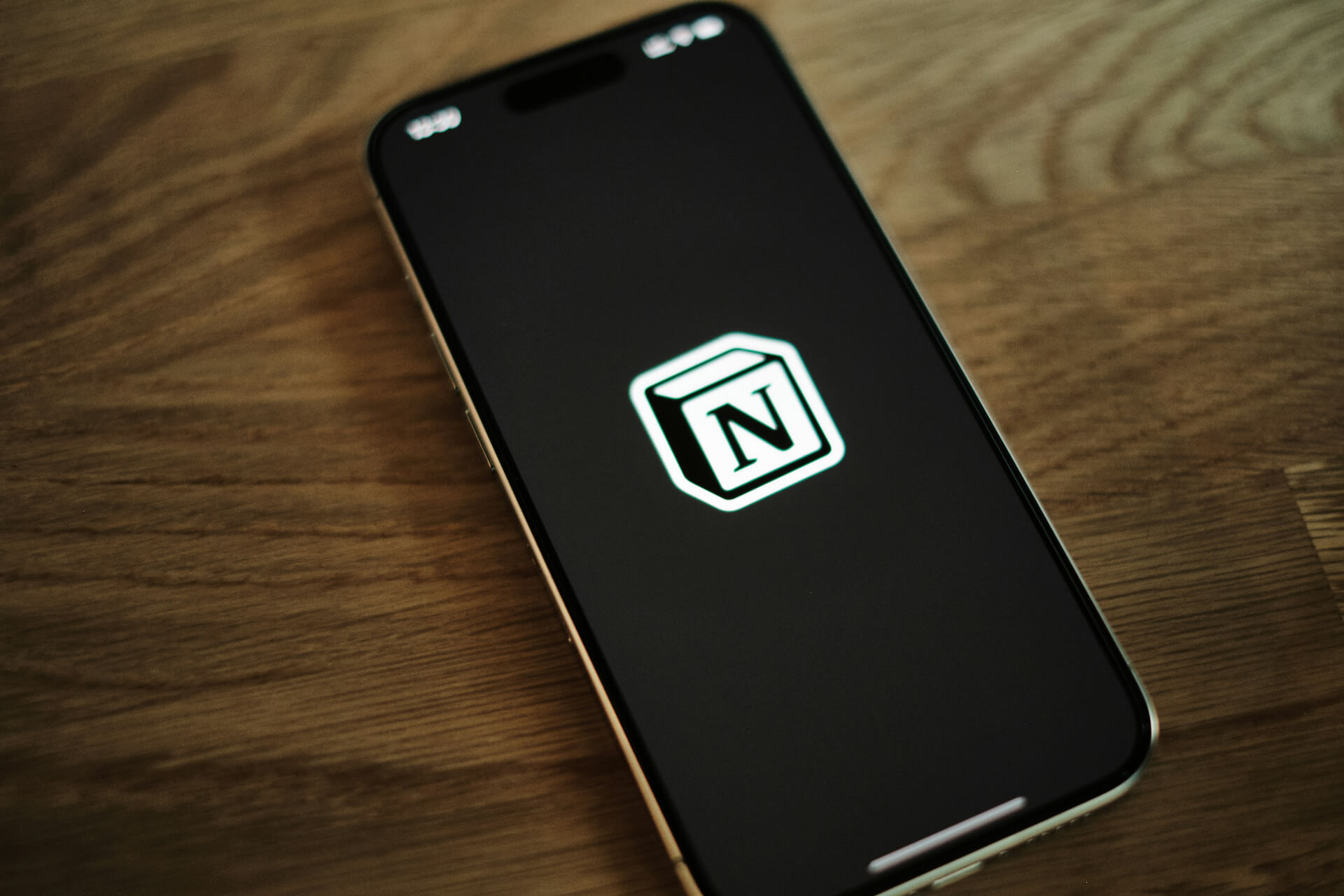Technically, you can raid on Twitch at the push of a button. However, there’s a lot you need to learn about etiquette, how to address your chat and what to do after you start your raid. Here’s everything you need to know about how to raid on Twitch.
How to Raid on Twitch Desktop and the Twitch App
Whether you’re on desktop or mobile, you have several options. Here’s how to raid on Twitch:
The /raid Chat Command
The /raid chat command automatically starts the countdown to transfer your chat to the channel you specify when you hit Enter. For example, you’d type /raid TwitchPresents or /raid Riot Games. That’s it — you type this command, hit enter and the raid starts within 10 seconds.
The /raidbrowser Chat Command
Are you unsure who to raid? The /raidbrowser chat command brings up a list of channels. You can filter by streaming category, channel size or events. Also, you can search for channels that follow you or have raided you before. Like with /raid, only you and certified mods can do this.

The Raid Channel Quick Action
Like /raidbrowser, the Raid Channel Quick Action in the Creator Dashboard lists suggested channels. Click on it to browse search results and find someone to raid.
The Twitch Mobile App
Start streaming via the Twitch mobile app. There, you can use the /raid chat command or the Raid Channel Quick Action to send your chat to someone else. The user interface may be set up differently, but the steps are the same.
Reasons Why You Are Unable to Raid on Twitch
Are you having trouble figuring out how to raid on Twitch? The channel you’re raiding receives a notification with your channel name and inbound viewer count. They can also view the raid by going to Settings > Tasks > Review Recent Raids or visiting the Activity Feed in the Stream Manager. They may block you or turn off raids entirely if they don’t want to be raided.
Are your viewers being left behind when you raid? If you end the stream abruptly, they may not get a chance to come with. Sometimes, the stream doesn’t automatically send them over, and they don’t realize they have to manually opt-in. Alternatively, they may just be ready to get off and aren’t interested in leaving comments on a stranger’s channel.
Tips and Tricks for Raiding on Twitch
If you want some advice on how to raid on Twitch, here are some tips and tricks:
1. Figure Out Who You’ll Raid Ahead of Time
Silently scrolling through channels to figure out who you’ll send your chat to isn’t exactly exhilarating. Avoid having dead air and boring viewers by picking someone ahead of time. Vet them by watching their streams to make sure they’ll connect with your chat.
2. Pick a Channel Streaming the Same Things
The whole point of sending your chat to another stream is to help a creator out and show them you like what they’re doing. If their channel completely differs from yours, they may lose interest and leave too soon.
3. Tell Your Viewers to Gauge Their Interest
Announce your plan when you start your stream and ask your audience if they’re up for it — the impact and quality of your raid depends on the number of people you bring over and how engaged they are. Besides, you have the whole stream to hype them up this way.
4. Don’t Raid When the Channel Is Wrapping Up
Try not to raid when the other channel is ending their stream since you’ll interrupt them when they’re trying to wrap up. If they’re tired, have other obligations or are on a tight schedule, they may not appreciate your raid. Preview streams with /raidbrowser before sending your chat.
5. Make Sure Your Chat Is on Its Best Behavior
Raids are supposed to be positive — and Twitch has banned plenty of top streamers for minor infractions — so you don’t want to send your chat over if they’re misbehaving. Make sure they know to be kind and not spammy.
Raiding Etiquette: The Do’s and Don’ts of Raids
To learn how to raid on Twitch properly, follow these tips on raiding etiquette:
Tell Your Viewers Before You Begin
Surprising chat with a raid countdown is a guaranteed way to get a weak turnout. Even a quick “For those of you who stick around until the end of the stream, we’re going to raid so-and-so” at the start of your stream can be helpful. It may even give viewers an incentive to stick around
Wrap up Your Stream Before Raiding
Why should you wait to raid until the end of your stream? The main reason is that you’re sending your chat away — and they might not return. Another reason is that new viewers will see your stream instead of the target raid channel, which could confuse them.

Starting the raid and then running through announcements is a great way to guarantee you cut yourself off mid-sentence. Wrap up beforehand. Remember, raids don’t stop your stream, so be sure to put up “stream ending soon” and wait a minute or two for stragglers before ending it.
Raid Channels Back to Show Gratitude
While you know that building relationships with an audience is crucial to succeeding on Twitch, you probably didn’t realize you should also be interacting with other creators. Even if you don’t stream together or collab, they help you gain visibility. Raid them back as a thank you.
Don’t Raid Channels After Every Stream
Don’t take advantage of your chat. Raids should be fun, occasional events that you do when you’re in a good mood and your chat is lively. If you do it after every stream, they’ll lose interest. Making raiding seem like a fun, exclusive, rare event drives excitement and urgency.
How to Prevent Other Channels from Raiding
Sometimes, it’s not fun to be on the receiving end of a raid — especially when the chat that gets sent over is hateful. There’s been a rise in hate raids in recent years. One streamer said she was hate-raided five times within a single two-hour stream. She put her chat into Follower-Only Mode, but the hate raids continued because they knew they were getting to her.
Hate raiders often use botnets — large networks of hundreds of automated accounts — told to spam hateful comments. Putting your chat into follower-only mode won’t help if bots follow you en masse. The /followers chat command can help since you can type /followers 2 months to keep newly-subscribed bots from commenting, but it also shuts out your legitimate viewers

Navigate through Creator Dashboard > Stream to see your options. You can either allow raids from channels that meet your requirements — having a certain viewer count, minimum account age or being a channel you follow — or you can Deny all raids with the push of a button. You can also make it so only affiliate or partnered channels can raid you.
If you don’t want to disable raids, there are still options. You can Stop Raids for 1 hour using a Quick Action in Steam Manager. Alternatively, you can see if Followers-Only Chat or Subscribers-Only Chat will help. Adjusting your chat settings and having a way to block raids in real time is wise, even if you’re not worried about hate raiders.
What to Do if You’re Raided by Another Channel
Figuring out how to raid on Twitch is easy — getting raided is a whole other ball game. Make sure to show appreciation. Thank the other channel’s chat for joining and the streamer for sending them. Briefly introduce yourself, describe the type of games you stream and offer to let them stay and join the fun. They may stick around or give you a follow.
Recent Stories
Follow Us On
Get the latest tech stories and news in seconds!
Sign up for our newsletter below to receive updates about technology trends