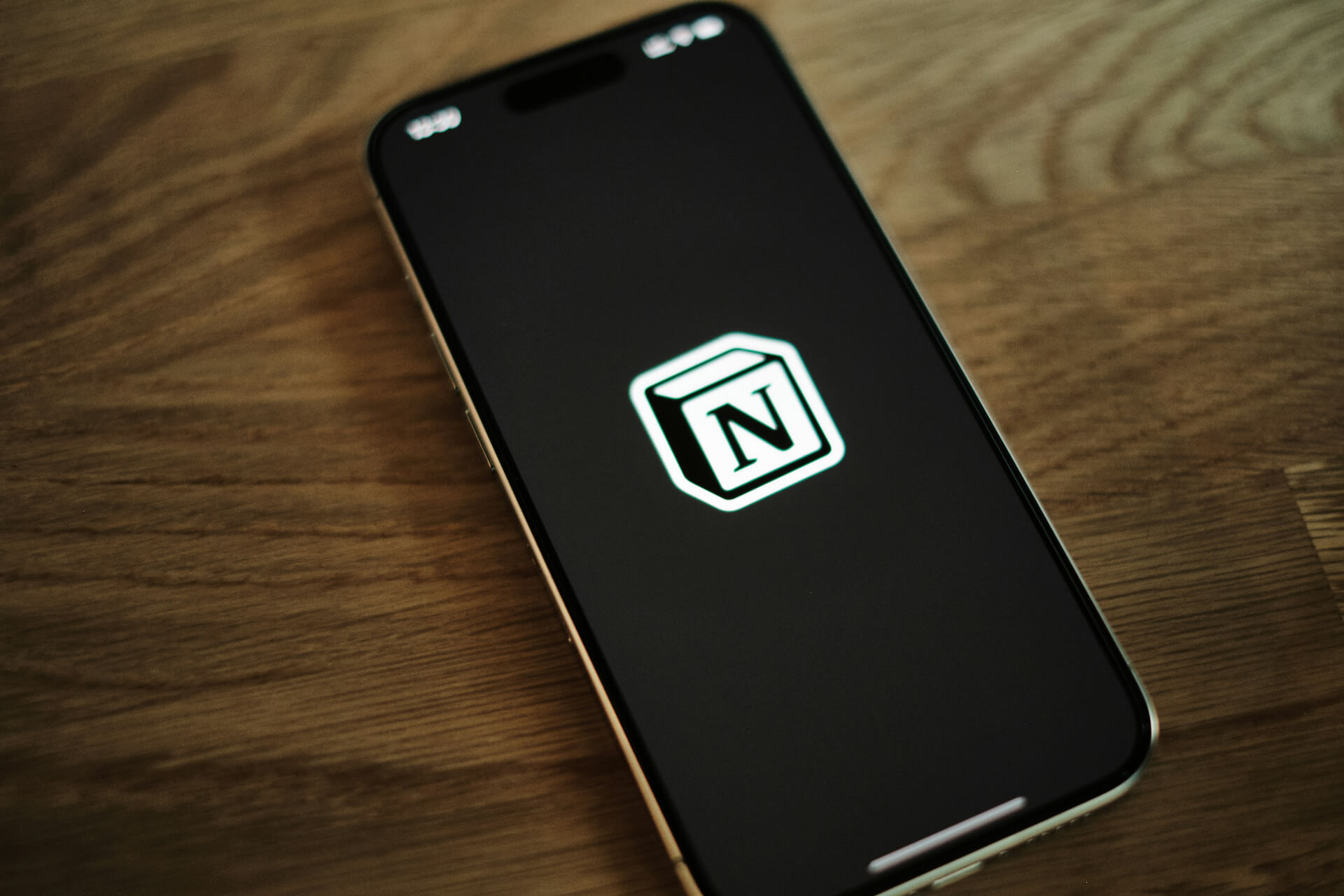Twitch has become one of the most popular streaming platforms out there. Whether you’re new to Twitch or have been a long-time user, some specific Twitch chat commands can make your experience easier. These commands can be useful for all users, broadcasters and moderators or solely broadcasters. Here are the top ones that can help you:
For Anyone
Some Twitch chat commands will work for anyone — whether you’re a casual viewer or a moderator. Here are some of the popular ones:
1. /color
One fun thing you can do with your username is to change the color. Your options include Blue, Green, Red, Coral, Chocolate, OrangeRed, DodgerBlue, SpringGreen, YellowGreen, GoldenRod, HotPink, SeaGreen, CadetBlue, BlueViolet and Firebrick.
If you’re a Twitch Turbo user, you can input a Hex value, too, like <#123456>.
And as a bonus, you can use “/me ” to match your text to your username color!
2. /mods
If you want to display every chat moderator that’s in the channel, simply use this command. Their usernames will pop up immediately.
3. /block
Sometimes, specific users will be disruptive or plain old annoying. Anyone can use this command to hide a user’s comments in the chat.
You can then use “/unblock ” if you want to undo that setting. If you don’t wish to type, you can also click on the person’s username and click “block” or “unblock” as well.
4. /w
A whisper on Twitch is like a direct message to a specific user. If you want to open up that connection, this command will get you started.
5. /disconnect
If you want to disconnect from a chat server, there’s a command for that too. Once you type in this command, you’ll disconnect from whichever chat you were a part of.
However, you can always reconnect by simply refreshing the page.
For Broadcasters and Moderators
If you’re looking for commands specific to broadcasters and moderators, these will help you start or improve your setup:
6. /user
This command will open up the profile for the user you type in. From there, you can see various types of information — like ban history — and share comments with them.
You can also click on their username in the chat instead.
7. /timeout
[seconds]
While the block command offers a more permanent option for ignoring users, this command will ban someone on a temporary level.
The input for seconds is optional — the command uses a default of 10 minutes. Otherwise, you can put in a specific amount of seconds for which to ban a user.
8. /ban
If you need to handle harassment or permanently ban someone from the chat room, you can use this command.
However, you can undo it with “/unban ” at any time.
9. /slow
Depending on your chat room’s size, sometimes the comments pour in too quickly. With this command, you can set a limit on how often users send messages within the chat for a certain period.
To disable it, simply type “/slowoff” in the chat.
10. /followers [time]
If you want to limit the chat to some or all of your followers, you can do just that. You can enter a specific time frame, too.
For example, “/followers 3mo” or “/followers 3 months” will show people who have been following you for that amount of time.
11. /clear
Sometimes you need to have a blank slate. This command clears the chat history.
For Broadcasters
These next commands are specific to broadcasters. Here are a few you may find handy:
12. /raid
Raiding is a fun way to connect with other channels. Here you can automatically transfer the host and chat to another streamer’s channel.
When you’re done, use “/unraid” to set things back to normal.
13. /mod
This mod command differs from the one that applies to all users. For this one, you can promote a specific user to be the channel’s moderator.
With “/unmod ,” you can also undo this action.
14. /host
This collaborative feature lets you host another channel from your own.
To return things to normal after you’re done, use “/unhost.”
15. /commercial [time]
To set a commercial for all to see during your stream, use this command. The default time is 30 seconds, but you can input time — [30, 60, 90, 120, 150, 180] — as well.
As a bonus tip, custom commands allow users to connect in specific ways. For example, typing “!Twitter” will show the broadcaster’s Twitter handle in the chat.
Connect on Twitch With Commands
With these twitch chat commands, you can kickstart your new channel or improve upon your existing one. Twitch is a great place to connect. Knowing the proper chat commands will help you build relationships like never before.
Recent Stories
Follow Us On
Get the latest tech stories and news in seconds!
Sign up for our newsletter below to receive updates about technology trends