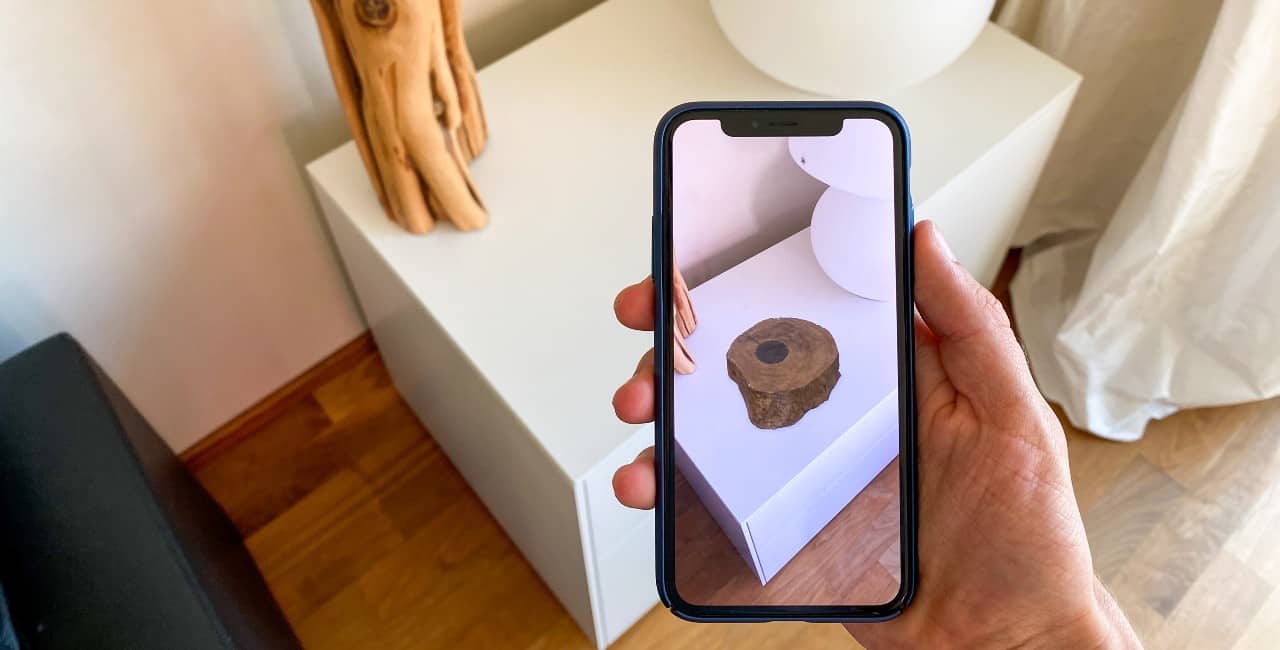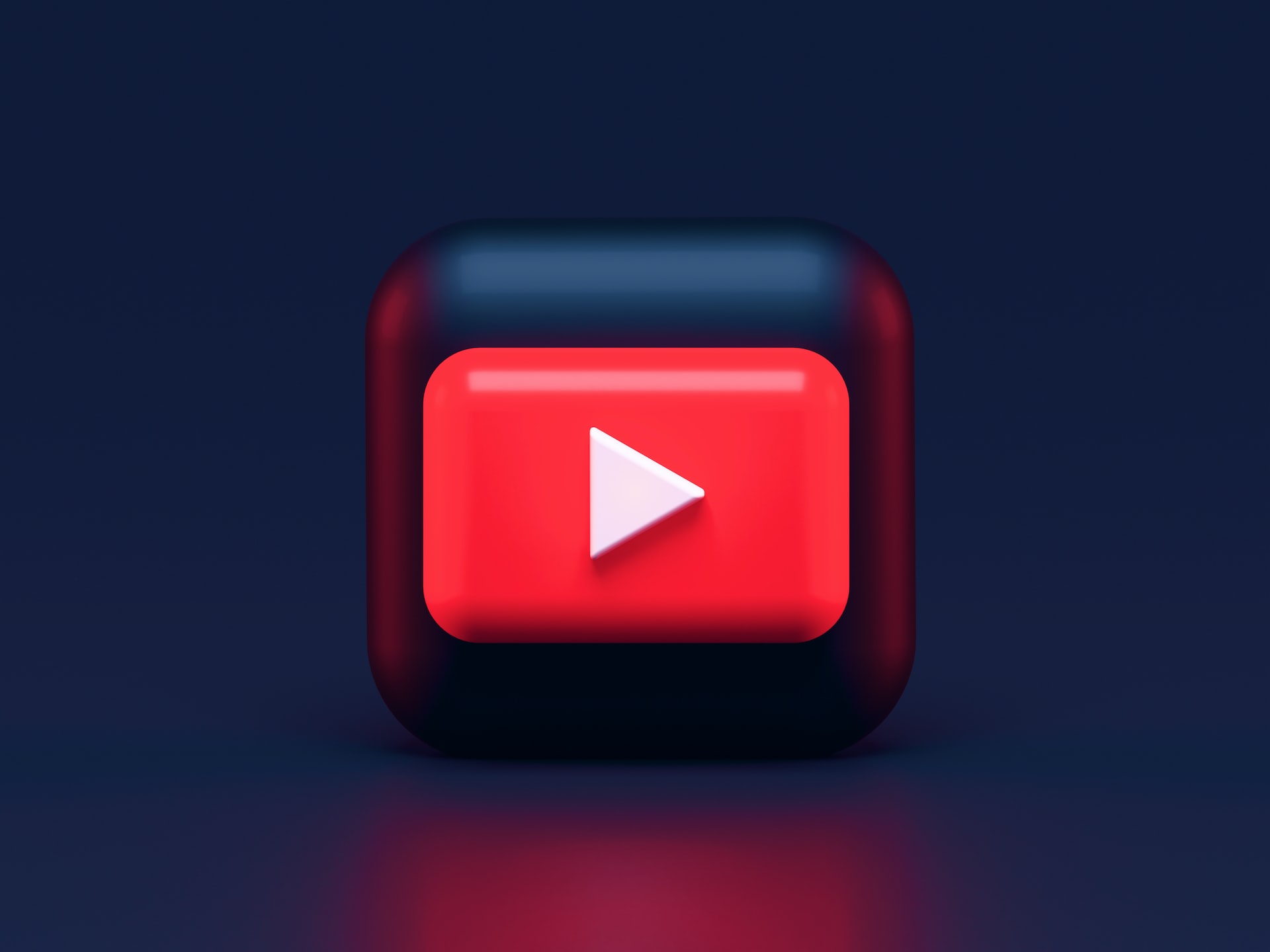Do you know how to duet on TikTok? Duets are popular, so you’ve probably seen them before. They’re a fun, easy way to make content without having to come up with an original idea. If you aren’t familiar with them, learning how to make one is pretty straightforward.
How to Duet on TikTok
Since TikTok has over one billion users around the globe, there’s plenty of great content to duet — the tricky part for some is figuring out how to do it. All the different video options can be somewhat confusing if you’ve never done it before.
Honestly, learning how to duet on TikTok is super simple. To get started, you just need to tap the arrow-shaped “Share” icon on whatever video you plan on duetting. Then, click the “Duet” option — the button features two small, gray circles.
Once you’re ready to begin recording, tap the big red button in the middle of your screen. Press the checkmark on the right when you’re done. You have to go through some editing and moderation settings before finalizing the post by hitting the red “Next” button.
How Do You Edit Your Duet on TikTok?
Have you ever seen the duets where it looks like the creator is hovering over the original video instead of being next to it? That option comes up before you even hit record. You can choose the classic side-by-side style or the fun greenscreen effect.
While you can edit before you record, most options appear after you finish. For example, you can add voice effects. TikTok gives you a bunch of features, but you can leave it plain if you’d like.
Also, you can add a voiceover at this point if you want to narrate what’s going on to your viewers. Since TikTok only plays the original audio by default, you need to record your own here if you want something different.
What If You Don’t See an Option to Duet?
Are you trying to figure out how to duet on TikTok because the option isn’t available? Sometimes, the button is grayed out and unclickable, meaning the creator turned it off. You can only use the option if you’re 16 years old or older, so that might be the reason.
What happens if you’re over 16 and it’s still not working? You should always tap it to make sure since a visual glitch or an unstable internet connection might make it look unavailable. Still, it’s more likely that they blocked people from duetting.
Luckily, you might still be able to use the original content if the creator has downloads enabled. Saving it to your photos allows you to use it however you want. Then, you simply turn around and upload it to your own account.
It’s useful when you have a clever video idea you want to try, but keep in mind that it won’t technically be a duet. You can get it to look like one, but it won’t actually be one.
Can You Choose Who Duets You?
Hearing how creators can turn off duets may have piqued your interest. Is that a choice you have when duetting, or is it only for original videos? TikTok allows you to turn them on or off before you finish posting.
After the editing phase, it shows you a screen where you can restrict interactions like comments, duets and stitches. You can turn the option off there for the individual video.
Have you already posted the video? Luckily for you, there’s an option to change the duet restrictions once it’s up. Head to your settings, tap “Privacy” and choose “Duet.” Here, you can select followers, friends or “Only me.”
You should know that changing your settings will apply to all of your duets going forward. If you want to change the settings for that specific video, you’ll have to find the video, tap “More options,” and choose to enable or disable the setting.
Keep in mind that any existing duets will stay on TikTok if you change your settings after posting the video. If you want to get rid of them, you’ll have to delete them manually.
What if You Want to Delete Duets?
Have you ever seen a chain of multiple duets on a single video? It’s not uncommon for creators to keep duetting the same thing. In fact, it might even happen to you once you learn how to duet on TikTok. Don’t worry — you can delete them if you don’t like them.
Tap the three horizontal bars on your profile page, then press “Settings and Privacy,” “Privacy,” “Duet” and “Manage associated videos.” You hit “Remove all” and “Remove” to permanently remove them. Doing this should wipe it from search results and the “for you” page.
You’ll lose your original duet when you delete others’ content. It’s currently the only way to get rid of them, so you’ll have to sacrifice your video to remove the rest. If that makes you hesitate, consider saving it before moving forward.
Can You Save Your Video Before Deleting Duets?
You can press and hold on any video to save it. Alternatively, you can use the share option. Simply tap on the white arrow icon and choose the “Save” option. Keep in mind that TikTok requests permission to access your photos once you try to download a video. If you haven’t already granted it access, you need to at this point.
Note that you can only remove anyone who duetted your original duet, meaning there’s a chance your content is still out there. People may have screen recorded or saved your video, which lets them post it to their own account.
It’s nice when you like your content but you’re not a fan of how others use it. Plus, you can download others’ videos if you liked them but still want to delete your duet. Just remember that they can disable the option to save, meaning you might not be able to.
Start Duetting Today
Learning how to duet on TikTok is pretty simple. There are even workarounds when the original creator turns off the option. Try opening the app and testing these features to see what you prefer. After that, all you need to do is hit record.
Recent Stories
Follow Us On
Get the latest tech stories and news in seconds!
Sign up for our newsletter below to receive updates about technology trends