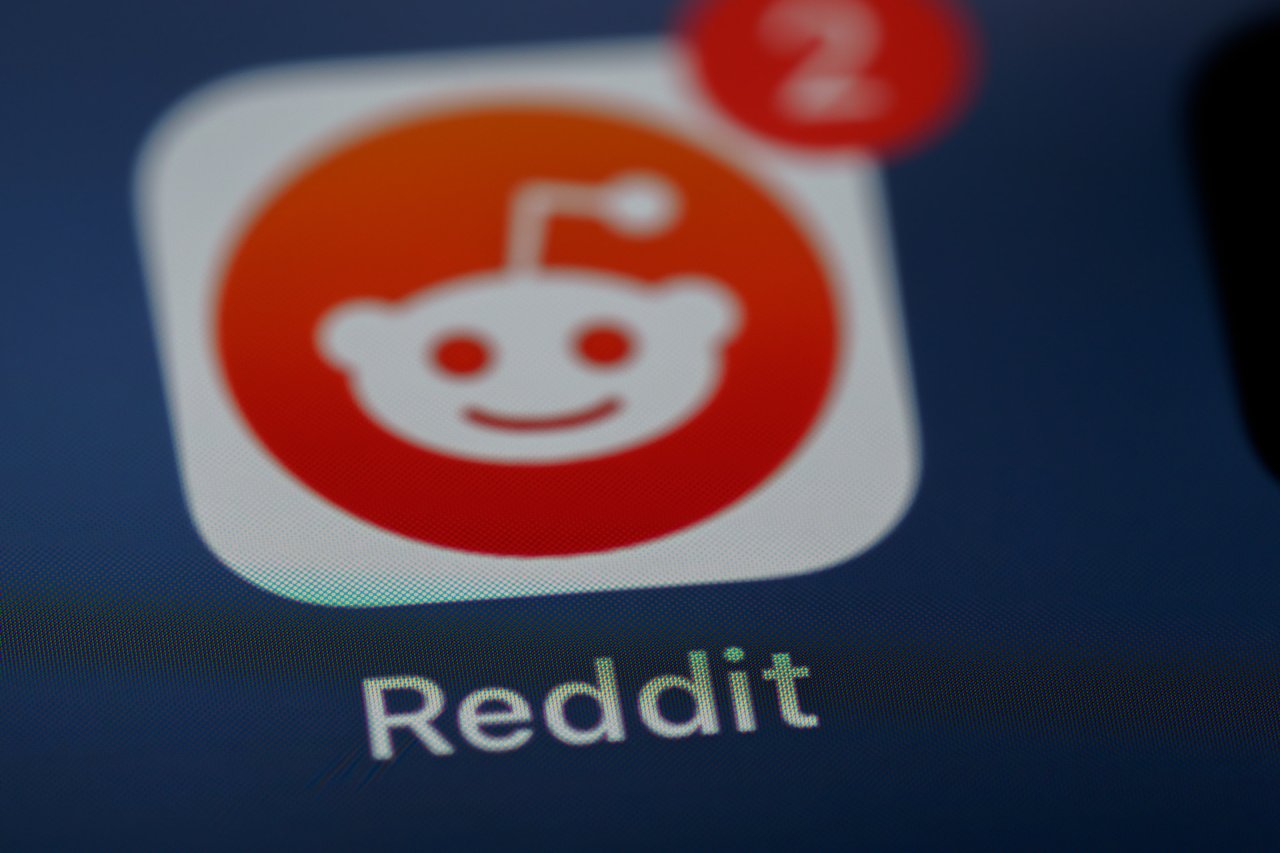As 2019 begins, you might be wondering if now is the time to start using a file sharing service or switch to a new one. After all, the start of a new year is when people analyze their habits and tweak them to make improvements, and you may apply that routine to your tech life. Here, we’ll look at two well-known services: Google Drive vs. Dropbox.
Soon, you’ll be able to consider the high and low points of Dropbox vs. Google Drive and decide which is best for your needs.
How They Function
Dropbox is primarily a service that allows people to store their files and share them with others when needed. In contrast, Google Drive works with other Google products, such as Google Docs and Google Sheets, to create content you can later access in Google Drive.
For example, while in Google Drive, you can click the “New” button on the top left of the screen to quickly open a new document window and start making a file to store in Drive.
If you use Google’s products, you’re probably familiar with how most of them work with each other. For example, FileCloud is a Chrome extension that lets Gmail users view and save large files when using Gmail.
Similarly, if you receive an attachment in a Gmail message, there’s an option to transfer it directly to Drive, even without downloading an extension.
So, if you only need a place to store files in the cloud, Dropbox may be a smart choice. On the other hand, Google Drive lets you create files and keep them in a single place.
File Sharing Options
When you dive into the Dropbox vs. Google Drive comparisons, you’ll likely find content about how the two services let people share files. The two have numerous similarities in this aspect, as well as some differences.
Firstly, they both allow you to send individual files or whole folders to others. Plus, you can set permissions for shared material so that people can edit, view or do both.
However, Dropbox has a couple of features that Google Drive doesn’t have for shared files. If you are a Dropbox Professional or Business subscriber, you can set passwords for shared links. Then, a person cannot see the file associated with a shared link unless they also know the password.
It’s also possible for Professional or Business-level subscribers to set expiration dates for shared links. That feature could be particularly helpful when distributing files that are time-sensitive and, therefore, useless once a day passes.
People who frequently distribute files containing sensitive information could realize that the two Dropbox features mentioned above make that service superior for them.
Compatibility With Extensions
When people ponder where Dropbox will be in five years, they often bring up how it’s an incredibly versatile service because there are many extensions people can use to get more out of it.
That’s true, but Google Drive works with extensions, too. Several add-ons are available to help you edit files, find content faster than usual and more.
You can find all of them in the Chrome Web Store within the Extensions category. When you get there, make sure to filter the results by checking the “Works With Google Drive” box on the left side of the screen.
You may already be familiar with the Web Store if you’ve used it to enhance how Google Chrome works for you. However, there are also Google Chrome features that don’t require extensions, such as the integrated task manager.
Dropbox has a dedicated page for extensions like Google does. And, although the landing page gives some examples of the kinds available, you cannot get more details without having a Dropbox account. In contrast, the Chrome Web Store allows anyone to browse the offerings.
Before you take the plunge and choose Dropbox vs. Google Drive, consider researching to see which services have the extensions you’ll likely use — even if that means making an account with Dropbox.
Pricing
One advantage of Google Drive over Dropbox is that it gives substantially more storage to people on the free plan. Specifically, Google Drive offers 15 GB of complimentary storage, whereas Dropbox only provides 2GB on its free plan, known as Dropbox Basic.
If you want to upgrade to a paid Dropbox plan, you have various options, the least expensive choice being $9.99 per month for individuals. Alternatively, there are ways to earn more space while using Dropbox Basic.
In May 2018, Google announced it was converting all its paid Google Drive plans to Google One, but not getting rid of Google Drive. It was merely the case that people who initially had paid Google Drive plans saw them automatically move under the Google One umbrella.
And, there is no option for new users to buy Google Drive plans. They buy Google One access instead. Subscriptions for that service start at $1.99.
It’s also worth noting that the least expensive paid Dropbox plan for individuals offers 1 TB of storage. But, you can get twice that amount from Google One for the same price of $9.99.
Customer Support
The option to receive prompt assistance when you need it is likely a factor that has weight when you decide whether Dropbox or Google Drive is better for you. Unfortunately, Dropbox does not allow people to see the available methods of contacting professional tech support members unless they have accounts.
However, one of the benefits highlighted for Google One subscribers is live access to Google experts.
If you’re a regular Google Drive user, getting help means clicking the question mark icon on the top right of the main Google Drive file storage interface. From there, you can browse through common questions or enter search terms into a box.
When people don’t need instant, personalized support offered by contacting Dropbox, they can go to the service’s Help Center page, which is set up similarly to the support documentation area for Google Drive.
Individuals who get intimidated when trying new services may find that Google’s access to tech support is more straightforward than Dropbox’s making it the better choice in this aspect.
No Single Best Choice
As you can see from the areas covered here, the ongoing battle of Dropbox vs. Google Drive is not straightforward. Both services have their advantages and disadvantages. It’s up to you to take the information covered here and learn more on your own before deciding.
Recent Stories
Follow Us On
Get the latest tech stories and news in seconds!
Sign up for our newsletter below to receive updates about technology trends