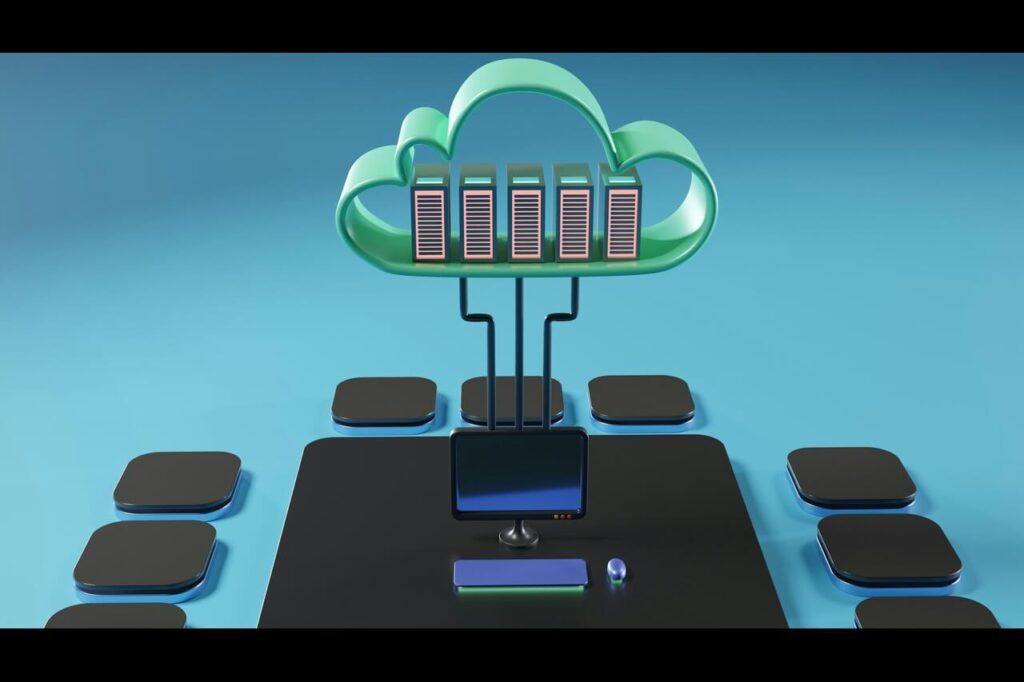Many people consider the iPhone the pinnacle of smartphones, but even they have their fair share of technical problems. Tech makes life easier in many ways, but navigating through iPhone issues can be frustrating, time-consuming and stressful. This is why we put together a helpful iPhone troubleshooting guide for you.
Why iPhone Troubleshooting Helps
Simply put, iPhones don’t always work the way users expect them to. Some issues arise from physical damage, such as water damage or cracked screens, while others are actual bugs that cause the operating system to go haywire.
Remember that some problems may require a visit to the Genius Bar at an Apple store in order to be fixed. Thankfully, the service at these stores is exceptional, and users typically leave without experiencing the same problems on their iPhones.
However, it’s also very common for iPhone users to get online and look for simple fixes to their most common problems. Below is a list of some common iPhone problems and some solutions that will bring an iPhone back up and running as it should.
Common iPhone Issues With Solutions
The first two things iPhone users should do before fixing a specific problem is to first update the phone’s current operating system to the latest version. This will often fix most problems, but not all. Users can also turn the iPhone off and then back on after a couple of minutes to see if issues resolve on their own.
It’s also suggested that users perform a hard reset. Instead of turning the iPhone off as one normally would, follow the steps for performing a force reset. The initial problem may be fixed by carrying out these steps.
Below are some common iPhone problems and ways to fix them. iPhone troubleshooting may seem daunting to some, but many of these problems are easy to solve by following a few steps.
1. Face ID Recognition
Face ID is a useful feature Apple introduced a few years back. It makes it easy to unlock the iPhone, authenticate downloads and make payments with Apple Pay. Sometimes, Face ID will stop working or have trouble detecting the user’s appearance.
If you’re having trouble with Face ID, you should first check the Face ID settings in your iPhone Settings app. Go to Settings > Face ID and Passcode. Ensure all Face ID options are enabled, such as iPhone Unlock, Wallet and Apple Pay and Password Autofill.
You can also check each of your Applications and ensure that toggle for Face ID is on. Clean your Face ID sensors located to the left and right of your front-facing camera and ensure nothing is obstructing them.
You can set up an alternative appearance if you wear sunglasses or have facial hair, too. If all else fails, you may need to reset your Face ID and set it up again. The iPhone will walk you through it once you click Reset Face ID.
2. Apps Not Loading
If any of your iPhone apps are not loading, try forcing them to close by swiping halfway up your iPhone screen and swiping up on the app. You should also check for app updates on the App store — often, app developers will release updates that patch bugs or other issues within the app that may be causing you problems.
Another solution is to delete the app that is not responding and re-download it from the app store. Additionally, double-check your Apple ID settings to ensure your information is up to date and credit card information is stored. Your last resort should be to contact Apple Support to help you resolve the issue with the problematic app.
3. Connecting to WiFi
It can be hard to identify if WiFi issues are due to your router or your iPhone. It’s wise to periodically check and reset your WiFi, especially if your iPhone has problems connecting.
The simplest solution to WiFi issues is by clicking on the info section of your WiFi network and selecting Forget This Network. It will have you sign back into your WiFi using your password and will try to reconnect.
You can also try resetting your network settings by following these steps: Settings > General > Transfer or Reset iPhone > Reset Network Settings. These options will likely solve WiFi connection problems.
4. Battery Life Problems
It’s to be expected that over time, an iPhone battery may not work like it did when you first took it out of the box. Using your iPhone and charging it daily can sometimes cause the battery to drain more quickly than normal.
These issues are common, so there are plenty of great iPhone troubleshooting solutions. Apple even incorporated a Battery Health setting in the Settings App so users can see how their battery is performing.
If you fear you have a battery issue, visit this setting by clicking Settings > Battery > Battery Health. There are a ton of metrics users can look at and even see battery usage by app. If there are significant issues with an iPhone battery, users may need to visit Apple or get it repaired.
5. Overheating
Many people have experienced iPhone overheating issues. Whether it’s the operating system using too much battery or users leaving their iPhone in a hot car, overheating can cause long-term damage to an iPhone if not taken care of immediately. If the iPhone displays a warning about overheating, there are a few steps you can take to ensure it cools down properly.
Temporarily take the iPhone out of the case if there is one. Be sure to move into a cooler environment if the phone was out in the sun or on a beach. It will not work normally until it cools down. This simple iPhone troubleshooting tip can help your phone’s battery life.
Make sure not to charge the device if it’s overheating, as this will make the phone hotter. Once the phone has cooled, it will turn back on and should act normally. You may want to perform a hard reset afterward to be safe and prevent any other problems from occurring.
6. Wireless Charging Issues
For users having trouble charging their iPhone wirelessly, it’s important first to check if your iPhone case is compatible with Qi charging. Some cases may be too thick or made from material that will not work with wireless charging.
A solution that has worked for some iPhone users is to perform a hard reset on the iPhone. Perform a hard reset or consider using a wired connection to charge your iPhone. If these issues do not resolve, try contacting Apple support and let them know you’ve done a hard reset and the problem is persisting.
7. Audio Problems
If you’re experiencing sound quality issues on your iPhone, there are a few steps you can take to resolve the issue. First, make sure your microphone is clean and free of any obstructions. Some iPhone cases can block the microphone if they’re ill-fitting, so be sure to check if the case fits properly. You can also take out your SIM card — if the card is not in the right position, it can cause problems with sound on the iPhone.
It’s also important to double-check that the Do Not Disturb setting is toggled off. Click on Settings > Sound and Haptics, and drag the Ringer and Alerts slider back and forth. If you don’t hear any noise from the phone, it may need to be serviced by Apple.
8. Storage Space
Some odd years back, many iPhone users struggled with a lack of storage space. Now, most iPhone models come with plenty of storage for the average user. However, if your storage is full, there are a few ways to clear files to make space for apps, downloads and photos.
You’ll want to delete any apps that you don’t use anymore (we all have them). This is a simple, straightforward way to clear your storage. You should also take some time to scroll through your camera roll and email accounts and delete old emails or photos that you no longer need.
These items tend to take up most of your storage space. Clear the Safari cache or whichever internet browser you use on your iPhone. These methods should clear up storage space and make it easier to use your phone.
9. Bluetooth Connection
Whether using Bluetooth to connect to your car or to play your favorite tunes from a speaker, it can be frustrating when the connection cannot be made or Bluetooth does not work properly. One of the best ways to solve Bluetooth problems is to turn Bluetooth off and back on. You can also try pairing your Bluetooth accessory again to see if that resolves your issue.
Additionally, iPhone users should ensure that the Bluetooth accessory is fully charged and working properly before pairing. Some Bluetooth accessories have a Bluetooth setting on the hardware, so be sure to read any instructions for the accessory if your iPhone is not connecting seamlessly.
Also, click Settings > Privacy > Bluetooth to enable any apps that use Bluetooth connections. The last method to fix Bluetooth issues is to follow the tried and tested process of performing a hard reset.
10. iPhone Passcode Issues
Many iPhone users will use a passcode as an alternative to Face ID. When wearing a mask or sunglasses, this makes it easier to gain access to the phone. Sometimes, users will forget their passcode and perform too many failed attempts, disabling the phone for at least a minute. The last thing any user wants is to disable their phone for more than a couple of minutes.
One solution is to put the iPhone in recovery mode. Remember that this will delete all of the settings and data —including the passcode — so that you can access the phone. It’s always suggested to backup your phone to a laptop or computer frequently, so if you need to go through with the Recovery process, you’ll be able to restore the phone with a previous backup.
You can also set it up as a new device if you backed up your data to your iCloud account. Apple explains how to put your phone in recovery mode, and it’s fairly easy to get your iPhone back up and running after completing the recovery process.
Many iPhone users are happy with their phone’s performance and rarely run into issues with software or hardware. However, no piece of technology is perfect and will sometimes cause users problems. Keep in mind that a simple reset, or even a factory reset, will solve many issues that can give iPhone users a headache.
Solve Common iPhone Problems Yourself
While the Genius Bar at an Apple store is a great way to solve all of your iPhone problems, the fixes listed above should certainly be your first step in iPhone troubleshooting. It’s best to try some of them before making an appointment at the Apple store, which may be inconvenient for you.
While problems can be frustrating, they make life easier, whether you FaceTime family or friends every day or need to use it for business purposes. Don’t let phone problems ruin your day — follow some of the iPhone troubleshooting steps above to solve common problems, and always feel free to contact Apple Support if you have exhausted your options.
Recent Stories
Follow Us On
Get the latest tech stories and news in seconds!
Sign up for our newsletter below to receive updates about technology trends