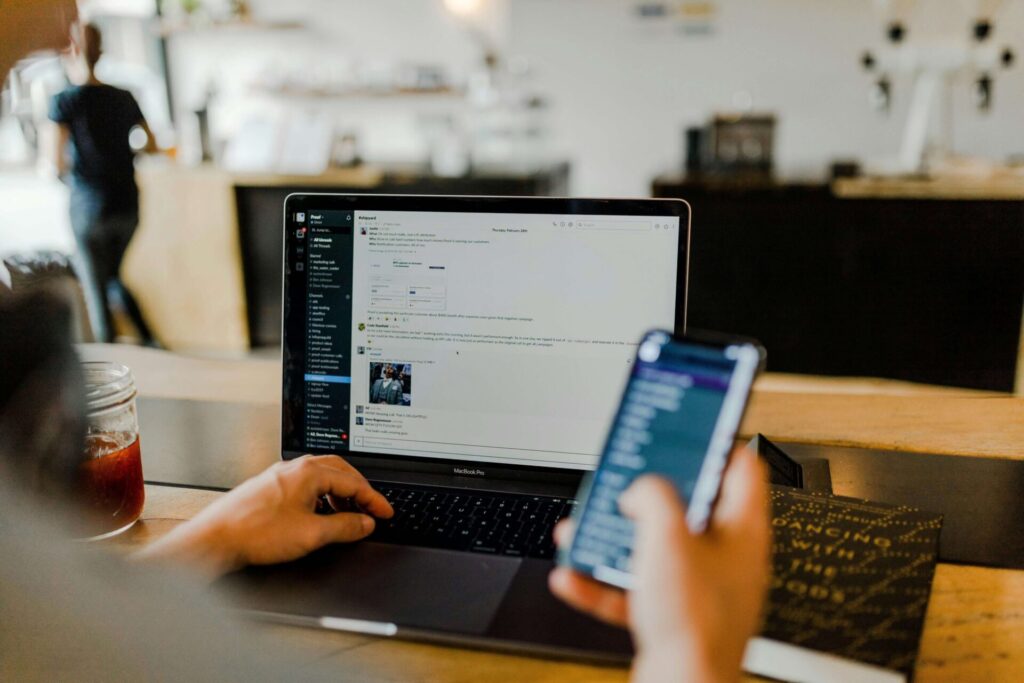Technology is great — when it works. Unfortunately, setting up new devices isn’t always smooth sailing. You aren’t alone if you’ve been having problems setting up your phone with iPhone Quick Start. Luckily, troubleshooting is relatively straightforward. One of these quick fixes should get you up and running in no time.
1. Keep Phones Close Together
The old and new iPhones must be close together for the Quick Start setup to work. Both the corded and Bluetooth methods need a certain amount of proximity to finish correctly. Especially if you’re having someone help you, sit next to them for the entire process.
2. Update Both Devices
Quick Start will generally only work if both devices are operating on a more recent iOS. At the time of this post, you wouldn’t have much success with anything running on iOS 11 or older.
You can check your current operating system and look for updates by entering your settings. Scroll to “General,” and then tap “Software Update.” If you see any available updates on either device, complete those before continuing with the iPhone Quick Start.
3. Check Bluetooth Settings
The most common way to sync your data with Quick Start is via Bluetooth. However, if you don’t use this setting much, you may find it got turned off during an update or accidentally. Check your settings on both devices to ensure they’e connected, and Bluetooth is enabled.
Go into your settings, and near the top, you’ll see “Bluetooth” as an option. Before you tap anything, check if it says “On” next to it. If it does, you’re all set. If not, tap the arrow and switch the toggle.
4. Force a Restart
As with most technology, a tried and true troubleshooting method is to force a shutdown. As long as all your setting are correct, there usually isn’t a legitimate reason for iPhone Quick start not to work.
Luckily, forcing your device to turn off defies reason and is often a good fix. For iPhone X and later, hold the power and volume button until you see “Slide to Power Off.” For older phones, simply hold the power button for the same screen.
5. Try a Wired Method
The wireless method is convenient and usually works quite well. However, if you’ve tried everything else and still aren’t able to complete the setup process, you may want to try a wired connection between devices.
You’ll need a couple of specialty products — a Lightning to USB 3 Camera Adapter and a Lightning to USB cable. These will help you physically hook the two devices, and you can try Quick Start again.
If Nothing Else Works
If none of these options are working or you don’t want to buy specialty equipment to try a wired method, visit Apple support or your mobile phone service provider. They may be able to help check your settings and walk you through more complicated troubleshooting.
Generally, transferring your data to a new phone is a cinch with Quick Start, but now and then, people run into problems. Take a deep breath and run through this list to find and solve the issue.
Recent Stories
Follow Us On
Get the latest tech stories and news in seconds!
Sign up for our newsletter below to receive updates about technology trends