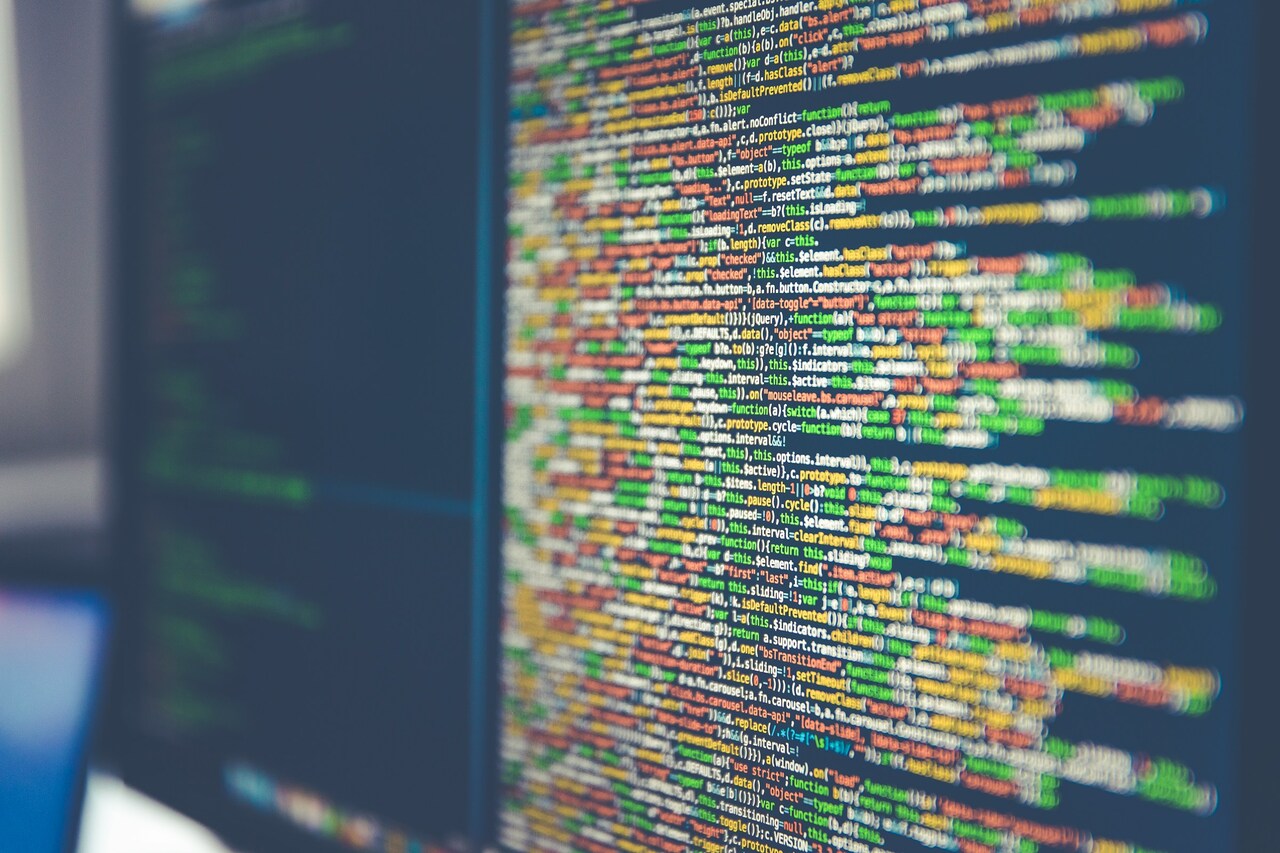After leaving users in the dark about their phone’s battery life, the iPhone 13 finally got an update that allows you to display the battery percentage in the corner of the screen. Additionally, there are several other ways you can see how much juice you have left. Here’s how to show the battery percentage on an iPhone 13, iPhone 13 Mini, iPhone 13 Pro, and iPhone 13 Pro Max.
Method 1: Turn on Battery Percentage
The iOS 16.0 update enables this feature. If you haven’t yet updated your phone to iOS 16.0, simply open your Settings app and click General, then click on Software Update. You’ll have the option to update your phone.
When you’re finished, navigate back to Settings. Scroll down and select Battery — it’s a green square with a white battery icon. Toggle the switch next to Battery Percentage on so it turns green. This will show the battery percentage on your iPhone 13.
Method 2: Use a Widget
If you want to see your battery percentage displayed in large text, you can add a widget to your home screen.
Press and hold on your home screen so the icons start jiggling. A plus sign should appear in the top left corner of the screen. Click on it and scroll down the widgets menu until you see the one called Batteries. When you open the Batteries tab, you can swipe left to choose between three different icon sizes.
Finally, click the green Add Widget button to display your phone’s battery percentage on the home screen. You can drag the widget around to place it where you want.
Method 3: Swipe Down
Don’t want to display the number on the battery, but still want to check it? You can simply drag downward from the top of your screen to open the dropdown menu. Doing so will show you the phone’s battery percentage.
Method 4: Ask Siri
If you have Siri enabled on your phone, you can say, “Hey, Siri” or hold the side button until the voice assistant pops up. Ask, “What’s the battery percentage?”
Siri will verbally tell you how much juice your phone has left, and will also display the number at the bottom of your screen.
Method 5: Plug in Your Phone
Connect your phone to a charger. Your phone should buzz as you plug it in, and it will show the battery icon and percentage on the screen. The text will be larger than the number your phone normally displays in the top right of the screen, making it easier to read.
The battery icon will be green unless it has less than a 20% charge, in which case it will be yellow if you’re on Low Battery mode. If you aren’t on Low Battery mode, the icon will be red.
You can also wake up your iPhone while it’s charging to see the battery percentage.
Show the Battery Percentage on Your iPhone 13
No matter which iPhone 13 model you own, you don’t have to guess whether or not you’ll need a charger soon. There are five easy ways to show the battery percentage on an iPhone 13, and you can choose from a combination of small text, large text, brightly colored icons and audio cues to help.
Recent Stories
Follow Us On
Get the latest tech stories and news in seconds!
Sign up for our newsletter below to receive updates about technology trends