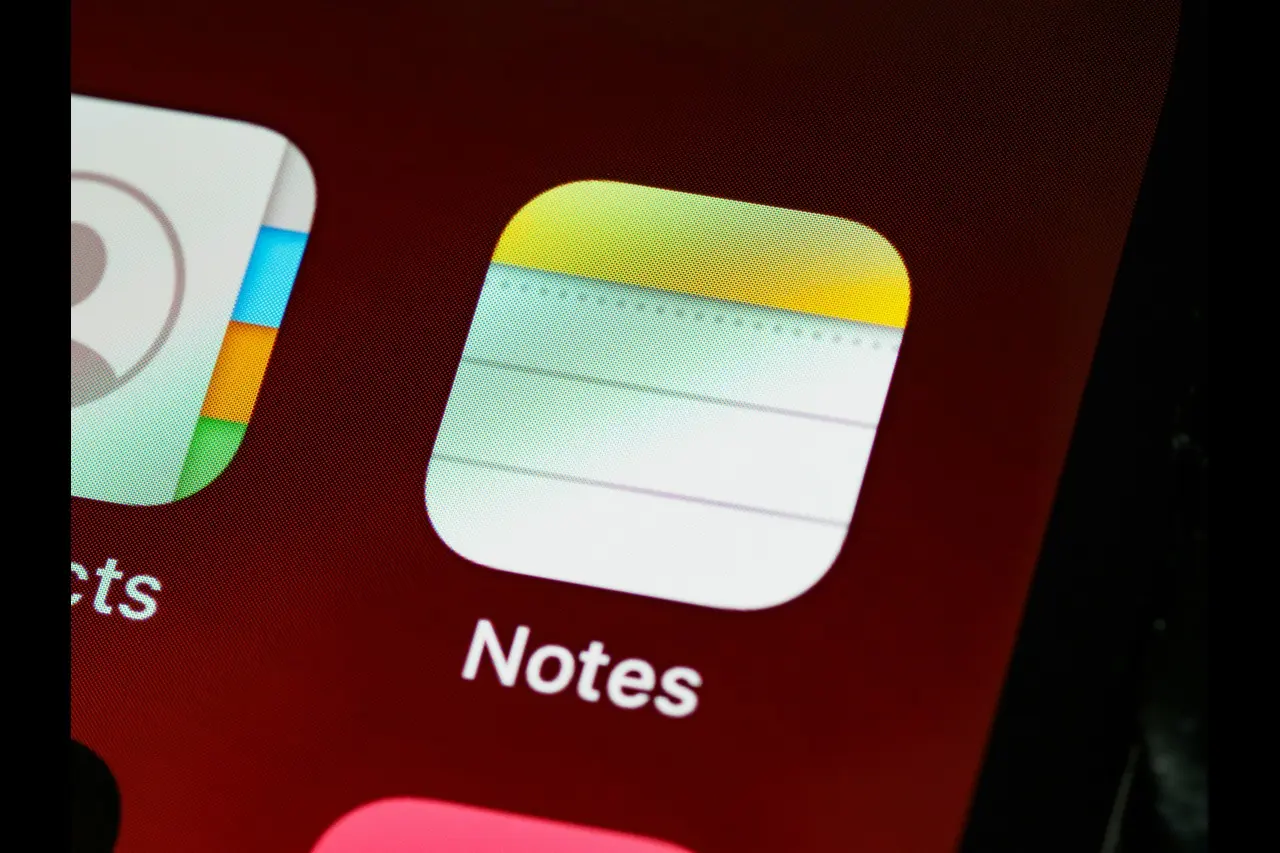The clipboard tool is immensely useful on any device. It helps you quickly copy or transfer text between applications with just a click of your fingers. Unlike Android devices, iPhones don’t offer a visible clipboard, making it a little inaccessible for new users. If you’ve ever wondered where your iPhone hides its clipboard tool, fear not, as this article is for you.
What is the Clipboard on iPhone?
The clipboard on your iPhone functions as a temporary storage space where cut or copied content like texts, links and images gets stored for use. However, unlike Android or Mac devices, iPhones do not have a visible clipboard manager or history. Instead, the clipboard only holds space for the most recent object you copied. Once you copy something new, the previous content is overwritten. The clipboard is also cleared when you restart your device.
Where Can You Find the Clipboard on iPhone?
The tricky thing with the iPhone’s clipboard is that it’s not like an app you can access or open directly. Instead, it works silently in the background, accessible only when pasting the content into an app.
How to Access iPhone’s Clipboard Tool
There are two native ways to access and use your clipboard’s contents.
1. Via Notes App
The Notes app on iPhone is a jack-of-all-trades application. Celebrities use it to create apologies, shoppers use it to make grocery lists and many use it to write their New Year’s resolutions, among others. You can use the Notes app to access the clipboard tool on your iPhone.
Launch the built-in Notes app on your iPhone. You can also use Messages or Safari, as long as text can be written on the app. If using Notes, tap the pencil icon at the bottom right to open a new note. Next, tap the text field of your chosen app, and a pop-up menu will appear. You can also long-press the space if tapping once doesn’t work. Then select “Paste,” and the most recent item you copied to the clipboard will appear in the text field.
If you copy and paste multiple pieces of information, you can use the Notes app as a makeshift clipboard manager. Just repeat the process above to store multiple copied items in a single note for later use.
2. Via Shortcuts
iPhone’s Shortcuts app also allows you to view and edit your clipboard history — except you can only retrieve the most recent item you copied and not other overwritten clipboard content.
First, run the Shortcuts app and tap Gallery on the bottom right. In the search bar above, browse for the “Adjust Clipboard” shortcut and tap the “+” icon to add it to your shortcut list. Then click “Shortcuts” on the bottom left of the screen. You have just added the clipboard shortcuts, which can be used to view the latest object you copied to your clipboard.
What’s great about the Shortcuts app is that you can even run this shortcut for yourself. While this doesn’t provide an entire clipboard history, it does let you modify your current clipboard content directly.
Frequently Asked Questions About iPhone’s Clipboard
Find out what other people are asking about the clipboard tool on iPhone.
1. Where do the copied files go on an iPhone?
When you copy a text or link on your iPhone, it’s temporarily stored in the clipboard tool for later access. The clipboard is part of your phone’s virtual memory and only holds the last item copied.
2. Is there a way to recover previously copied content?
Unfortunately, the default iPhone clipboard doesn’t support history. You may need a third-party clipboard manager app to recover previously copied objects.
3. How do I clear the clipboard on my iPhone?
The clipboard is automatically cleared when you restart your iPhone. If you want to clear it manually, simply copy something unimportant, like a blank space, to replace the current clipboard content. You can also edit your clipboard content using the Shortcuts app.
4. Can I see my clipboard contents directly?
No, iPhones don’t have a built-in way to view clipboard contents directly. However, you can paste the content into an app like Notes or Messages to see what’s stored.
5. Are there privacy concerns with the iPhone clipboard?
Some apps can access your clipboard contents without your permission. In 2020, it was discovered that apps were accessing the clipboard data without user permission and scraping text. iOS 14 would alert users when an application has access to their clipboard. Later, the iOS 16 update allowed users to grant permission or deny access to their clipboard.
To protect your privacy, avoid copying sensitive information and keep your iOS updated, as newer versions improve privacy controls.
6. How long does iPhone’s clipboard store copied items?
In theory, the copied data will remain saved on the clipboard until you copy something else. The clipboard content can also get deleted once the iPhone reboots.
Best Practices for Using the Clipboard Tool
Using your iPhone’s clipboard tool goes beyond mere copying and pasting. Here are things you should consider so you can use your clipboard smarter.
Copy Smartly
Be mindful of what you copy, as your clipboard tool may be accessible by other apps. Avoid copying sensitive data like passwords and credit card numbers. A password manager is your best bet for managing sensitive information to avoid copying and pasting them manually.
Paste Quickly
Remember that the clipboard only holds one item at a time, so paste it into a text field or app before copying something new to avoid losing information.
Organize Clippings
If you regularly copy and paste, third-party clipboard management apps can categorize and label your clippings for you. You should also clear your clipboard history as often as possible, especially when handling sensitive information.
Maximize Shortcuts
The Shortcuts app can automate information you frequently copy and paste so that the information has safe storage and isn’t always overwritten.
Utilize Universal Clipboard
The Universal Clipboard is a powerful productivity tool because you can copy text on your iPhone and paste it to another Apple device like your Mac. This feature is part of Apple’s continuity suite, eliminating the need to send yourself an email containing the information. This holds as long as each device is signed in with the same Apple account, otherwise, it won’t work.

Make the Most of Your iPhone’s Clipboard
While the iPhone’s clipboard may seem limited compared to other devices, it’s a powerful tool when you understand how to use it. Whether you’re pasting text into the Notes app, managing content with Shortcuts or leveraging a third-party app for advanced functionality, the clipboard can make your digital life a lot easier.
Mastering even the simplest tools can make a big difference in productivity. So go ahead — give these tips a try, and see how much more you can do with your iPhone’s clipboard.
Recent Stories
Follow Us On
Get the latest tech stories and news in seconds!
Sign up for our newsletter below to receive updates about technology trends