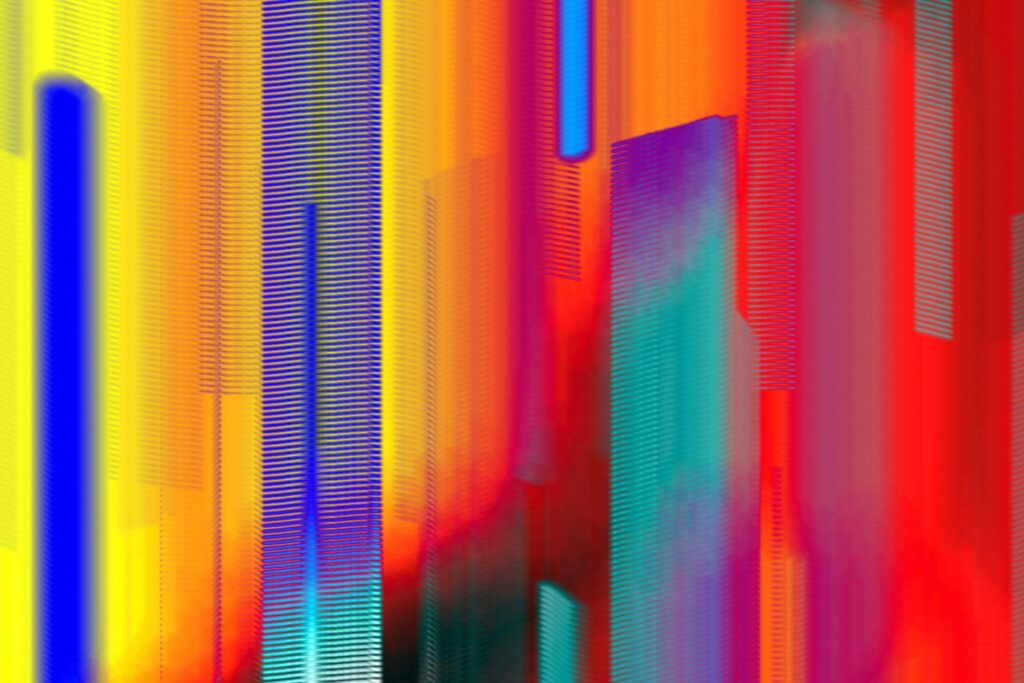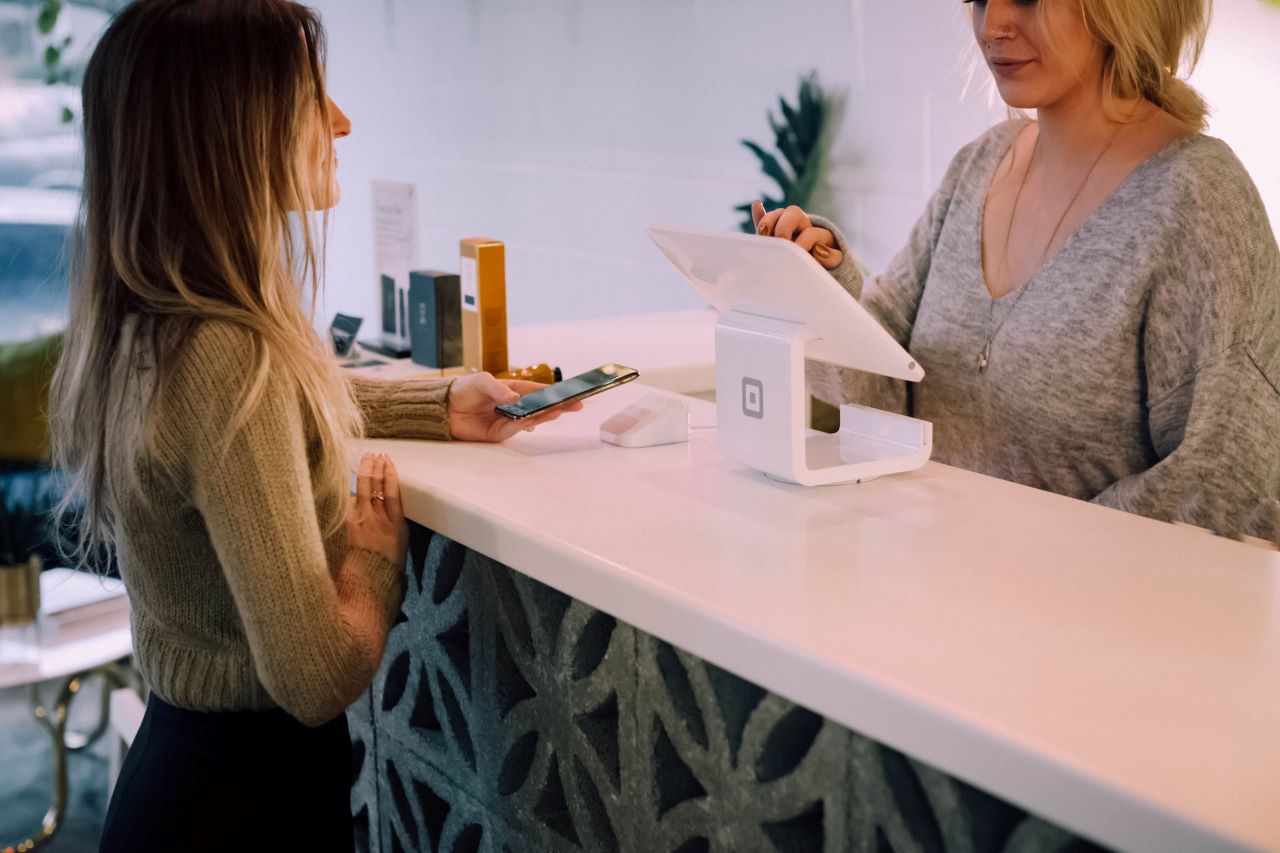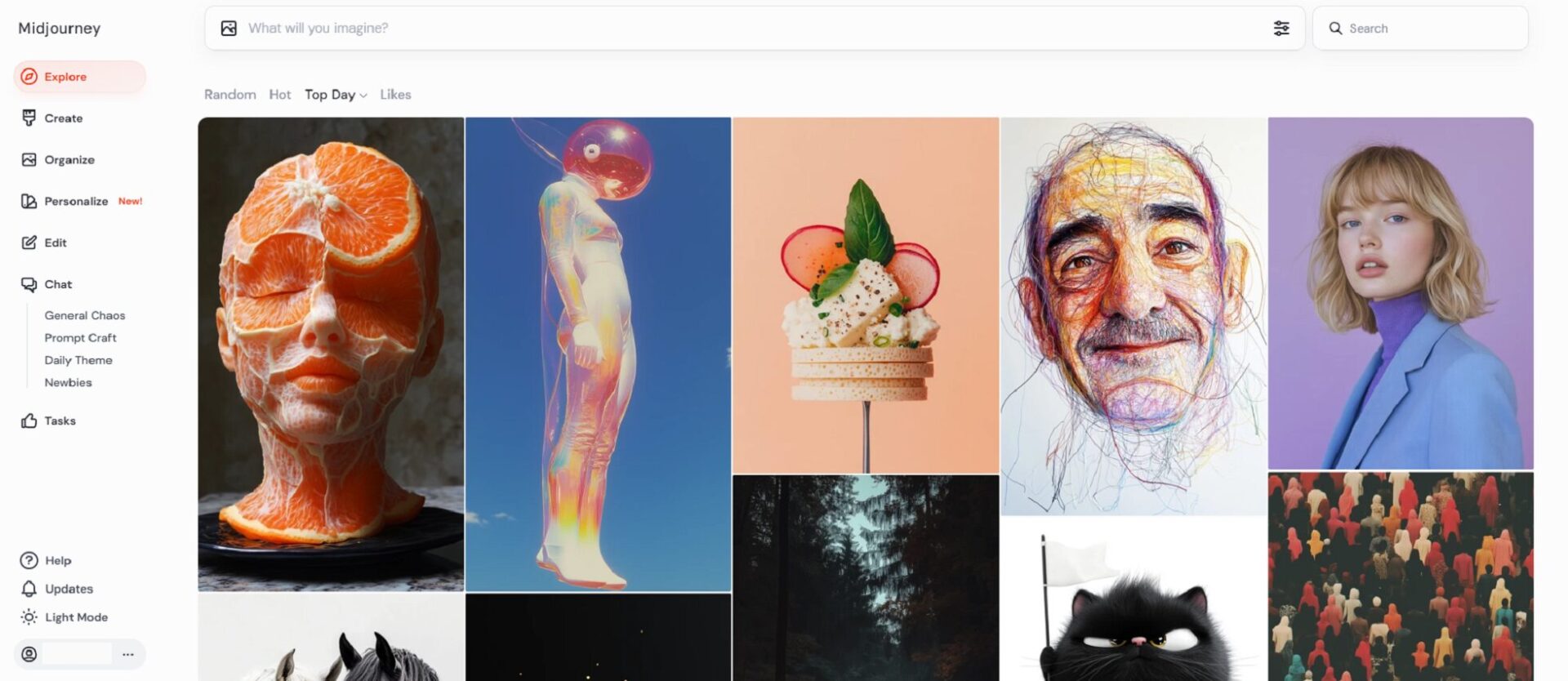Youtube is full of interesting videos — everything from educational content to the purely entertaining videos. Literally billions of these videos exist for anyone to view on the YouTube website again and again.
But there are some instances when you may want or need to download one of these videos to your own device, for your own use.
Is It Legal to Download a YouTube Video?
Before we discuss how to download a YouTube video, we should discuss the legality of the issue. Downloading a YouTube video to use on your own website or other sharing service is never ok.
If you simply want to share the video, YouTube and other video services have easy-to-use buttons to share a video to various platforms, from emailing to sharing on social media. In these cases, downloading just isn’t necessary.
But when you do want or need to download a Youtube video, it’s generally considered to be ok as long as it’s for personal and offline use. It’s never ok to download a YouTube video for any type of sharing, disseminating or public viewing.
To download a YouTube video for personal use, here are a few simple steps you can take:
1. Get Video Downloading Software
The first step to downloading YouTube videos is to get yourself some third-party downloading software. There are a lot of options out there to choose from, and you can download the one that’s right for you.
Just make sure whatever you choose is capable of handling 4K downloads and isn’t going to collect your personal data or send you malware. You’ll need to pay for some of these programs, but many of them have free versions available.
2. Copy and Paste the URL of the Video
Once you’ve downloaded your video downloading software, you can simply call up the desired video on YouTube and copy the URL from the address bar of your browser window.
You can even now close the tab or window of your browser. Open your downloaded application and paste in the URL of your desired video.
3. Download Your Video
After you’ve copy-and-pasted your video into the new downloading software, you should be given several options for downloading, including different quality and format options.
After selecting your options, your video will begin downloading and should display the estimated time. You should be able to cancel or pause the download, if needed.
Other Downloading Options
If you don’t want to download and install software on your computer there are some other options. There are hundreds of web-based, or “helper websites” available just for this purpose, although the video downloading can take significantly longer with these services.
Just beware of the ad traps on some of these sites — they may look like download buttons, but instead may just be ad links that will not download your intended video, just download or link you to advertisements.
Another option is to use browser extensions to download the videos, although it depends on your browser and where you download your extensions. If you go this route, it’s recommended that you do not get these extensions from the Chrome Web Store or Google, as these may not support downloading YouTube videos. Just download from other sources if YouTube downloads are the ultimate goal.
Mobile Phone Options
If you’re looking to download YouTube videos on your smartphone instead of your computer browser, you have some options too. For Android devices, look for apps outside of the Google store. On Apple devices, it can be more difficult, but there are some workarounds. Look for iOS file manager apps to help.
Whichever method you choose, there are several methods out there to download your favorite YouTube videos. Just be sure to do it legally and keep your downloads for private use, or use the website’s sharing methods.
Recent Stories
Follow Us On
Get the latest tech stories and news in seconds!
Sign up for our newsletter below to receive updates about technology trends