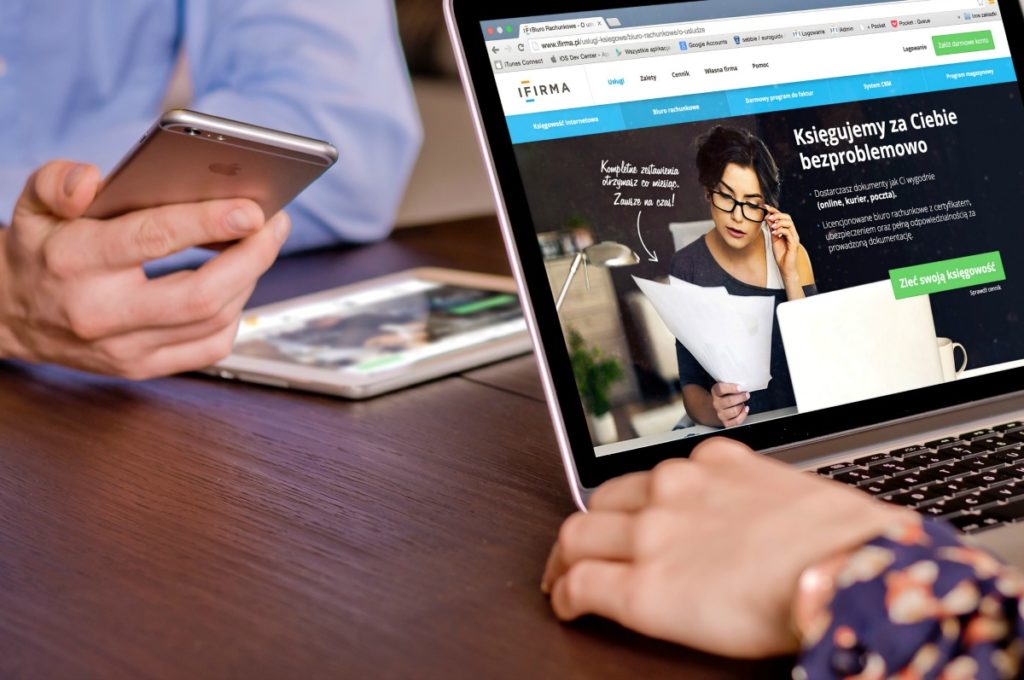Whether you’re using a PC at home or in the office, there are a wide variety of tips and shortcuts that can make your computing a lot more efficient. Some of them are simple, like a hotkey that can highlight a specific field. Others are more elaborate, such as specific programs that can tame your inbox or help organize your desktop. They’re all easy enough to do, though, and can boost productivity and help you get out the office on time.
1. Taskbar Numerical Shortcuts
Many of us use the Windows taskbar as a quick way to access frequently used programs. Clicking the icon on the bottom of your screen is easy enough, but there’s a shortcut that’s even easier. Every program on the start menu has its own numerical shortcut; the first program is 1, the second is 2, etc. By pressing the Windows key and the program’s number, you can immediately access that program without even a single click.
2. Shift + Click = New Program Instance
Another start menu trick involves holding down the shift key while you click on a program. Whereas not holding down the shift key would minimize or maximize the program, the shift key addition opens up a new instance of a program. For example, you could open a clean new browser window if your original one is cluttered with different tabs.
3. Ctrl + Z Is the Magic Undo Button
We all happen to delete a file accidentally at some point. A quick fix to this, as opposed to digging through your recycle bin or whatever folder you misplaced the file in, is pressing Ctrl + Z. This will effectively undo the prior action. In the same Ctrl-oriented vein, the Ctrl + C combo will copy a file or text, while Ctrl + V will paste it.
4. Snap Various Windows Side by Side
This is particularly useful if you’re writing a document or spreadsheet and are using a background source for information. Rather than swapping back and forth between your document and the Web page or other source by constantly minimizing and maximizing, PC users can fit various windows side by side if they drag a window to the right or left top corner of their screen. This is a great time-saver if you’re writing a research-heavy paper/assignment.
5. Pin Frequent Items to Jump Lists
For PC programs pinned to your taskbar, it’s easy to immediately access that program’s recently opened files if you right click on its icon. Even more useful, you can pin specific files after right clicking by dragging the file from recent to the pinned section above it. This tip can save plenty of time if you frequently access a document or file on a daily basis. Now it will only require two clicks.
6. Make Your Own Keyboard Shortcuts
If there’s a specific file or program you access often, you can also assign it a unique keyboard shortcut by right clicking on the program’s icon and selecting properties. From there, click the shortcut tab and modify the shortcut key field to any keyboard combination you’d like (an example to put in that field would be ‘Ctrl + Alt + S’). PC users who prefer shortkeys to a cluttered taskbar will find this option particularly productive.
7. Manual Task Switcher
If you’re in the midst of a typing spree and don’t want to reach for your mouse, yet need to swap programs or windows for a moment, use the manual method; hold Alt + Tab to quickly swap between programs and windows. On new Windows, users can access another task switcher by holding one Alt button, pressing and releasing the other while still holding the first and subsequently pressing Tab to swap through windows/programs.
If you start to gradually implement the tips above into your PC computing, many of these tips and tricks will eventually become second nature and begin to dramatically increase your productivity at work and home alike.
Images by FirmBee
[mc4wp_form]
Recent Stories
Follow Us On
Get the latest tech stories and news in seconds!
Sign up for our newsletter below to receive updates about technology trends